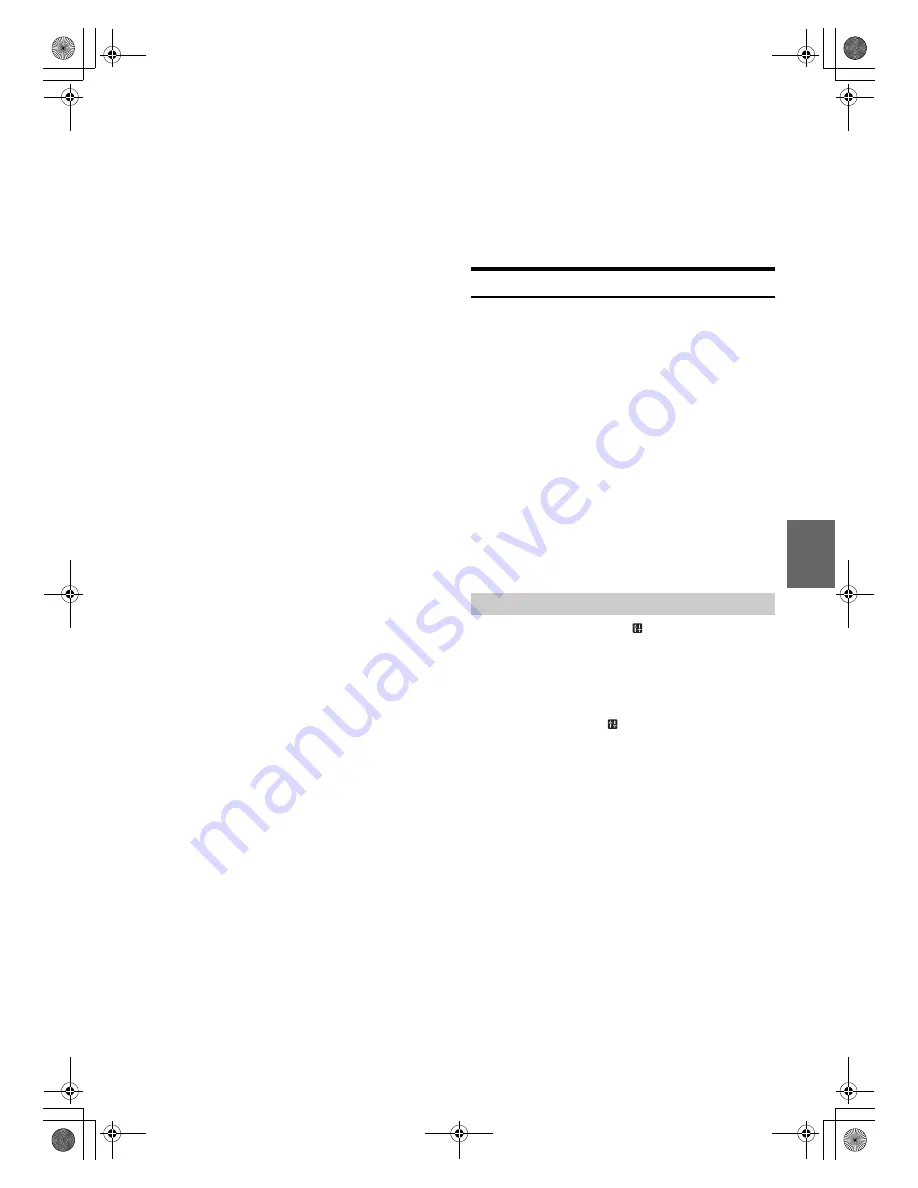
19
-EN
3
Turn the
Rotary encoder
to change the setting, and then
press
ENTER
.
After the setting, the display will return to the current source
automatically.
Setting item:
TUNER mode:
TUNER SET
*1
SOURCE VOL
*2
MX SETTING
*3
DISC mode:
CD SET
*4
SOURCE VOL
*2
MX SETTING
*3
USB mode:
SOURCE VOL
*2
MX SETTING
*3
iPod mode:
APP DIRECT
*5
iPod SET
*6
SOURCE VOL
*2
MX SETTING
*3
AUX mode:
AUX SET
*7
SOURCE VOL
*2
MX SETTING
*3
Pandora mode (CDE-153EBT only):
SOURCE VOL
*2
MX SETTING
*3
BT AUDIO mode:
BT SET
*8
SOURCE VOL
*2
MX SETTING
*3
Phone mode (Non-calling mode):
PHONE SET
*9
SOURCE VOL
*10
Phone mode (Calling mode):
MIC GAIN
*11
CALL SOUND
*11
SPK SWITCH
*12
VOICE MUTE
*13
CALL WAIT
*14
END CALL
*15
SOURCE VOL
*10
*1
The setting items are the same as TUNER setting in SETUP
mode. For details, refer to “SETUP” on page 20.
*2
You can individually emphasise or weaken the volume level
of the current source to create your own tonal preference. The
setting values in Option mode and in SETUP mode are
linked. Refer to “Setting the Source Volume Level” on page 16.
*3
Refer to “Setting the Media Xpander mode” on page 17.
*4
PLAY MODE can be selected in this mode. For details, refer
to “Playing MP3/WMA/AAC Data (PLAY MODE)” on
page 21.
*5
Refer to “Setting the iPod Control” on page 30.
*6
These settings are the same as those accessed through the
SETUP mode. For details, refer to “iPod/iPhone Search Mode
Setting” on page 22.
*7
AUX NAME can be selected in this mode. For details, refer to
“Setting the AUX NAME mode” on page 21.
*8
FW VERSION can be selected in this mode. You can see the
current firmware version about BLUETOOTH by using this
setting.
*9
CALL SOUND, CALLER ID, PB UPDATE, PB ORDER,
AUTO ANS, SPEAKER SL and FW VERSION can be
selected in this mode. For details about these settings, refer to
“BLUETOOTH SETUP” on page 24.
*10
The Hands free phone talk level, ring tone level and
microphone gain level can be adjusted by using this setting.
The setting values in Option mode and in SETUP mode are
linked. Refer to “Adjusting the volume (SOURCE VOL)” on
page 25.
*11
Refer to “Setting the BLUETOOTH sound quality” on
page 25.
*12
While calling, the call sound can be switched between the
unit and Smartphone by using this setting.
This operation can also be done by pressing
BAND
. Refer to
“Call Switching Operation” on page 28.
*13
While calling, and the Voice Mute is activated, the
microphone input will mute instantly and “VOICE MUTE”
will blink. This operation can also be done by pressing
.
Refer to “Muting the microphone input quickly (Voice Mute)”
on page 28.
*14
If there is a waiting call, select this item to display the caller’s
Name and waiting number (1 or 2). Press
VIEW
and the
display will switch.
*15
Select this item to hang up the call.
Notes
• Press
r
to return to the previous mode.
• If no operation is performed for 60 seconds, the unit will return to
normal mode automatically.
Applying TuneIt
This unit’s sound tuning is programmable from a connected
Smartphone. It is also possible to download specific parameters for
certain vehicles from Alpine’s TuneIt database stored in the Cloud. Using
the TuneIt App, customized parameters can also be uploaded for others
to share and rate.
Through this unit, it is also possible to receive and respond to
information from Alpine’s Social Network Service (SNS) available
through the connected Smartphone.
The installed TuneIt App should be launched on the Smartphone before
connection to the head unit.
TuneIt, is downloadable from Apple’s App Store; the Android user can
download it from Google Play. For details, consult your Alpine dealer.
Before these operations, set ALPINE APP to USB or BT depending on
the connected Smartphone. For details, refer to “Setting the
communication mode with a Smartphone (ALPINE APP)” on page 22.
Notes
• The application programme and related specifications and data may be
deleted or terminated without notice.
• Some TuneIt functions may not be available if the Smartphone is not in
a service area or receives no signal.
After setting the above procedure, the indicator lights up, and then
you can adjust the unit’s sound function on the Smartphone.
1
Make sure the unit is powered on.
2
Launch the TuneIt App on the Smartphone. Adjust the
unit’s sound accordingly on the Smartphone.
During sound setting, the indicator may blink.
Notes
• Volume level cannot be adjusted via the Smartphone.
• The setting cannot be done on both the Smartphone and this unit at the
same time. While the sound function of this unit is set via the
Smartphone, sound function settings on CDE-153EBT/
CDE-153EBTTH will be displayed as “APPCONNECT”.
• In some situations, such as the unit is powered off, during a call etc.,
sound setting cannot be done via the Smartphone.
• This function may not be available depending on the paired
Smartphone.
• Please obey all local traffic laws while using this function.
Adjusting the sound via the Smartphone
00ALPINE.book Page 19 Friday, November 1, 2013 11:52 AM






























