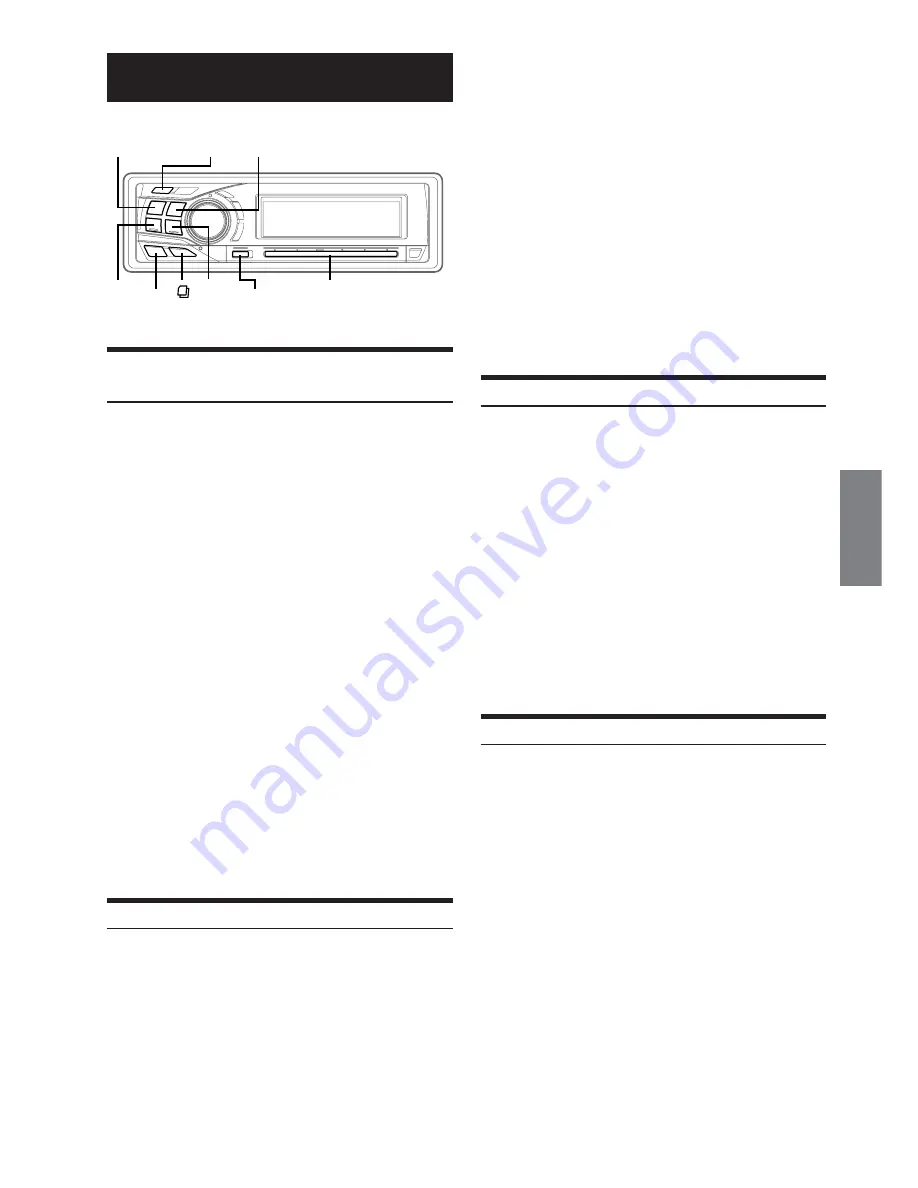
9
-EN
Radio
Changing the Radio Frequencies for each
Country
For customers not living in North America, change the radio
frequencies as follows.
1
Press
MENU
.
2
Select SETUP by sliding your finger on the
GlideTouch bar
to the left or right. Press the
GlideTouch bar
under SETUP.
The main SETUP menu is displayed.
3
Select TUNER by sliding your finger on the
GlideTouch bar
to the left or right. Press the
GlideTouch bar
under TUNER.
The TUNER SETUP menu is displayed.
4
Select TUNER AREA by sliding your finger on the
GlideTouch bar
to the left or right. Press the
GlideTouch bar
under TUNER AREA.
5
Press the
GlideTouch bar
under 1 or 2 in the
guide display.
AREA 1
: Radio frequencies for North America
AREA 2
: Other Radio frequencies
6
After setting, press and hold
MENU
for at least 2
seconds to return to normal mode.
• The stored radio stations will be cleared every time you change the setting.
• If
MENU
is pressed while adjusting or setting the items in the
MENU mode, the unit will return to the previous selection screen.
• By pressing the
GlideTouch bar
under RETURN in the MENU
mode, the unit will return to the normal mode.
Listening to Radio
1
Press
SOURCE/POWER
until a radio frequency
appears in the display.
2
Press
BAND
repeatedly until the desired radio
band is displayed.
FM1
→
FM2
→
AM
→
FM1
SOURCE/
POWER
BAND
g
f
TUNE/
A.ME
MENU
3
Press
TUNE/A.ME
to select the tuning mode.
DX SEEK (Distance mode)
→
SEEK (Local mode)
→
OFF (Manual mode)
→
DX SEEK
• The initial mode is Distance mode.
Distance mode:
Both strong and weak stations will be automatically tuned in
(Automatic Seek Tuning).
Local mode:
Only strong stations will be automatically tuned in (Automatic
Seek Tuning).
Manual mode:
The frequency is manually tuned in steps (Manual tuning).
4
Press
g
or
f
to tune in the desired station.
Holding down
g
or
f
will change the frequency
continuously.
• The ST indicator appears on the display when a stereo FM station
is tuned in.
Manual Storing of Station Presets
1
Select the radio band and tune in a desired radio
station you wish to store in the preset memory.
2
Press
FUNC.
to activate the preset mode.
Source select mode
→
Preset mode
→
Source select mode
3
Select any one of the preset numbers (1 through 6)
by sliding your finger on the
GlideTouch bar
to
the left or right. Press and hold the
GlideTouch
bar
for at least 2 seconds under the selected
preset number.
The selected station is stored.
• A total of 18 stations can be stored in the preset memory (6 stations
for each band; FM1, FM2 and AM).
• If you store a station in a preset memory which already has a
station, the current station will be cleared and replaced with the
new station.
Automatic Memory of Station Presets
1
Press
BAND
repeatedly until the desired radio
band is displayed.
2
Press and hold
TUNE/A.ME
for at least 2 seconds.
The frequency on the display continues to change while
the automatic memory is in progress. The tuner will
automatically seek and store 6 strong stations in the
selected band. They will be stored into buttons 1 to 6 in
order of signal strength.
When the automatic memory has been completed, the
tuner goes to the station stored in preset location no. 1.
• If no stations are stored, the tuner will return to the original station
you were listening to before the auto memory procedure began.
GlideTouch bar
FUNC.












































