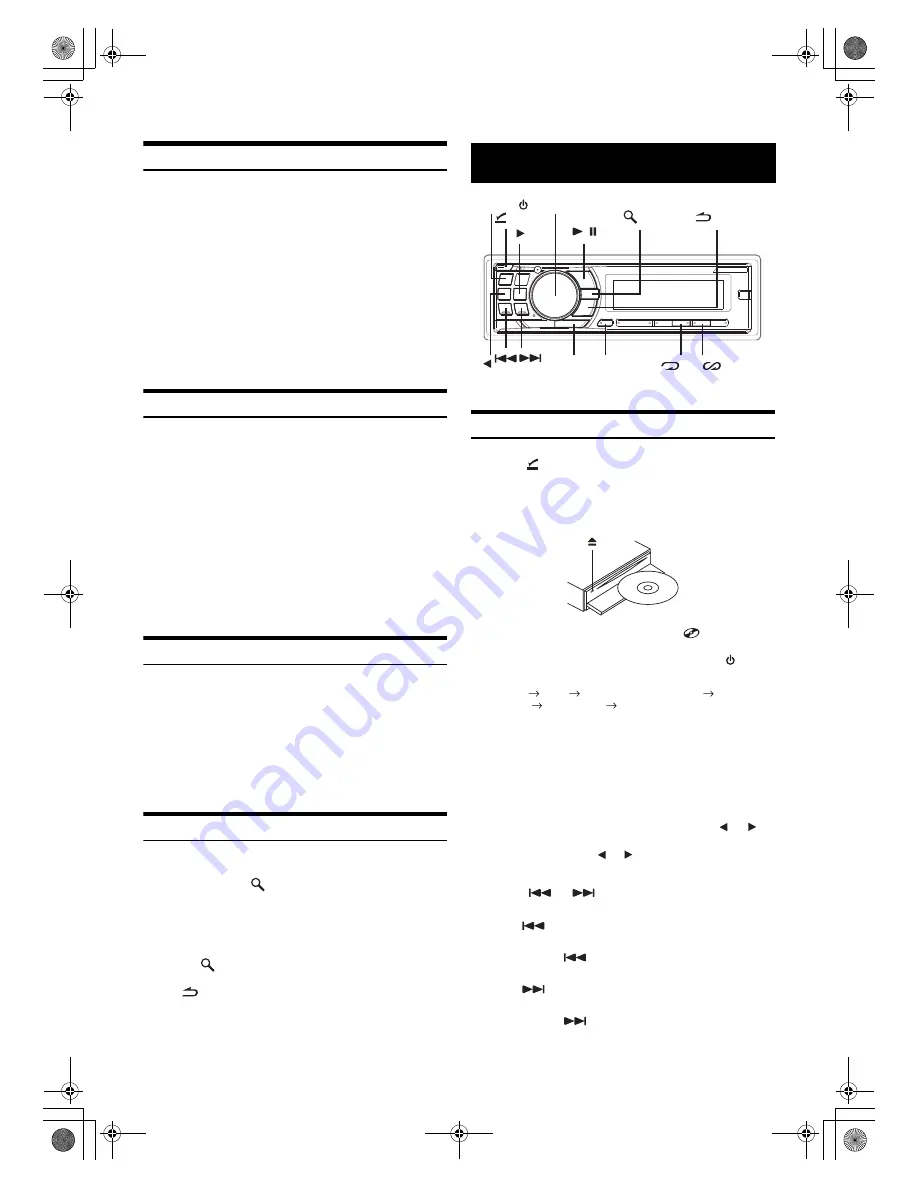
8
-EN
01GB05CDA105E.fm
ALPINE CDA-105E 68-09359Z81-A (EN)
Presetting Stations Manually
1
Select the radio band and tune in a desired radio
station you wish to store in the preset memory.
2
Press and hold, for at least 2 seconds, any one of the
preset buttons
(1 through 6)
into which you wish
to store the station.
The selected station is stored.
The display shows the band, preset number and station
frequency memorized.
•
A total of 18 stations can be stored in the preset memory (6 stations
for each band; FM1, FM2 and AM).
•
If you store a station in a preset memory which already has a station,
the current station will be cleared and replaced with the new station.
Presetting Stations Automatically
1
Press
BAND
repeatedly until the desired radio band
is displayed.
2
Press and hold
TUNE/A.ME
for at least 2 seconds.
The frequency on the display continues to change while the
automatic memory is in progress. The tuner will
automatically seek and store 6 strong stations in the
selected band. They will be stored into preset buttons 1 to 6
in order of signal strength.
When the automatic memory has been completed, the tuner
goes to the station stored in preset location No.1.
•
If no stations are stored, the tuner will return to the original station
you were listening to before the auto memory procedure began.
Tuning to Preset Stations
1
Press
BAND
repeatedly until the desired band is
displayed.
2
Press any one of the station
preset buttons
(1 through 6)
that has your desired radio station in
memory.
The display shows the band, preset number and frequency
of the station selected.
Frequency Search Function
You can search for a radio station by its frequency.
1
Press and hold
/
ENT
for at least 2 seconds in
Radio mode to activate Frequency search mode.
2
Turn the
Rotary encoder
to select the desired
frequency.
3
Press /
ENT
to receive the selected frequency.
•
Press /
ESC
in the search mode to cancel. Or, the search mode
will be cancelled if no operation is performed for 10 seconds.
Playback
1
Press
(OPEN)
.
The front panel will open.
2
Insert a disc with the label side facing up.
The disc will be pulled into the unit automatically.
Close the front panel manually and the “
” indicator
lights up.
When a disc is already inserted, press
SOURCE/
to
switch to the DISC mode.
TUNER
DISC
USB
AUDIO
*
1
/USB iPod
*
2
BT AUDIO
*
3
/
AUX+
*
4
CHANGER
*
5
TUNER
*
1
Displayed only when no iPhone/iPod is connected.
*
2
Displayed only when the iPhone/iPod is connected.
*
3
Displayed only when BLUETOOTH IN is set to ADAPTE, refer to
“Setting the Bluetooth Connection” (page 16).
*
4
Displayed only when the AUX
+
SETUP is set to ON, refer to “Setting
the AUX
+
SETUP Mode” (page 17).
*
5
Only when the CD changer is connected.
3
While playing back MP3/WMA/AAC, press
or
to
select the desired folder.
Pressing and holding
or
will change folders
continuously.
4
Press
or
to select the desired track (file).
Returning to the beginning of the current track (file):
Press .
Fast backward:
Press and hold
.
Advancing to the beginning of the next track (file):
Press .
Fast forward:
Press and hold
.
CD/MP3/WMA/AAC
4 5
(OPEN)
F/SETUP
SOURCE/
/
Rotary encoder
/ENT
/ESC
VIEW
01GB00CDA105E.book Page 8 Thursday, November 6, 2008 2:22 PM











































