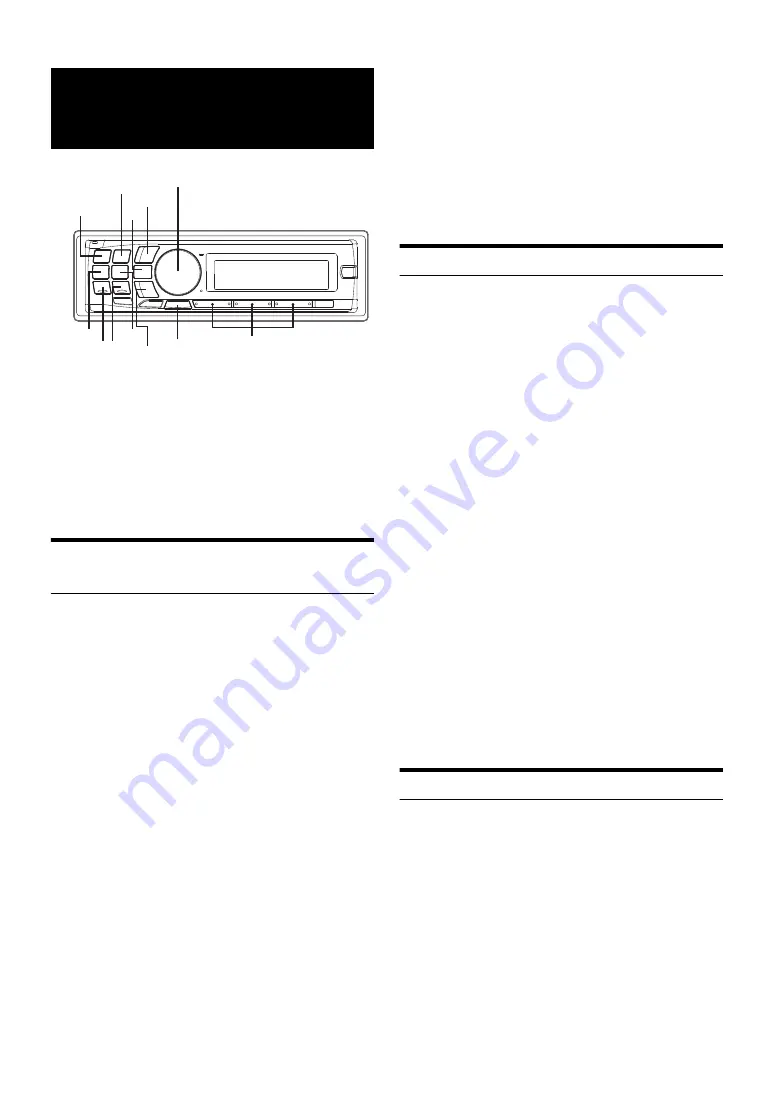
26
-EN
SAT Receiver:
XM or SIRIUS Receiver
*
When an optional XM or SIRIUS Receiver Box is connected via the
Ai-NET bus, the following operations may be performed. However, the
XM Receiver and SIRIUS Receiver cannot be connected at the same
time.
*
Verify the features of the connected SIRIUS Receiver Box. Not all
SIRIUS Receivers have identical functions and some may not be
performed on this unit. For details about functions, refer to the
SIRIUS Receiver’s Owner’s Manual.
Receiving Channels with the SAT Radio
Receiver (optional)
About SAT Radio
Satellite Radio
*1–*2
is the next generation of audio entertainment, with
over 100 digital audio channels. For a small monthly fee, subscribers
can hear crystal-clear music, sports, news and talk, coast-to-coast via
satellite. For more information, visit XM’s website at www.xmradio.com,
or SIRIUS’ website at www.sirius.com.
*1
XM and its corresponding logos are trademarks of XM Satellite
Radio Inc.
*2
SIRIUS and its corresponding logos are trademarks of SIRIUS
Satellite Radio Inc.
To receive SAT Radio, the separately sold XM Direct™ or SIRIUS Satellite
Radio Tuner and an appropriate Ai-NET Interface Adapter will be
required. For details, consult you nearest Alpine dealer.
Note
• The SAT Receiver controls on this unit are operative only when a SAT
Receiver is connected.
1
Press
SOURCE
to activate the SAT Radio mode.
2
Press
BAND
to select one of the three SAT Radio Preset
Bands.
Each press changes the band:
XM mode:
XM1
XM2
XM3
XM1
SIRIUS mode:
SIRIUS1
SIRIUS2
SIRIUS3
SIRIUS1
3
Press
or
to select desired category.
4
Press
or
to select the desired channel.
Holding down
or
will change channels continuously.
1 While in XM or SIRIUS Radio mode, enter the Channel number
you want to call up with the numeric keypad on the remote
control.
2 Press Enter on the remote control within 5 seconds to receive
the Channel.
Note
• When using the optional remote control (RUE-4190, etc.), an SAT
Radio Channel can be directly called up with the numeric keypad of the
remote control.
Checking the SAT Radio ID Number
A unique SAT Radio ID number is required to subscribe to SAT Radio
programming. Each third party XM or SIRIUS radio comes with this
number.
This number is an 8 character (for XM Radio) or 12 character (for
SIRIUS Radio) alphanumeric number. It is printed on a label found on
the SAT Receiver.
It can also be displayed on the screen of this unit in the following way.
XM mode:
1
While receiving a SAT Radio band, press
or
to
select channel “0” for XM.
The unit displays “RADIO ID” and ID number simultaneously.
While displaying “RADIO ID” as shown above, Demonstration
become nonfunctional (refer to “Demonstration” on page 23).
2
To cancel the ID number display, select the channel other
than “0”.
SIRIUS mode:
1
While receiving a SAT Radio band, press
or
to
select channel “255” or “0” for SIRIUS.
2
Press
VIEW
until the ID No. appears in the display.
The SIRIUS ID is displayed when the Song Name display mode is
toggled. For details, refer to “Changing the Display” on page 29.
3
To cancel the ID number display, set the channel to other
than “255” and “0”.
Note
• You can check the ID number printed on a label on your third party,
SAT Radio Receiver package.
Storing Channel Presets
1
Press
BAND
to select the desired band you want to store.
2
After tuning in the desired channel, press and hold, for at
least 2 seconds, any one of the
preset buttons (1 through
6)
into which you wish to store the channel.
The selected channel is stored.
3
Repeat the procedure to store up to 5 other channels onto
the same band.
Notes
• To use this procedure for other bands, simply select the band desired
and repeat the procedure.
SAT Radio Receiver
(optional)
FUNC.
Preset buttons
(1 through 6)
SOURCE/
BAND
/ESC
Rotary encoder/ENTER/
VIEW
Содержание 68-14470Z51-A
Страница 2: ......
















































