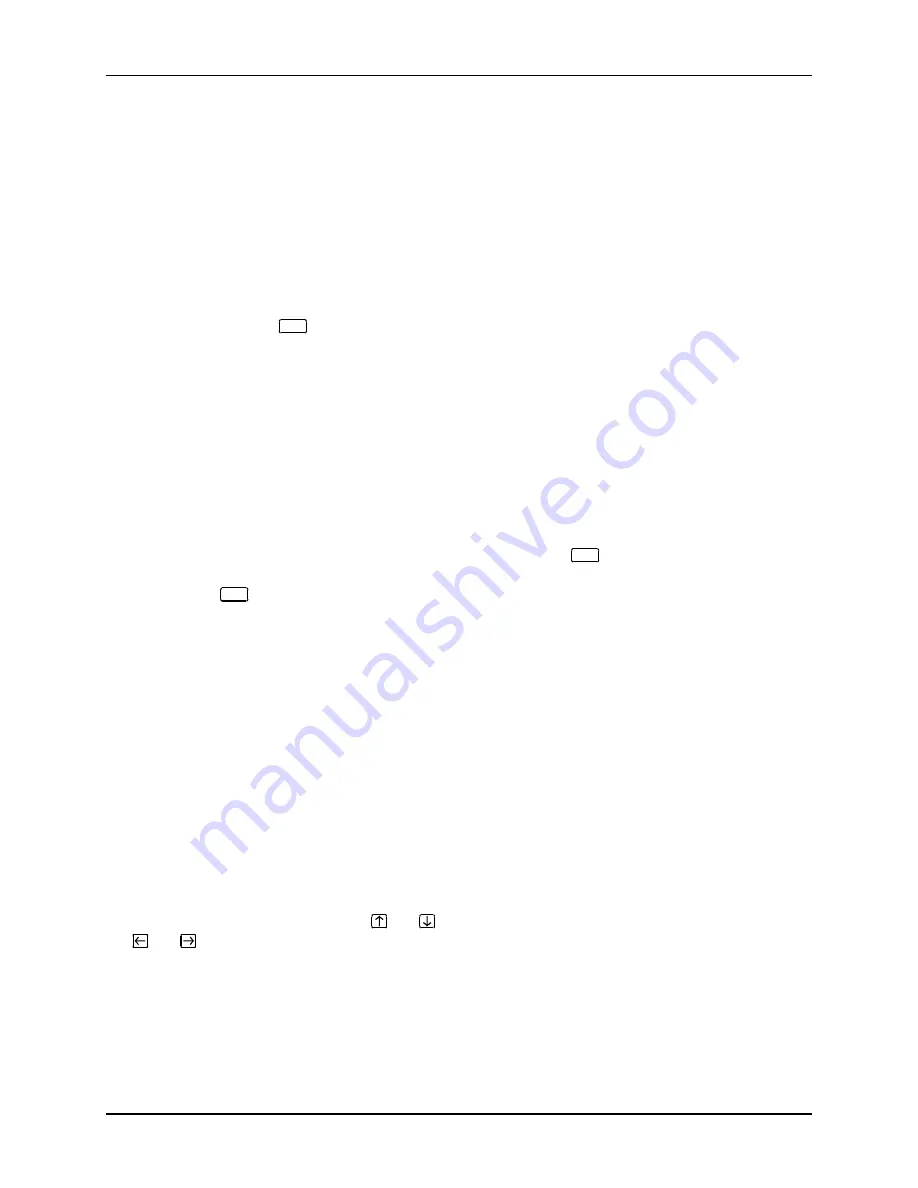
Page 3-2
Chapter Three
AM-6060 Computer Owner's Manual, Rev. 00
You can change the CMOS configuration even if you can’t boot the computer under AMOS. This can be
very useful in case of certain system problems. To change the CMOS configuration, you must have a
terminal configured for 19.2K baud attached to port 0 on the AM-301-10 system board. This terminal is
referred to as the "boot terminal."
AM-6060 Initialization Routine
Before relying on the CMOS parameters, the AM-176 boot code checks the validity of the CMOS
contents by verifying the parameter checksum. If the checksum verifies, the system front panel displays
"C5" while it verifies CMOS, and boots using the current CMOS parameters. If you want to change the
CMOS parameters, press
ESC
when the "C5" displays (you have approximately three seconds). This
displays the CMOS configuration menu, as described below.
If the CMOS checksum test fails, the front panel will blink "CE" for several seconds, then switch to
"CC" while the boot code tests CMOS RAM to ensure that it is working. If the RAM test fails, the boot
code displays "CF" on the front panel and attempts to bring the system up using the default CMOS
settings (shown in the next section). If this happens, contact Alpha Micro's Technical Assistance Center.
CMOS Menu Options
To enter CMOS Setup, first make sure no one else is using the computer. Then, press the system Reset
button. When the code "C5" appears on the front display panel, press
ESC
on the boot terminal to
interrupt the boot process and access the CMOS Configuration menu. You have approximately three
seconds to press
ESC
. The CMOS menu looks like this; the values shown are the ones set at the factory
for an AM-6060:
ALPHA MICROSYSTEMS
AM-6060 - Roadrunner 060 CMOS Configuration Menu
Primary boot device type . . . . . . SCSI Disk
Primary boot device unit # . . . . . 0
Alternate boot device type . . . . . Streamer
Alternate boot device unit # . . . . 3
Boot monitor file name . . . . . . . AMOS32.MON
Boot initialization file name . . . AM6060.INI
Use [UP] and [DOWN] keys to select an item.
Use [LEFT] and [RIGHT] keys to change item.
Press [ESCAPE] when done.
As indicated on the screen, you use the
and
keys to select a parameter. To change a parameter, use
the
and
keys to cycle through its possible settings. The only exceptions are file names, which you
type.






























