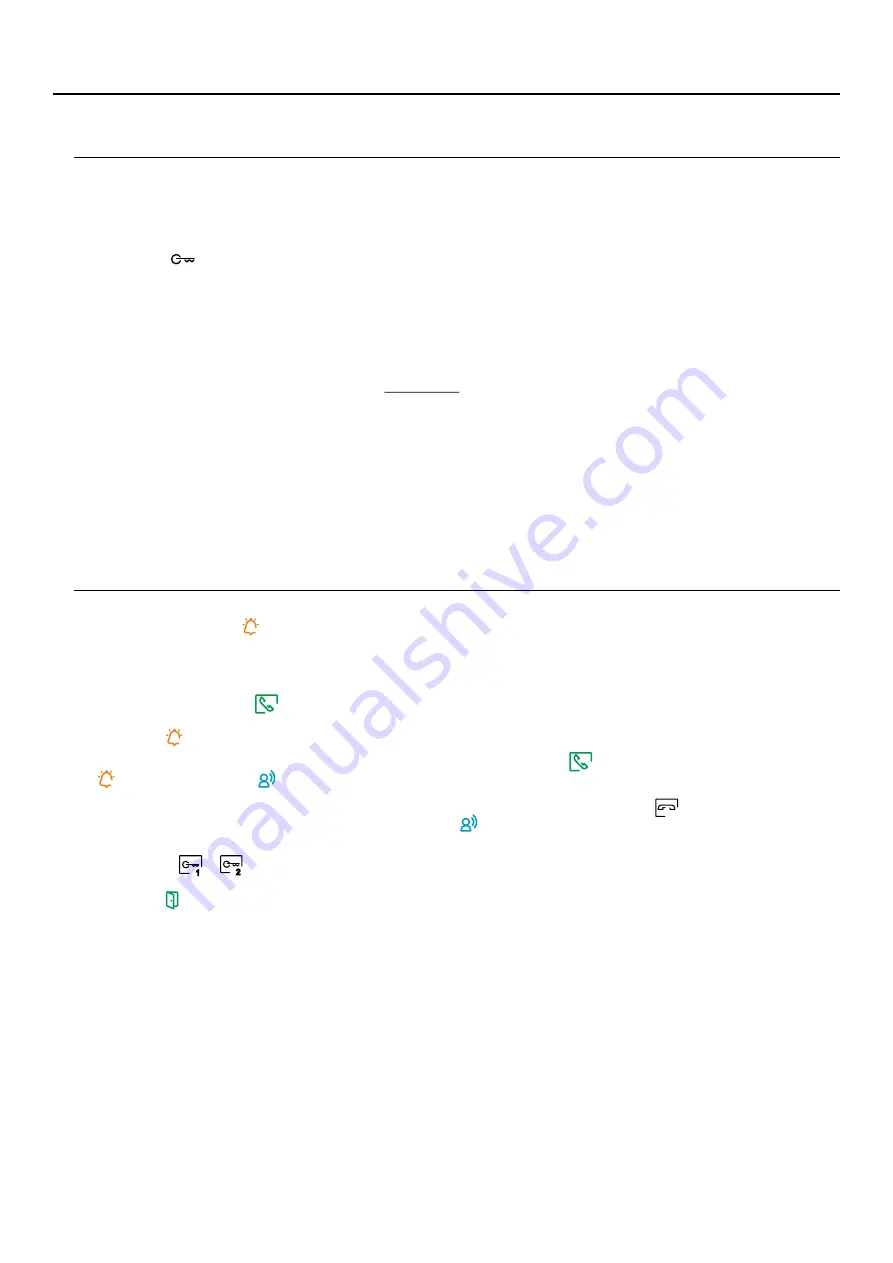
3
SYSTEM OPERATION
-
To make a call, the visitor must press the button of the apartment; an audible sound indicates that the call is being made
and
LED
will turn on. If vocal synthesis is enabled, a 'Call is in progress' message appears indicating that
the door panel
a call is being made. At this moment, the apartment's monitors receive the call. If another apartment is called by mistake,
press the button for the correct apartment and the first call will be cancelled.
- Upon receiving the call, the image will appear on the screen of the master monitor (and slave 1, if it exists) without the
visitor knowing and icon
displayed on the screen will blink green. To view the image from slave monitors 2 or 3,
press
the image. If the call is not answered within 45 seconds,
one of the buttons of the monitor to display
the door
panel LED
will turn off and the system will become free.
-
the push button below
shown
To establish communication, press
off-the-hook icon
on the screen. Door panel LED
will
turn
off
and
the
led
-
the push button below
shown on the
is
Connection will last for 90 seconds or until
on-the-hook icon
screen
pressed
door panel
. When communication ends,
LED
will turn off and the system will become free. If vocal
synthesis is enabled, a 'Communication is finished' message will indicate that the call is over.
-
or
,
push button below of
displayed on the screen
To open door
of the door panel press the
corresponding icon
during the call or communication processes: one press will activate the lock release for
seconds and
3
the door
panel LED
will also turn on for
seconds. If vocal synthesis is enabled, a 'Door
open' message will be indicated
3
is
CHARACTERISTICS
-
Hands-free
monitor.
- 4
.
3"
TFT
color
screen
- Monitor
with
simple
installation
(non-polari
z
ed
2
wires
bus).
- Push button
for access and selection of menu function.
- User menu.
- Installer menu.
- Image
and
communication
settings
menu.
- Output
to
auxiliary
call
repeater
(maximum
50mA/12Vdc).
- "HZ"
input
for
calls
from
apartment
front
door.
Important:
Up
to
6
monitors/
apartments
with
push
button
"HZ"
activated
at
the
same
time
(with
system
and
monitors
in
standby).
- Push
buttons
for
Door
release
1
and
2.
- Notification
leds.
- Configuration
switches.
1
2
ART4LITE/G2 MONITOR
on
the
door
panel.
-
Detailed
operation
of
the
monitor
is
described
on
pp.
6
to
20.




































