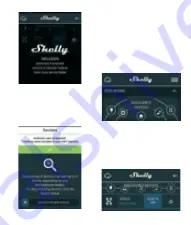
9
Upon successful Device In-
clusion to the WiFi network
you will see the following
pop-up:
Step 4:
Approximately 30 seconds
after discovery of any
new devices оn the local
WiFi network, а list will be
displayed by default in the
“Discovered Devices” room.
Step 5:
Select Discovered Devices
and choose the Device
you want to include in your
account.






































