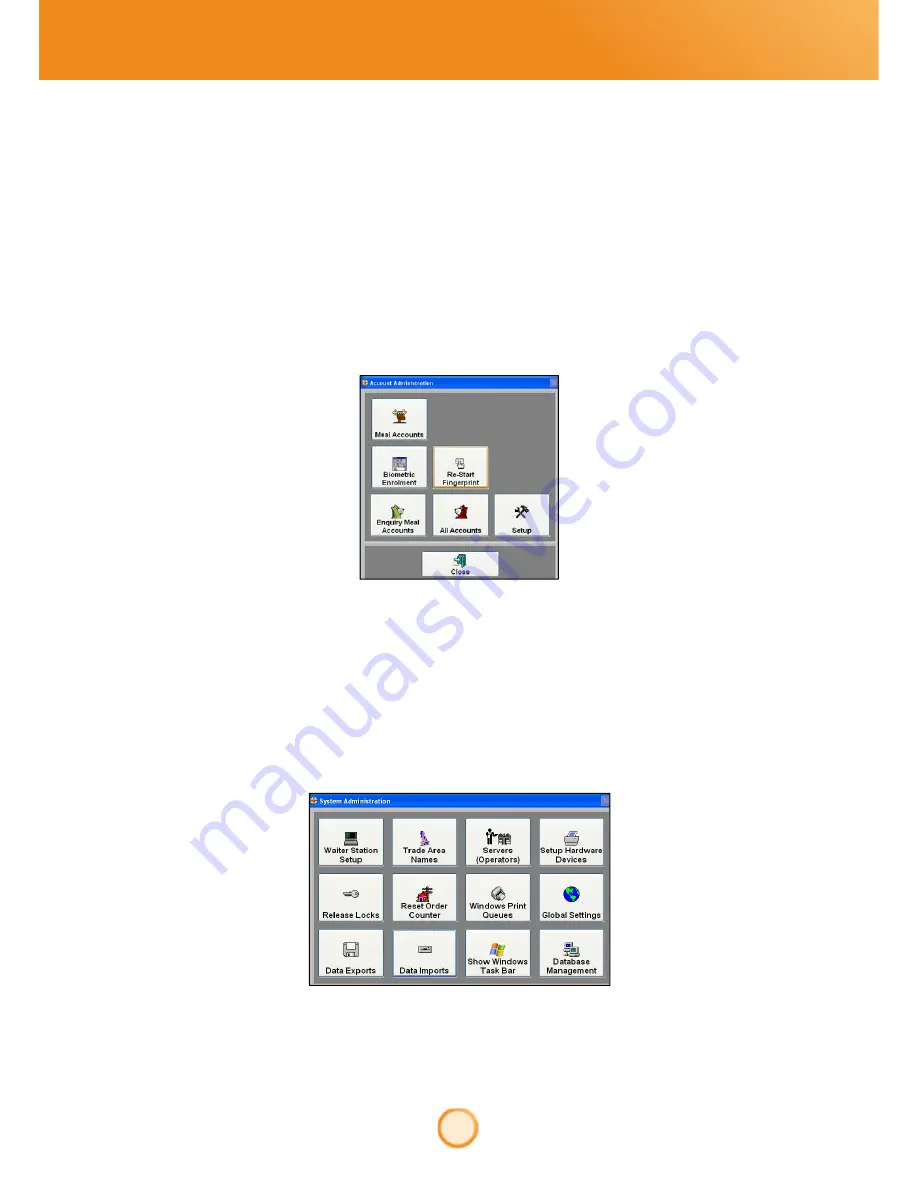
18
allpay Cashless - <publication number or title>
9.
Close the Biometric module when the process is completed
Note: The Biometric reader module MUST be re-run after this procedure; the following section will
demonstrate this
Restarting the Biometrics Reader
Under certain circumstances the Biometrics Reader will need restarting
1.
From the
Functions
button choose
Card User Admin
2.
Choose
Re-Start Fingerprint Reader
, the Identify Window will appear, ensure the window is minimised
and not closed
3.
Close the
Account Administration
window
Installing the Fingertip Scanner
If the system displays a message saying that the fingertip scanner is not installed, then it may be necessary to setup
the fingertip scanner
1.
From the home screen choose the
Function
button
2.
From the
Supervisor
button choose
System Setup
3.
Choose
Setup Hardware Devices
4.
Browse down the list and locate the entry for
Fingerprint Reader
. If there is no entry of ‘Yes’ in the
Installed column the finger tip scanner will need to be installed






























