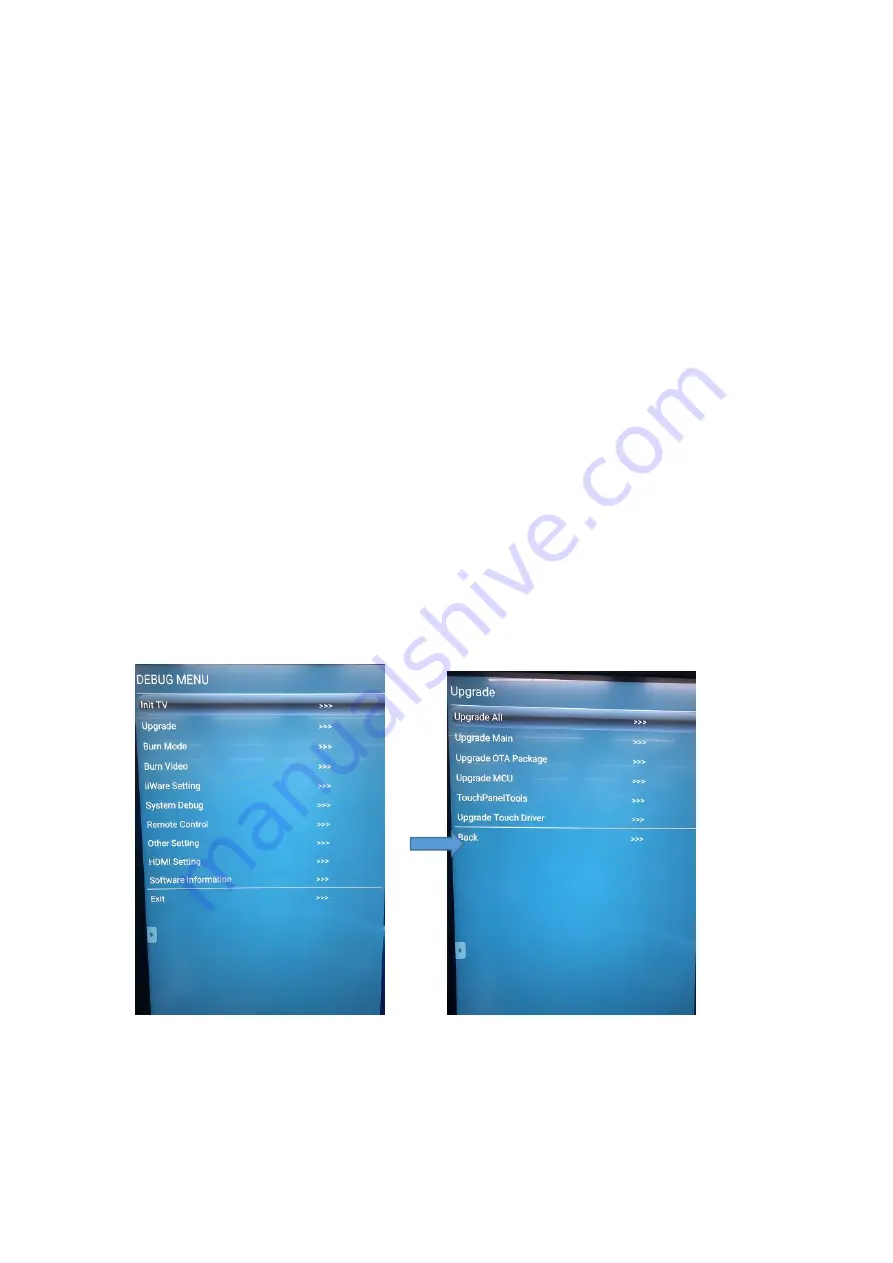
34
Firmware update procedure
I.
Upgrade All (TV & MCU)
1. Debug Menu Upgrade Procedure (recommend)
Tools:
(1) USB disk (Format FAT32
)
*1PCS.
(2) Remote controller *1PCS.
Procedure:
(1) Format the USB disk as FAT32.
(2) Extract upgrade file to the U disk (FAT32) in the root directory. You will get
"upgrade_972" folder.(contains allupgrade_v972.bin
、
MCU.bin)
(3) Insert USB disk into the USB port of the TV board.
(4) Turn on the panel. Press “INPUT 1379” with remote controller, and then the
debug menu will pop up. Select
Upgrade-> Upgrade All, press “Enter”, and confirm.
(4) The power LED will keep twinkle in red and green during upgrade process. After
finished, the panel will reboot and enter Android channel. It will take 4 minutes to
complete the upgrade procedure.
Содержание Maxhub C75CA-BO9D72D-M
Страница 1: ...1 C75CA BO9D72D M Service Manual V1 0...
Страница 6: ...6 Product Basic Specifications I Product Appearance Front view Back view...
Страница 7: ...7 Side view PC Module Right side signal input output AC insert and switch...
Страница 9: ...9 Electrical Diagram...
Страница 12: ...12 USB Board 1 Take off the screws of USB board bracket 2 Take out the plastic components and USB board...
Страница 13: ...13 Hall device Key Board...
Страница 14: ...14 Power board Camera MIC Board...
Страница 20: ...20 7 USB cable 8 AC cable...
Страница 21: ...21 9 Touch frame FFC cable Three PCBA on the corners are connected with 150mm FFC cables...
Страница 24: ...24 2 CN20 KEY 3 CN15 Speaker 4 CN17 TC2...
Страница 25: ...25 5 CN10 UART 6 CN2 INVERTER FAN PANEL 7 CN18 E CAMMER...
Страница 26: ...26 8 CNT1 C TOUCH 9 CNW1 VBYONE II Wifi Board SRV AP_WiFi_IoT 01 CN1...
Страница 28: ...28 3 D 4 VCC 5 D 6 D 7 GND 8 PGND...
Страница 29: ...29 Troubleshoot steps I LED does not turn red...
Страница 30: ...30 II LED does not turn blue...
Страница 31: ...31 III Touch issue...
Страница 32: ...32 IV PC issue...
Страница 33: ...33 V LED turn blue but no backlight...




































