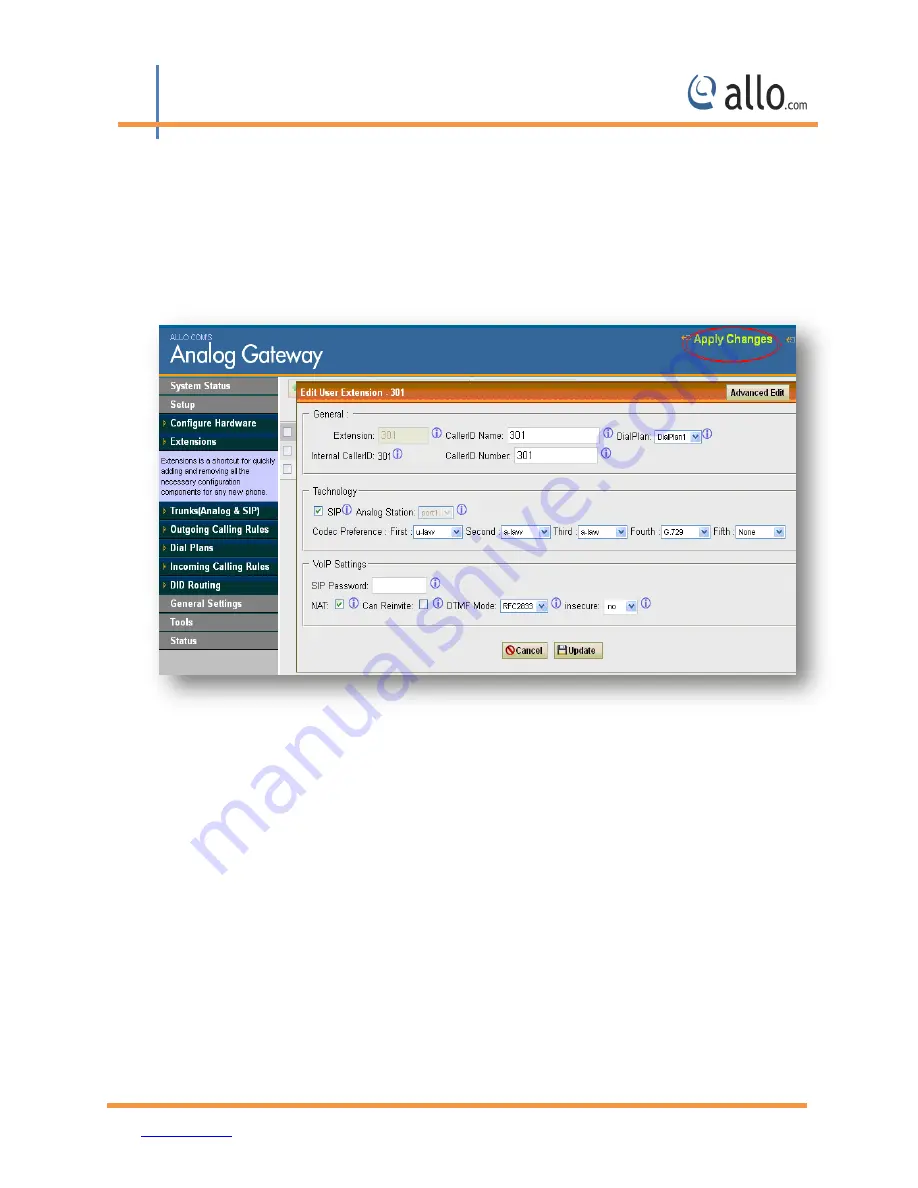
ANO
Analog Gateway User Manual
2 &y
www.allo.com
Version 2.0
52
8. APPLY Changes
Navigation:
APPLY CHANGES (On the right top of the web GUI)
This is the button which you must press after adding / editing / deleting such things as
Extensions , modifying settings such as General Settings, VOIP Accounts, Network Settings, DID
Routing, Firmware Upgrades, and other System Settings.
Figure 46: Apply changes










































