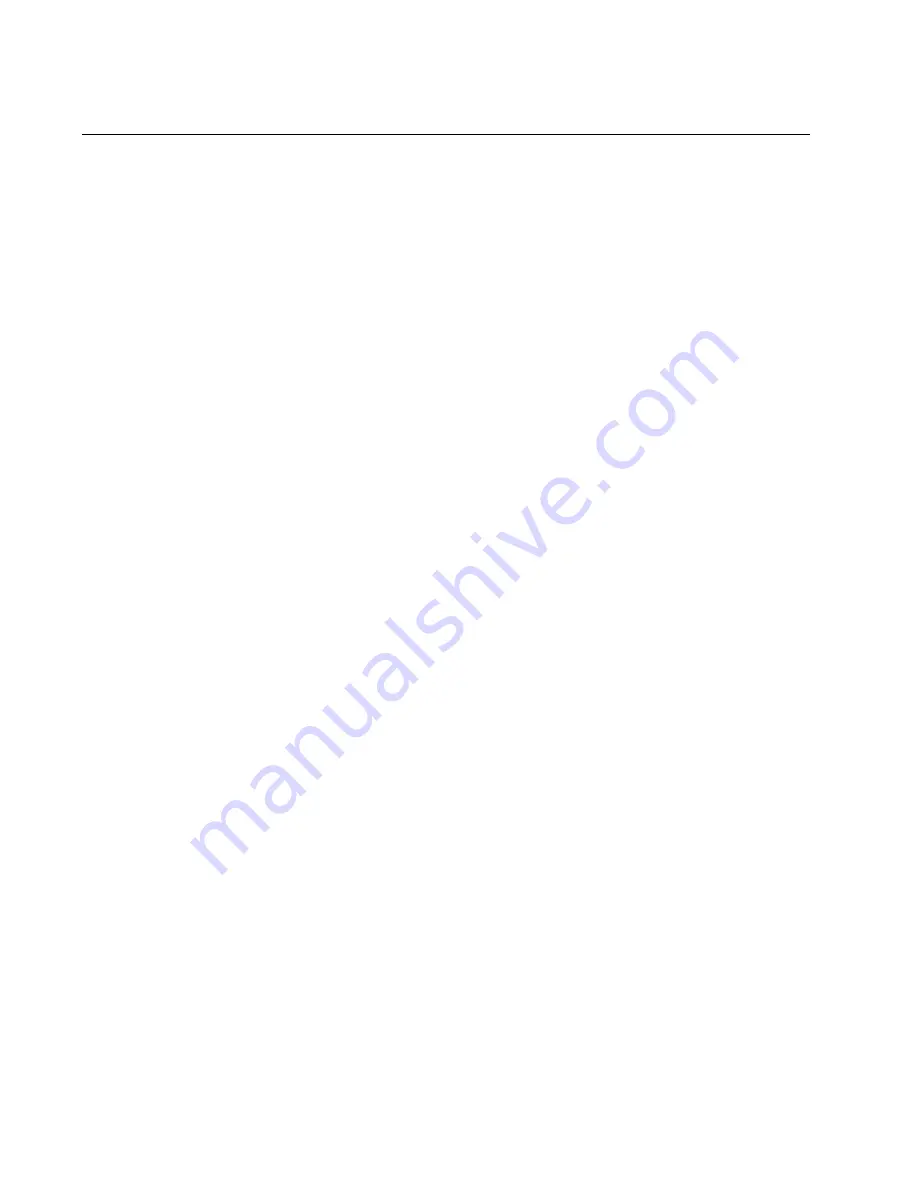
Chapter 3: Installing the Driver Software
42
Overview
After you install the DNC10 Series network adapter on your computer,
your next step is to install the driver software onto your Windows operating
system. You can install the driver software using the Device Manager or
the silent installation method.
When you install the driver software using the Device Manager, the dialog
boxes guide you through the installation process. On the other hand, using
the silent installation method, you can install software without constant
interactions by suppressing dialog boxes.
Guidelines
Here are the guidelines for installing and updating the driver software on
your operating system:
To install or update the driver software, you must have
administrative privileges.
When you install the DNC10 Series network adapter
on your computer and start the system, the system
detects a new adapter and may install a default driver.
In either case, you must update the driver software for
the DNC10 Series network adapter. See “Installing the
Driver Using the Device Manager”, or “Installing the
Driver Using the Silent Installation Method”.
Installing the
Driver Using the
Device Manager
To install or update the driver software using the Device Manager, follow
the steps below:
“Downloading the Driver Software” on page 43
“Accessing the Device Manager” on page 45
“Installing the Driver Software” on page 47
Or
“Updating the Driver Software” on page 51
Installing the
Driver Using the
Silent Installation
Method
To install or update the driver software using the silent installation, follow
the steps below:
“Downloading the Driver Software” on page 43
Содержание DNC10 Series
Страница 6: ...6...
Страница 10: ...List of Tables 10...
Страница 16: ...Preface 16...
Страница 26: ...Chapter 1 Introduction 26...
Страница 40: ...Chapter 2 Installing the Hardware 40...
Страница 54: ...Chapter 3 Installing the Driver Software 54...
Страница 59: ...DNC10 Series Network Interface Cards Installation and User s Guide 59 Figure 22 Advanced Properties Window...
Страница 64: ...Chapter 4 Modifying Advanced Properties 64 4 Click OK...
Страница 70: ...Chapter 4 Modifying Advanced Properties 70 Disabled The adapter does not handle jumbo frames 4 Click OK...
Страница 86: ...Chapter 4 Modifying Advanced Properties 86 4 Click OK...
Страница 88: ...Chapter 4 Modifying Advanced Properties 88 4 Click OK...
Страница 96: ...Chapter 4 Modifying Advanced Properties 96 4 Click OK...
Страница 100: ...Chapter 4 Modifying Advanced Properties 100 Note This feature may require addition settings in the OS and or BIOS...






























