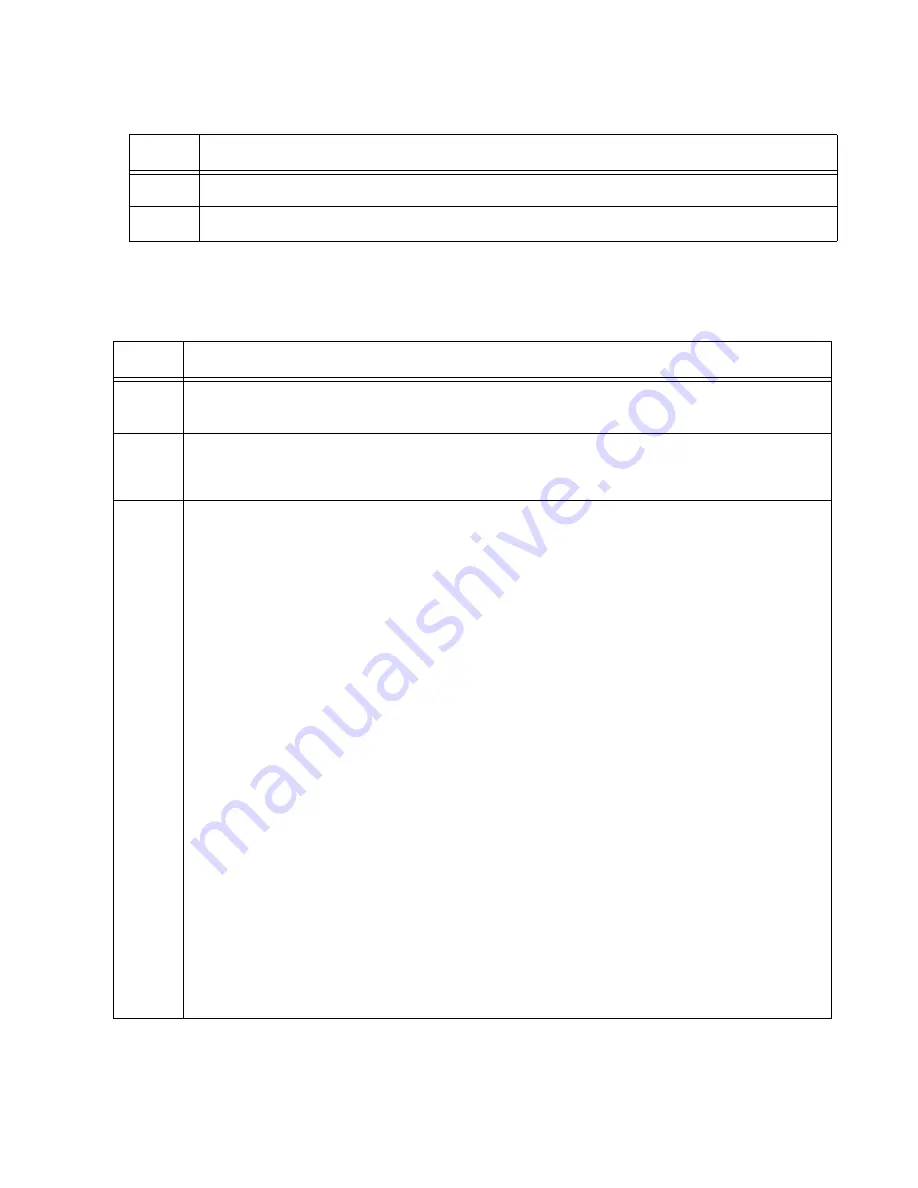
AT-x950-28XSQ Switch and VCStack Installation Guide
141
Verifying the
Member Switch
Perform the steps in Table 20 to confirm the configuration of the member
switch.
13
Wait two minutes for the switch to initialize its management software.
14
Go to “Verifying the Member Switch,” next.
Table 19. Configuring the Member Switch - Part II (Continued)
Step
Description and Command
Table 20. Verifying the Configuration of the Member Switch
Step
Description and Command
1
Start a local management session. Refer to “Starting a Local Management Session” on
page 127.
2
Move to the Privileged Exec mode.
awplus> enable
3
Enter the SHOW STACK command and check the display for the following:
- The table should have two switch entries, with the IDs 1 and 2.
- Switch ID 1, with its empty fields, is for the provisioned master switch.
- Switch ID 2 is for the member switch. It has the “Active Master” role now, but that
changes when you power on the stack. If the table does not include this switch,
repeat “Configuring the Member Switch - Part I” on page 137. Be sure to perform the
STACK RENUMBER command and to save your changes with the WRITE
command.
- The member switch should have priority 2. If it does not, repeat “Configuring the
Member Switch - Part II” on page 139. Be sure to perform the STACK PRIORITY
command.
- The Operational Status should be Standalone Unit to indicate that stacking is enabled
and that the unit is operating as a stack of one switch. If the status is Stacking
Hardware Disabled, the stacking feature is disabled. Repeat “Configuring the
Member Switch - Part I” on page 137. Be sure to perform the STACK ENABLE
command and to save your changes with the WRITE command.
awplus# show stack
Virtual Chassis Stacking summary information
ID Pending ID
MAC address
Priority
Status
Role
1
-
-
-
-
Provisioned
2
-
e01a.ba56.c112
2
Ready
Active Master
Operational Status
Standalone unit
Stack MAC address
0000.ab56.478c (Virtual MAC)
Содержание AT-x950-28XSQ
Страница 8: ...Contents 8 ...
Страница 12: ...Tables 12 ...
Страница 16: ...Preface 16 ...
Страница 62: ...Chapter 2 Virtual Chassis Stacking 62 ...
Страница 80: ...Chapter 3 Beginning the Installation 80 ...
Страница 90: ...Chapter 4 Installing Power Supplies and Optional XEM2 Line Card 90 ...
Страница 102: ...Chapter 6 Installing the Switch in an Equipment Rack 102 ...
Страница 106: ...Chapter 7 Installing the Switch on a Wall 106 Figure 67 Minimum Wall Area Dimensions with the Front Panel on the Right ...
Страница 118: ...Chapter 7 Installing the Switch on a Wall 118 ...
Страница 146: ...Chapter 8 Configuring Switches for Stacking 146 ...
Страница 158: ...Chapter 9 Cabling the Networking Ports 158 ...
Страница 164: ...Chapter 10 Replacing Modules 164 Figure 94 Tightening the Two Screws on the Line Card Blank Panel ...
Страница 169: ...AT x950 28XSQ Switch and VCStack Installation Guide 169 Figure 100 Installing the Blank Power Supply Cover ...
Страница 180: ...Chapter 11 Troubleshooting 180 ...
Страница 190: ...Appendix A Technical Specifications 190 ...






























