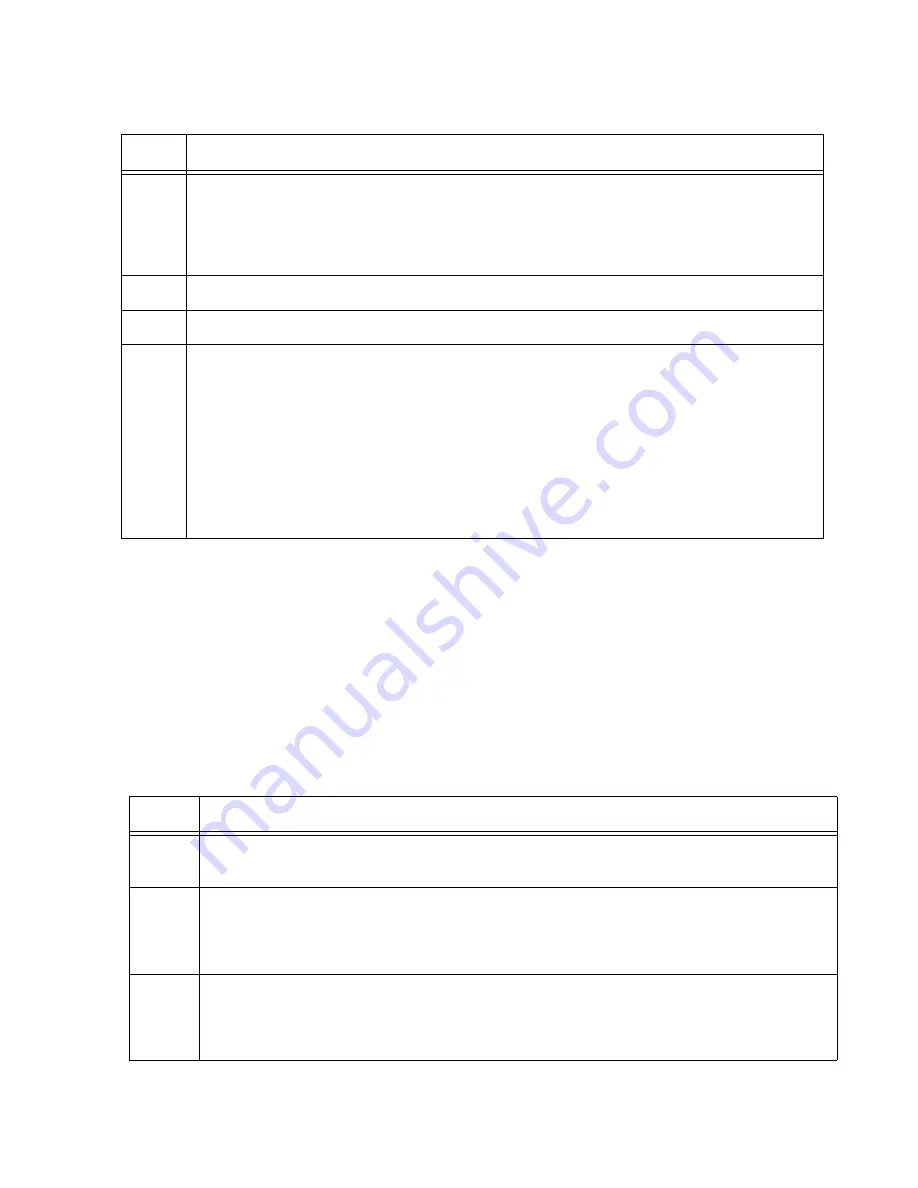
AT-x950-28XSQ Switch and VCStack Installation Guide
139
Configuring the
Member Switch -
Part II
This section contains instructions to the second part of configuring the
member switch. The instructions explain how configure the following
parameters:
Set the priority number. For background information, refer to
“Selection of the Master Switch” on page 59.
Designate the ports of the stack trunk. Refer to “Stack Trunks” on
page 50.
To configure the member switch, perform the procedure in Table 19.
10
Restart the switch with the REBOOT command.
awplus# reboot
reboot system? (y/n):
awplus#
11
Type “Y” for yes.
12
Wait two minutes for the switch to initialize its management software.
13
Check the ID LED on the front panel and do one of the following:
- If the ID LED is displaying the number 2, VCStack is now enabled on the switch. Go
to “Configuring the Member Switch - Part II,” next.
- If the ID LED is displaying a different number, repeat this procedure. Be sure to
correctly enter the STACK RENUMBER command and to save your changes with
the WRITE command.
- If the ID LED is displaying “0,” VCStack is still disabled. Repeat this procedure. Be
sure to perform the STACK ENABLE command and to issue the WRITE command.
Table 18. Configuring the Member Switch - Part I (Continued)
Step
Description and Command
Table 19. Configuring the Member Switch - Part II
Step
Description and Command
1
Start a new local management session on the member switch. Refer to “Starting a
Local Management Session” on page 127.
2
Enter the ENABLE command to move from the User Exec mode to the Privileged
Exec mode.
awplus> enable
3
Move to the Global Configuration mode with the CONFIGURE TERMINAL command.
awplus# configure terminal
Enter configuration commands, one per line. End with CNTL/Z.
Содержание AT-x950-28XSQ
Страница 8: ...Contents 8 ...
Страница 12: ...Tables 12 ...
Страница 16: ...Preface 16 ...
Страница 62: ...Chapter 2 Virtual Chassis Stacking 62 ...
Страница 80: ...Chapter 3 Beginning the Installation 80 ...
Страница 90: ...Chapter 4 Installing Power Supplies and Optional XEM2 Line Card 90 ...
Страница 102: ...Chapter 6 Installing the Switch in an Equipment Rack 102 ...
Страница 106: ...Chapter 7 Installing the Switch on a Wall 106 Figure 67 Minimum Wall Area Dimensions with the Front Panel on the Right ...
Страница 118: ...Chapter 7 Installing the Switch on a Wall 118 ...
Страница 146: ...Chapter 8 Configuring Switches for Stacking 146 ...
Страница 158: ...Chapter 9 Cabling the Networking Ports 158 ...
Страница 164: ...Chapter 10 Replacing Modules 164 Figure 94 Tightening the Two Screws on the Line Card Blank Panel ...
Страница 169: ...AT x950 28XSQ Switch and VCStack Installation Guide 169 Figure 100 Installing the Blank Power Supply Cover ...
Страница 180: ...Chapter 11 Troubleshooting 180 ...
Страница 190: ...Appendix A Technical Specifications 190 ...






























