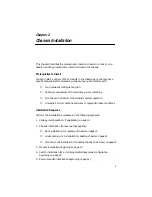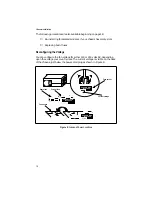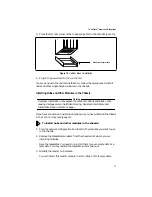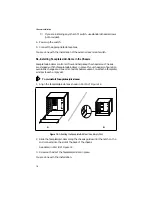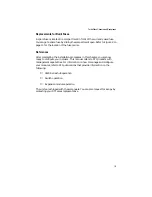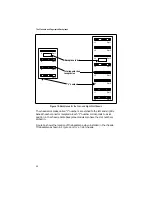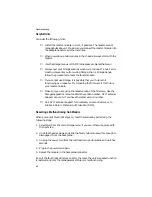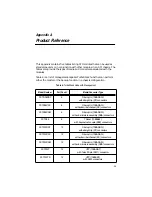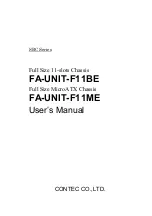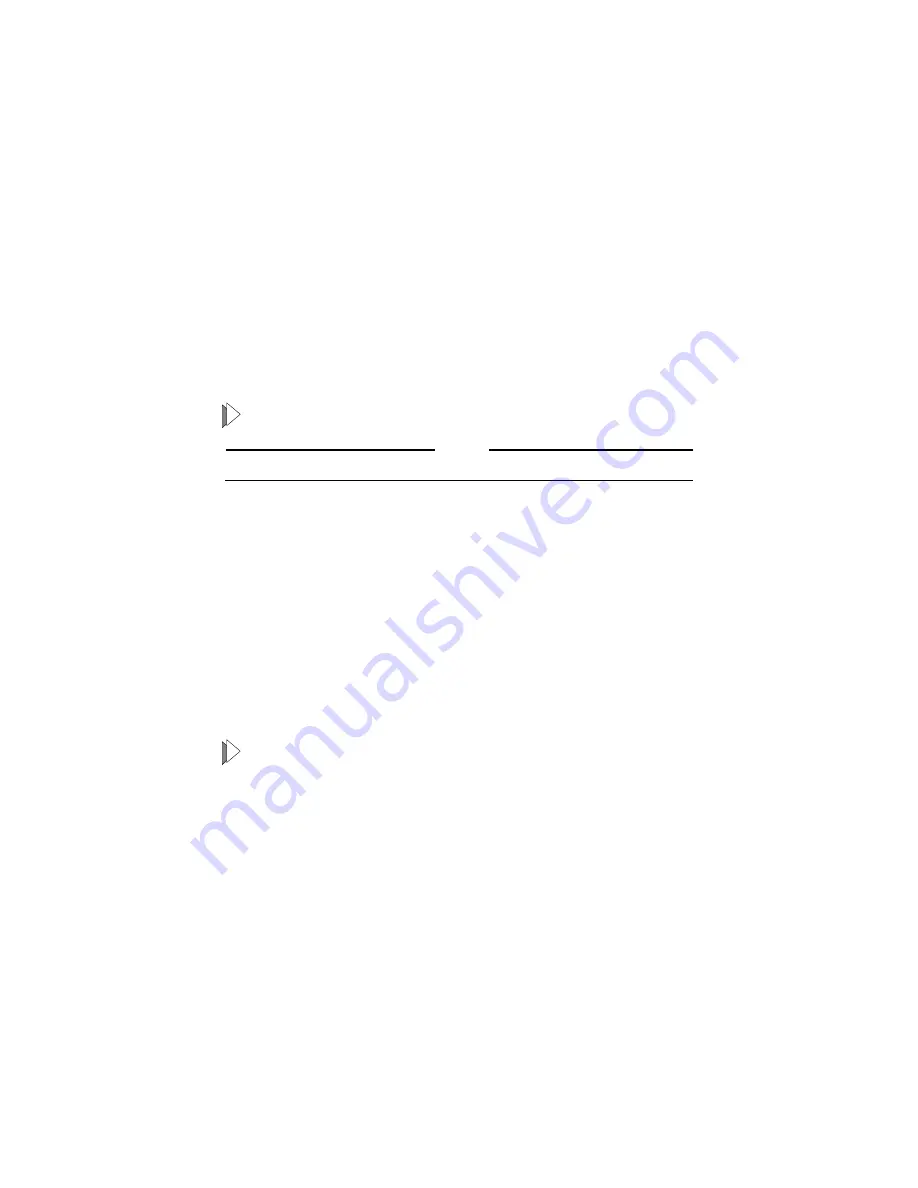
TurboStack Chassis and Backplanes
17
This ensures the switch’s stability in the chassis.
8. Press the handles back into their flush position.
9. Connect the appropriate data cables.
You are done with the switch installation.
Installing an External Switch
These procedures apply to 4- and 8-slot segmented backplane configurations.
The external switch is either installed on a desktop or in a 19-inch rack.
To install a desktop external switch:
Warning
Never install the switch in a vertical orientation.
1. Install the rubber feet, if not in place.
2. Remove the dust cover from the back of the switch, if in place.
3. Position the switch so that it is within reach of the chassis to which it will
be connected.
Allow at least two inches of space on each side of the switch. Do not place
anything on top of it.
4. Power up the switch.
5. Connect the appropriate data cables.
You are done with the installation of the external desktop switch.
To install a rackmount external switch:
Perform the following procedures to install a switch in a standard 19-inch
rack.
1. Install any guiderails if necessary. If you are using the AT-TS90TR or
AT-TS95TR, the guiderails are pre-installed.
2. Place the switch module in the rack.
3. Secure the switch to the rack as follows:
❑
If you are installing an AT-TS90TR or AT-TS95TR, use the rackmount
screws that came with the unit.