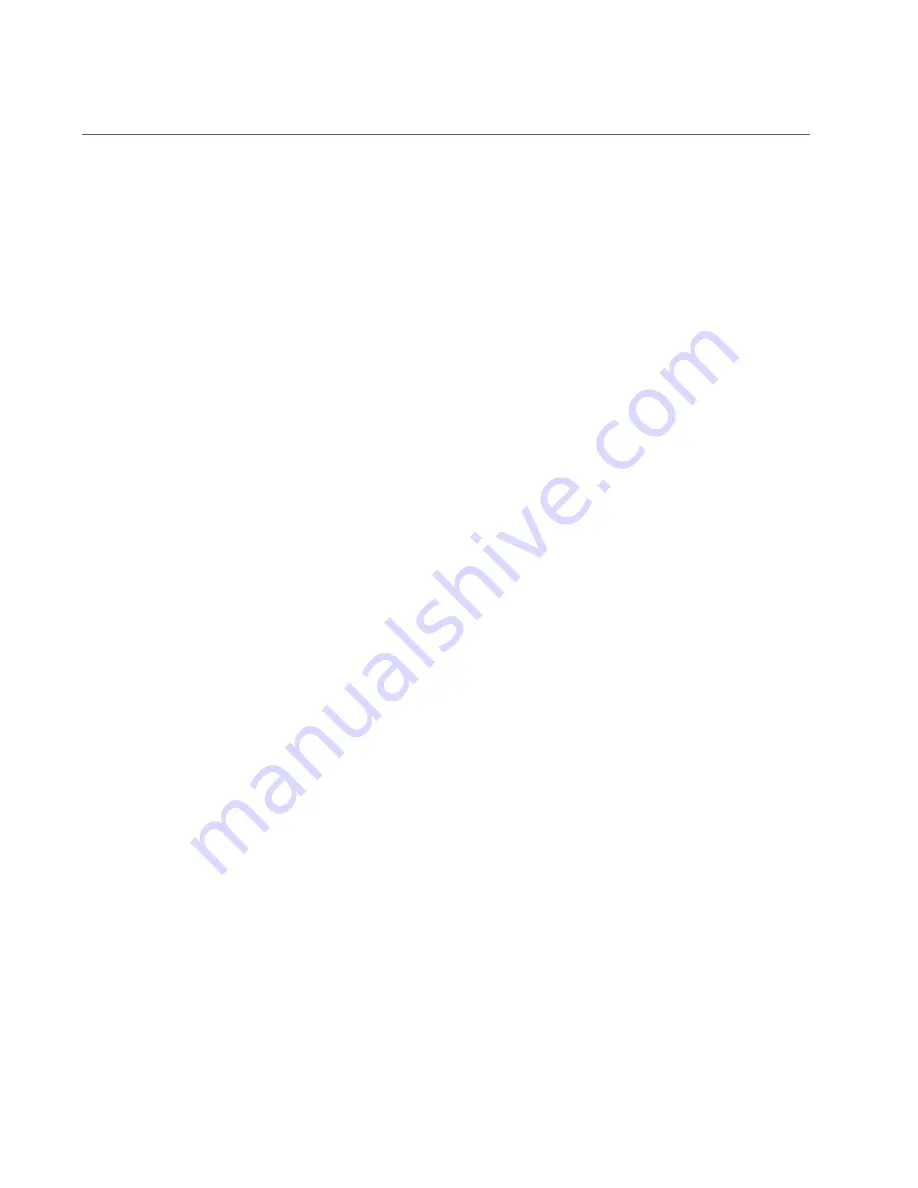
Chapter 2: Wireless Access Point Installation
34
Install Access Point
This section contains the following topics:
• ”General Installation Guidelines”
• ”Table Top Installation”
• “Ceiling or Wall - Mounting Bracket Installation” on page 35
• “Install Ethernet Cables and External DC Power Supply” on page 40
• “External AC/DC Power Adapter Installation” on page 41
• “Ceiling or Wall - Attach Access Point to Mounting Bracket” on
• “Install Anti-theft Device” on page 42
General
Installation
Guidelines
The access points can be mounted on a table, wall, or hard-surface
celling. The general installation guidelines are as follows:
• Read “Review Safety Precautions” on page 30.
• Review “Installation Guidelines” on page 33.
• Select a location where both the power and Ethernet cables will
reach the power source and the partner Ethernet device(s).
Table Top
Installation
This section outlines the table top installation procedure.
Preparation for Table Top Installation
You need the following items to install the access point on a table top:
• AT
-
TQ5403 or AT
-
TQm5403 Access Point
• One or two Ethernet cables - See “Cable Specifications” on page 50
• External AC/DC power supply (optional and not provided - Allied
Telesis recommends the AT
-
MWS0091 AC/DC Power Adapter.)
• Kensington Lock (optional and not provided)
Table Top Installation Procedure
Perform the following steps for the table top installation:
1. Go to “Install Ethernet Cables and External DC Power Supply” on
2. If you choose to install a security cable to the access point, go to
Содержание AT+TQm5403
Страница 1: ...613 002713 Rev A AT TQ5403 Series Wireless Access Point AT TQ5403 AT TQm5403 Installation Guide...
Страница 8: ...8...
Страница 10: ...Contents 10...
Страница 12: ...List of Figures 12...
Страница 14: ...List of Tables 14...
Страница 18: ...Preface 18...
Страница 46: ...Chapter 2 Wireless Access Point Installation 46...






























