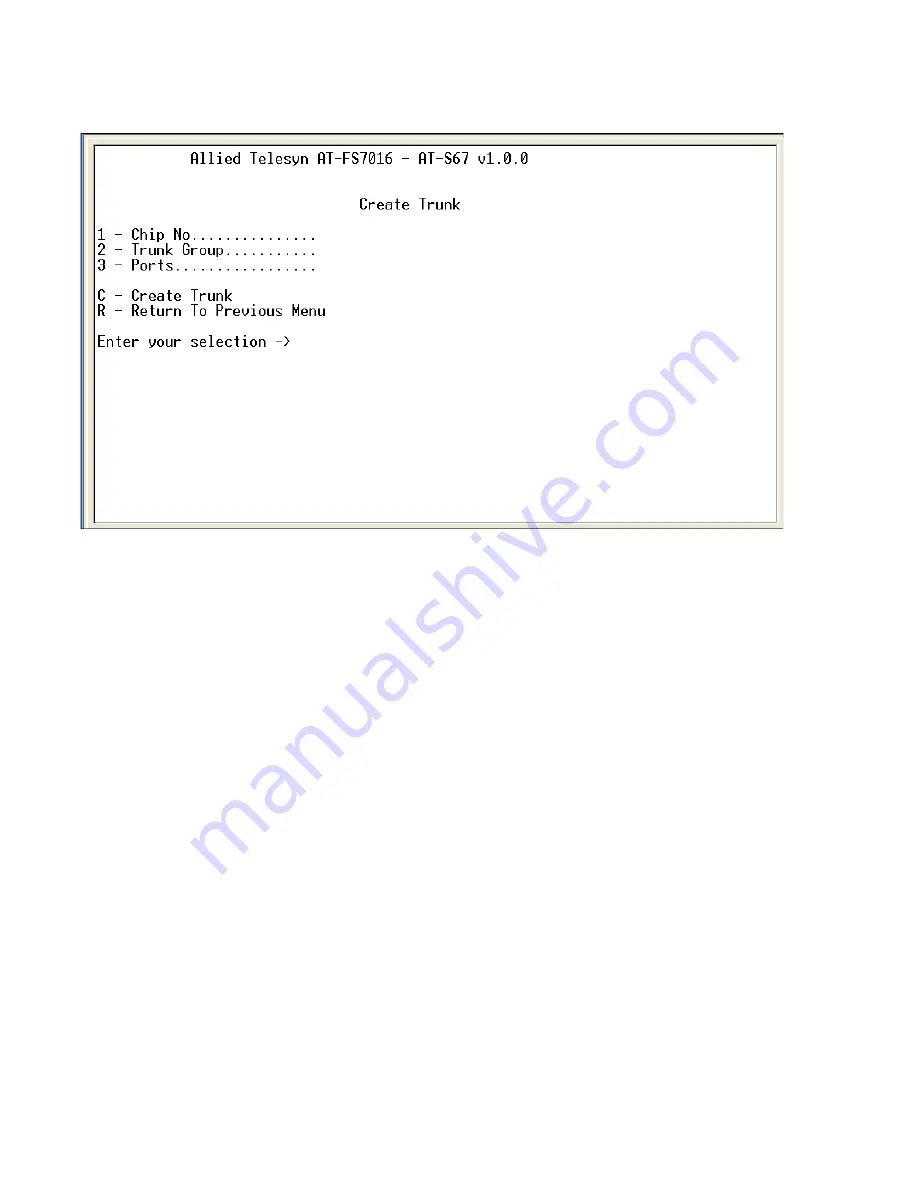
Port Trunking
28
3. Type 1 to select Create Trunk. The Create Trunk Menu in Figure 10 is
displayed.
Figure 10 Create Trunk Menu
4. Type 1 to select Chip No. One of the following prompts will be
displayed:
For an AT-FS7016 switch:
Select Chip Number [1-2] ->
For an AT-FS7024 switch:
Select Chip Number [1-3] ->
The AT-FS7016 has two forwarding chips and the AT-FS7024 has
3. Each forwarding chip contains 8 ports. For example, on the
AT-FS7016, Ports 1 through 8 are controlled by Chip 1 and Ports 9
through 16 are controlled by Chip 2. The trunking port cannot
span across chips.
5. Select the chip number and press <Enter>.






























