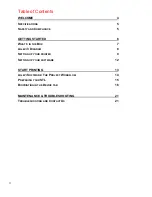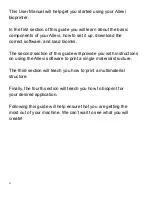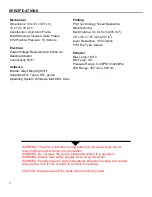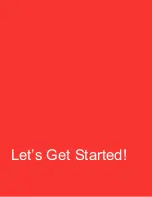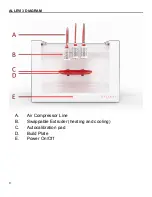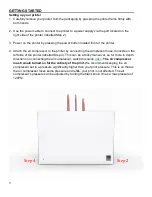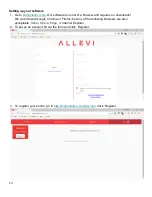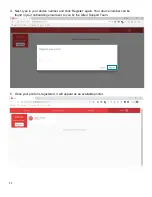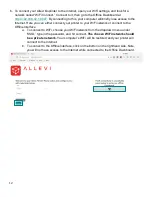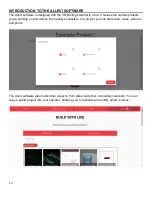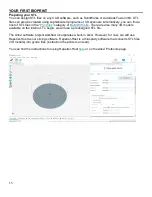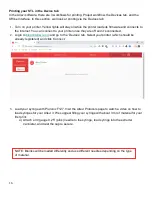Содержание 3
Страница 1: ...1 Allevi 3 User Guide 1 0 3 ...
Страница 2: ...2 BUILD W ITH LIF E ...
Страница 6: ...6 Let s Get Started ...
Страница 13: ...13 Let s Start Printing ...
Страница 22: ...22 Allevi Inc 3401 Grays Ferry Ave Building 176 Philadelphia PA 19146 Copyright Allevi Inc 2018 ...
Страница 23: ...23 ...