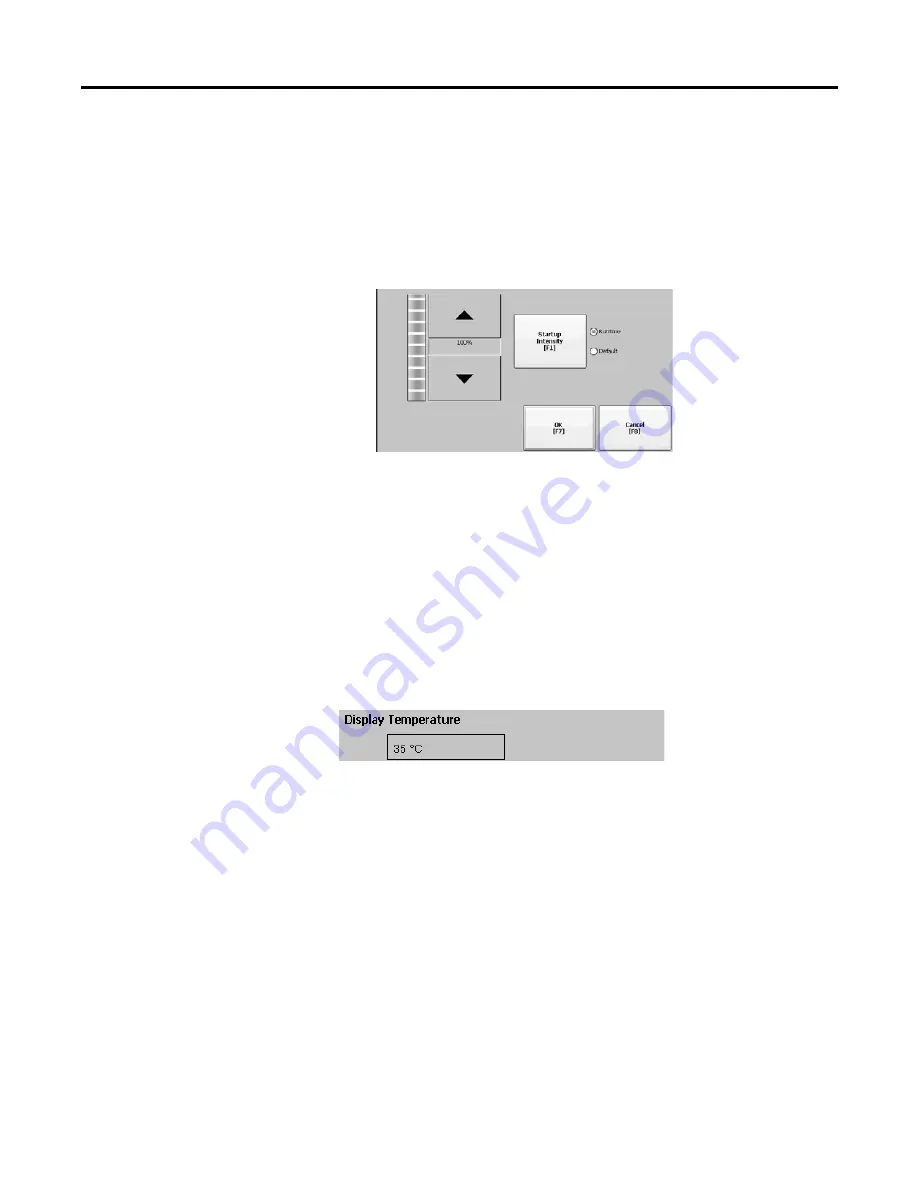
Rockwell Automation Publication 2711P-UM006A-EN-P - November 2010
63
Configuration Mode
Chapter
4
Display Settings
For the terminal display, you can adjust its intensity, view its temperature,
configure the screen saver, or enable/disable the screen cursor.
Adjust the Display Intensity
You can modify the intensity of the terminal backlight. You can use the default
intensity of 100% or you can change the intensity for runtime operations.
1.
Select Terminal Settings>Display>Display Intensity.
2.
Press the Startup Intensity button to switch between the Default intensity
and the Runtime intensity.
•
If you choose Runtime, the startup screens use the runtime intensity.
•
If you choose Default, the startup screens use the default setting, 100%
3.
Increase or decrease the intensity for runtime operations, by pressing the
up or down arrow keys.
4.
Press OK when done to save the intensity changes.
View the Display Temperature
To view the current temperature of the display, select Terminal
Settings>Display>Display Temperature.
The terminals have a cold-cathode fluorescent lamp (CCFL) backlight. This
backlight requires temperature control when the internal temperature of the
product is below 10 °C (50 °F) or above 60 °C (140 °F). The terminal monitors
low and high temperature conditions. If the internal temperature is the following:
•
Below 10 °C (50 °F), the backlight is set to overdrive or the full-rated
current setting for at least five minutes.
•
Above 60 °C (50 °F), the backlight is set to underdrive; 40% or less of full
brightness. This reduces heat generation from the backlight.
Temperature monitoring begins when the backlight turns on at startup or when
the screen saver is deactivated. The temperature control affects only display
intensity; it does not restrict the use or operation of the terminal.
When a low or high temperature condition is detected, an error is sent to the
system event log. If the temperature control is not functioning, a noncritical error
is sent to the system event log but the terminal continues to operate normally.
TIP
The CCFL backlight temperature control takes precedence over the
application backlight settings.
Содержание PanelView Plus 6 1000
Страница 10: ...10 Rockwell Automation Publication 2711P UM006A EN P November 2010 Preface Notes ...
Страница 32: ...32 Rockwell Automation Publication 2711P UM006A EN P November 2010 Chapter 2 Install Terminal Notes ...
Страница 100: ...100 Rockwell Automation Publication 2711P UM006A EN P November 2010 Chapter 5 Windows CE Operating System Notes ...
Страница 154: ...154 Rockwell Automation Publication 2711P UM006A EN P November 2010 Chapter 9 Troubleshoot the System Notes ...
Страница 158: ...158 Rockwell Automation Publication 2711P UM006A EN P November 2010 Appendix A Specifications Notes ...
Страница 167: ......
















































