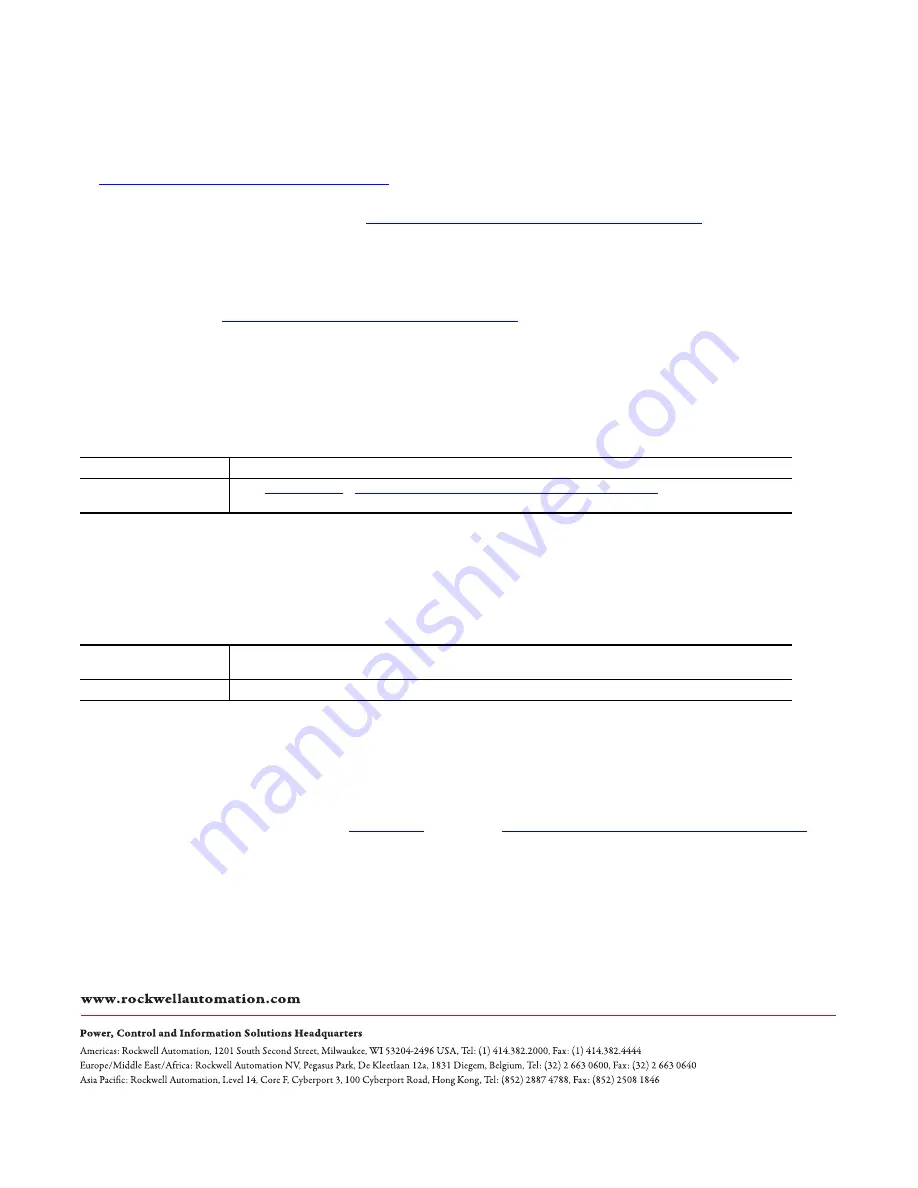
Publication 6176M-UM001D-EN-P - December 2012
PN-XXXXXX-XX
Supersedes Publication 6176M-UM001C-EN-P - September 2007
Copyright © 2012 Rockwell Automation, Inc. All rights reserved. Printed in the U.S.A.
Rockwell Automation Support
Rockwell Automation provides technical information on the Web to assist you in using its products.
At
http://www.rockwellautomation.com/support
, you can find technical manuals, technical and application notes, sample
code and links to software service packs, and a MySupport feature that you can customize to make the best use of these
tools. You can also visit our Knowledgebase at
http://www.rockwellautomation.com/knowledgebase
for FAQs, technical
information, support chat and forums, software updates, and to sign up for product notification updates.
For an additional level of technical phone support for installation, configuration, and troubleshooting, we offer
TechConnect
SM
support programs. For more information, contact your local distributor or Rockwell Automation
representative, or visit
http://www.rockwellautomation.com/support/
.
Installation Assistance
If you experience a problem within the first 24 hours of installation, review the information that is contained in this
manual. You can contact Customer Support for initial help in getting your product up and running.
New Product Satisfaction Return
Rockwell Automation tests all of its products to ensure that they are fully operational when shipped from the
manufacturing facility. However, if your product is not functioning and needs to be returned, follow these procedures.
Documentation Feedback
Your comments will help us serve your documentation needs better. If you have any suggestions on how to improve this
document, complete this form, publication
http://www.rockwellautomation.com/literature/
United States or Canada
1.440.646.3434
Outside United States or Canada
http://www.rockwellautomation.com/support/americas/phone_en.html
, or contact your local Rockwell
Automation representative.
United States
Contact your distributor. You must provide a Customer Support case number (call the phone number above to obtain one) to your
distributor to complete the return process.
Outside United States
Please contact your local Rockwell Automation representative for the return procedure.
Rockwell Otomasyon Ticaret A.Ş., Kar Plaza İş Merkezi E Blok Kat:6 34752 İçerenköy, İstanbul, Tel: +90 (216) 5698400
Содержание 6176M-15PN
Страница 4: ...4 Rockwell Automation Publication 6176M UM001D EN P December 2012 Summary of Changes Notes...
Страница 8: ...8 Rockwell Automation Publication 6176M UM001D EN P December 2012 Preface Notes...
Страница 24: ...24 Rockwell Automation Publication 6176M UM001D EN P December 2012 Chapter 2 Installation Notes...
Страница 34: ...34 Rockwell Automation Publication 6176M UM001D EN P December 2012 Chapter 3 Display Configuration Notes...
Страница 40: ...40 Rockwell Automation Publication 6176M UM001D EN P December 2012 Chapter 5 Troubleshoot the Monitor Notes...
Страница 48: ...48 Rockwell Automation Publication 6176M UM001D EN P December 2012 Index Notes...
Страница 49: ...Rockwell Automation Publication 6176M UM001D EN P December 2012 49 Index Notes...
Страница 50: ...50 Rockwell Automation Publication 6176M UM001D EN P December 2012 Index Notes...
Страница 51: ......

































