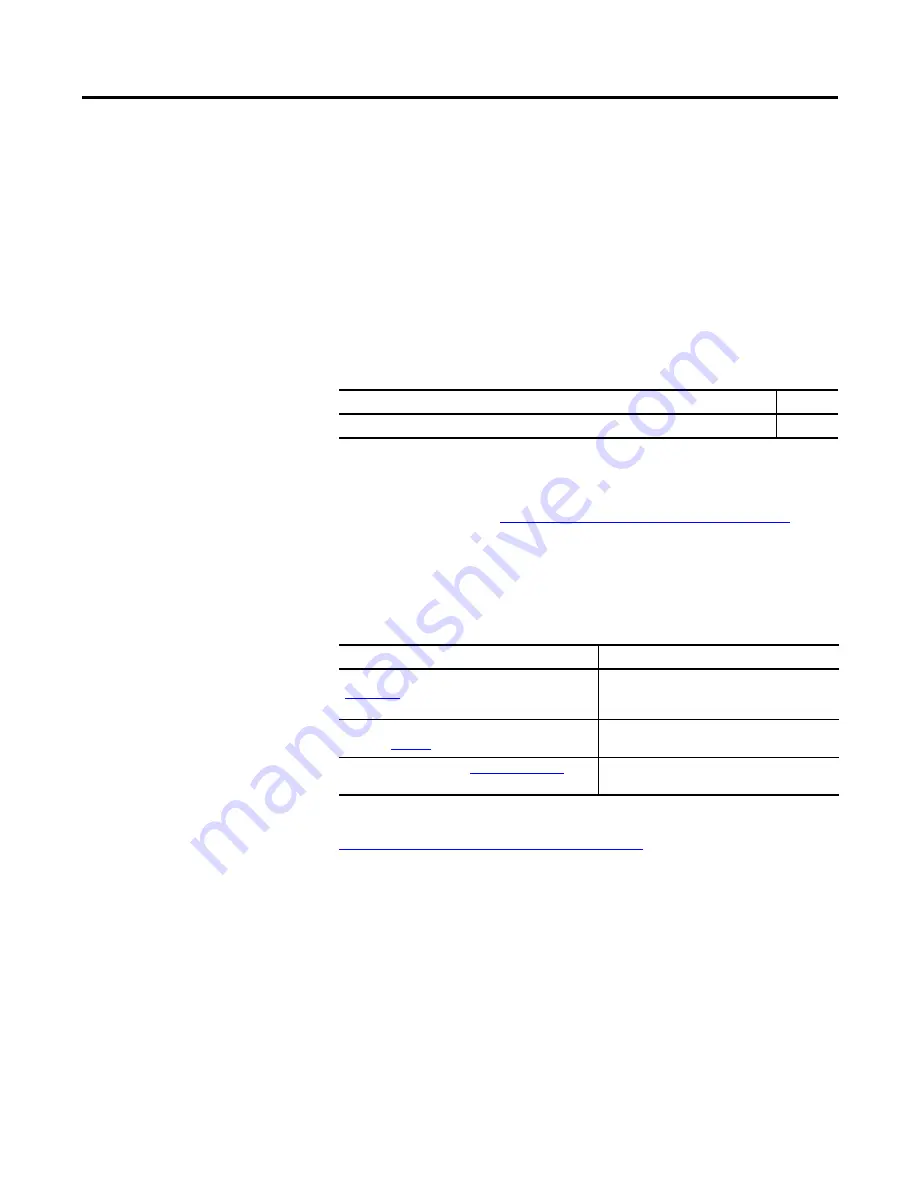
Rockwell Automation Publication 2711PC-UM002F-EN-P - February 2020
7
Preface
This manual describes how to install, configure, operate, and troubleshoot the
PanelView™ Plus 6 Compact terminals. It does not provide procedures on how to
create applications that run on the terminal.
You also need to do the following:
•
Use FactoryTalk® View Studio for Machine Edition to create a
human-machine interface (HMI) application to run in the terminal.
•
Create ladder logic to interact with the HMI application.
Summary of Changes
This manual contains new and updated information as indicated in the following
table.
Firmware Upgrades
For the latest firmware upgrades and other downloads for PanelView Plus 6
Compact terminals, go to
http://www.rockwellautomation.com/support
and
click Firmware Updates.
Additional Resources
These documents contain additional information concerning related products
from Rockwell Automation.
You can view or download publications at
http://www.rockwellautomation.com/literature/
. To order paper copies of
technical documentation, contact your local Allen-Bradley distributor or
Rockwell Automation sales representative.
This product ships with these items:
•
Terminal with FactoryTalk View Machine Edition runtime software
installed and activated
•
Product information
•
Mounting levers for panel installation
•
Panel cutout template
Topic
Pages
Updated the power supply catalog number.
14, 26
Resource
Description
PanelView Plus Specifications Technical Data, publication
2711P-TD005
Provides technical specifications, environmental
specifications, and certifications for the
PanelView Plus Compact terminals.
Industrial Automation Wiring and Grounding Guidelines,
publication
1770-4.1
Provides general guidelines for installing a Rockwell
Automation® industrial system.
Product Certifications website,
rok.auto/certifications
Provides declarations of conformity, certificates, and
other certification details.








































