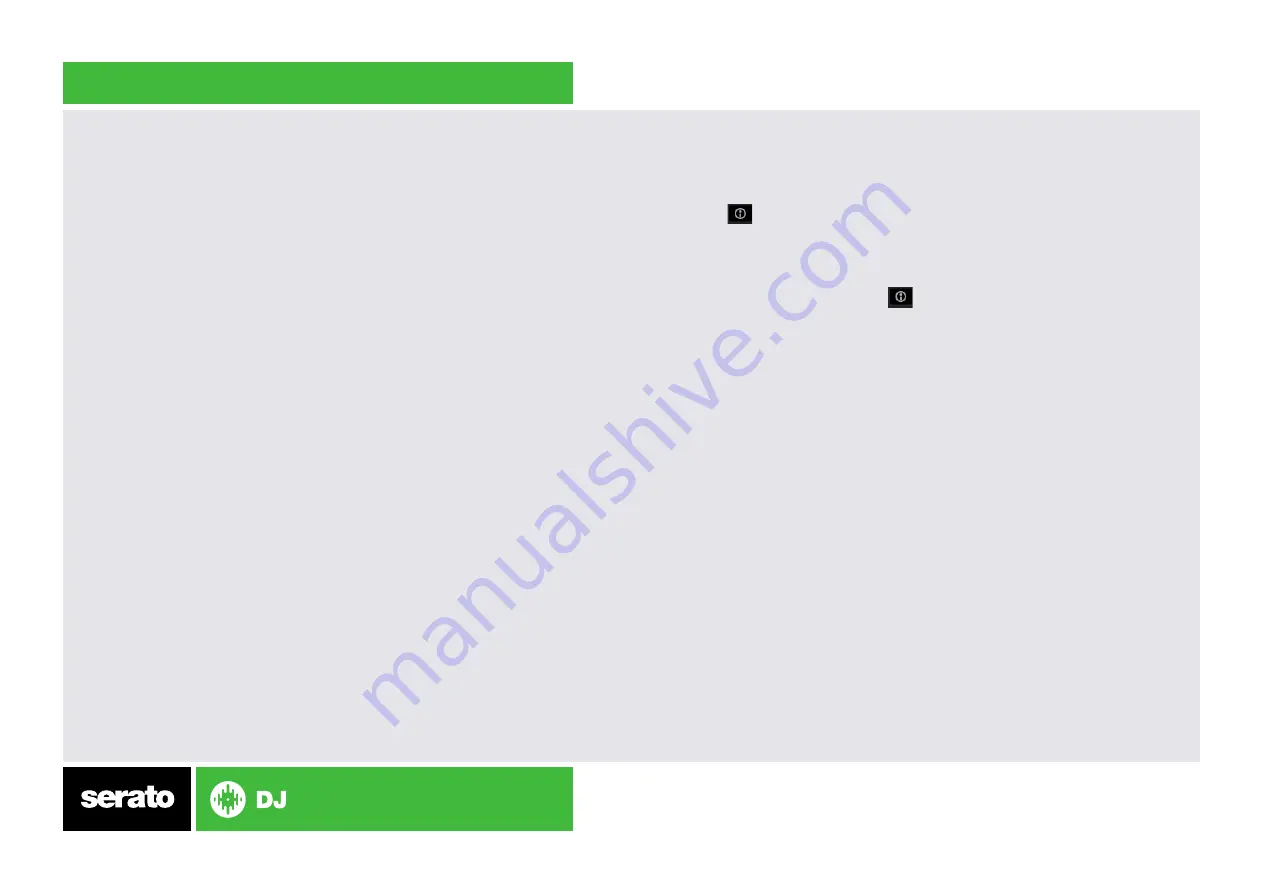
Using the Tool Tips
Click on the icon to enable Tool Tips. This is located in between the
MIDI and setup button in the top right hand corner of the screen. Tool Tips
provide a handy way to learn the various features of Serato DJ.
Move the mouse over a section of the screen to bring up a context sensitive
tool tip. Holding the mouse over the button with Tool Tips turned on
will show you a list of all keyboard shortcuts.
For more information on your XONE:DB4, please refer to the Allen & Heath
XONE:DB4 manual.
For further help, please contact [email protected] or go to http://serato.
com/dj/support
Recording
To record your mixes with Serato DJ and the XONE:DB4 you will need to
set up the mixer for recording. You will need to designate a channel to use
for recording and then select this channel in the Serato DJ REC panel. This
will allow you to record the software mix.
Designating a channel is done from the XONE:DB4 hardware using the
Menu
button and Display Screen. Select ‘
USB Routing’ from the Menu and select
‘Record’ on the channel you want to designate for recording. You will not
be able to use this channel in Serato DJ while it is selected as a recording
channel.
If you wish to record the video output, Serato Video output will only be sent
to
Channel 4. To record the video + audio mix you will need to make sure
you have selected Channel 4 as your dedicated recording channel. See the
XONE:DB4 User Guide for more information on Routing and Menu features.
MIDI
The MIDI control feature in Serato DJ provides the ability to map Serato
DJ software functions to MIDI controller functions such as keyboards,
triggers, sliders, and knobs. Integrating MIDI controllers into your Serato
DJ setup can improve live performance usability, such as hitting pads on
a MIDI controller to trigger Loops or Cue Points. Buttons marked as ‘MIDI
mappable’ can be MIDI mapped the Serato DJ function of your choice.
NOTE: You can not change the functionality of XONE:DB4 buttons by using
the MIDI control features. You will need to connect a secondary MIDI
controller to take advantage of MIDI control.
Содержание XONE DB4
Страница 1: ...QUICK START GUIDE ALLEN HEATH XONE DB4 ...
























