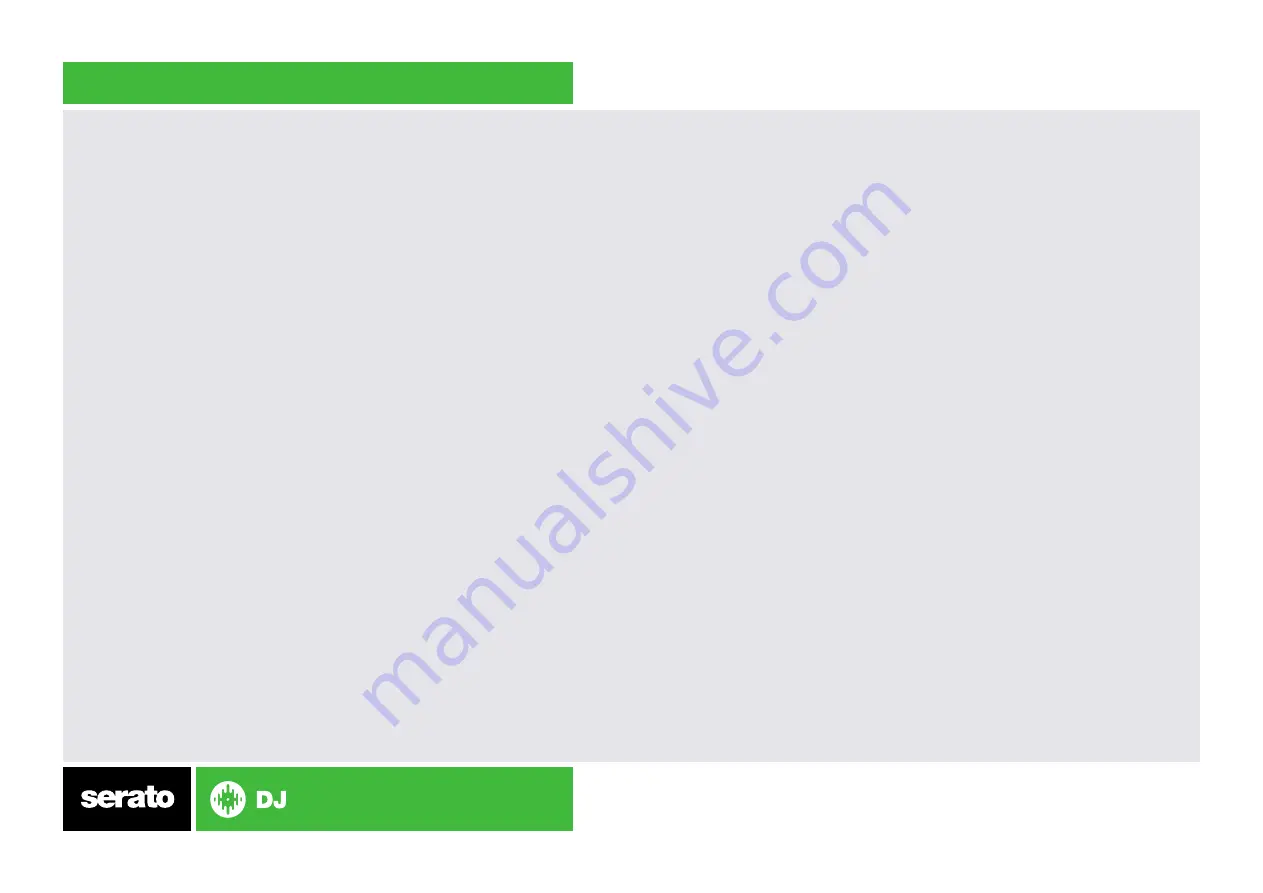
DVS Control
To use the Allen & Heath XONE:DB4 mixer with DVS control and Serato DJ,
you will first need to own a Serato DJ license and a DVS Expansion Pack
license (these two products have been bundled together as the
Club Kit).
Click here to purchase the club kit.
Once you have purchased and activated the Club Kit (or individual licenses
separately) follow the steps below to get DVS control working with your
Allen & Heath XONE:DB4 mixer.
Install Drivers
Connect your mixer and open the latest version of Serato DJ. You should
see an ‘
INSTALL DRIVER’ dialogue box appear in the right hand side-
panel. Click
‘INSTALL DRIVER’ and follow the installer prompts. If you don’t
have the supported hardware with you right now you can still download the
driver from the hardware manufacturers website.
Select Input source
Once your turntables or CDJs are connected to the mixer, check that you
are using the correct Input setting on the back of the mixer. If you have
connected an analogue source (like turntables), make sure you have the
input set to PH (Phono), if you have connected a digital source (like CDJs)
make sure it is set to LN (Line) accordingly.
NOTE: If you want to connect an analogue source to channels 1 or 4,
you will notice there is no switch on the rear of the mixer and will need
to enable the hardware preamp for those channels. See the XONE:DB4
hardware manual for more information.
Select Primary Decks
Open the
SETUP screen and click the AUDIO tab, here you will need to
select your Primary Decks.
Choosing Channel 1 and 2, will allow you to have a traditional 1-2-3-4
channel configuration. Choosing Channel 2 and 3 will allow you to have
a 3-1-2-4 configuration (from left to right across the mixer).
Select which deck configuration you are using with the mixer and change
if necessary. If you notice you are getting signal from your control tone but
on the wrong deck, you might need to double-check your Primary Decks in
the
SETUP screen or the physical inputs on the back of the mixer.
You are now set up to use your mixer with Serato DJ and DVS control
using the REL or ABS control modes. See the Serato DJ manual for more
information on Control Modes.
Содержание XONE DB4
Страница 1: ...QUICK START GUIDE ALLEN HEATH XONE DB4 ...






