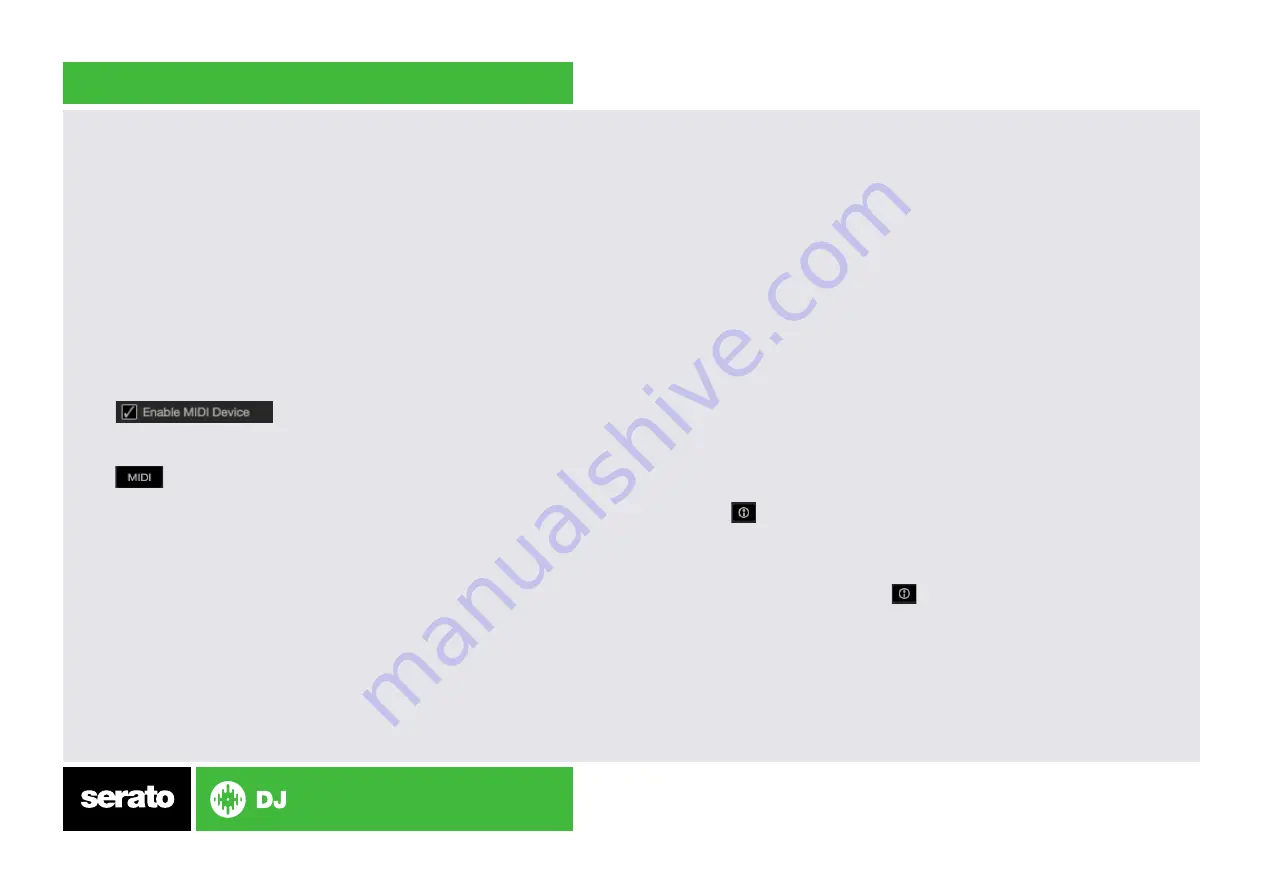
Using the Tool Tips
Click on the icon to enable Tool Tips. This is located in between the
MIDI and setup button in the top right hand corner of the screen. Tool Tips
provide a handy way to learn the various features of Serato DJ.
Move the mouse over a section of the screen to bring up a context sensitive
tool tip. Holding the mouse over the button with Tool Tips turned on
will show you a list of all keyboard shortcuts.
For more information about how to use Serato DJ, please go to our website
www.serato.com or download the Serato DJ Manual.
For more information on your XONE:DB2, please refer to the Allen & Heath
XONE:DB2 manual.
Recording
To record your mixes with Serato DJ and the XONE:DB2 you will need to set
up the mixer for recording. Designate a channel to use for recording and then
select this channel in the Serato DJ REC panel. This will allow you to record
the software mix.
Designating a channel is done from the XONE:DB2 hardware using the
Menu
button and Display Screen. Select ‘
USB Routing’ from the Menu and select
‘Record’ on the channel you want to designate for recording. You will not
be able to use this channel in Serato DJ while it is selected as a recording
channel.
If you wish to record the video output, Serato Video output will only be sent
to
Channel 4. To record the video + audio mix you will need to make sure
you have selected Channel 4 as your dedicated recording channel. See the
XONE:DB2 User Guide for more information on Routing and Menu features.
MIDI
The MIDI feature in Serato DJ provides the ability to remap Serato DJ
software functions to your primary Serato DJ controller, interface or mixer.
You can also assign controls to a secondary MIDI controller to further
enhance your performance.
For more information on MIDI mapping with Serato DJ click here.
To remap your supported Serato DJ device, open the
SETUP screen and
click the
MIDI tab. If your Serato DJ device supports hardware remapping it
will show up in the
MIDI Devices list at the top.
Select your connected device from the MIDI Devices list and make sure the
“Enable MIDI device” option is checked.
Once checked, the MIDI assign button at the top of the screen will become
available for you to start remapping.
You can save, edit or delete MIDI presets in the
MIDI tab of the SETUP
screen. Clicking
‘Restore Defaults’ will erase any custom mappings for all
connected devices and revert their functions back to default.
Download the Serato DJ software manual for further information.
NOTE: Official Serato Accessories do not currently support user remapping.
Hardware features that cannot be remapped at this stage are Jogwheels/
Platters, Input Switches, Shift buttons and Performance Pad Mode buttons.
Re-mapping any pad(s) in Hot Cue mode will also re-map the same pad in
Saved Flip mode and vice versa.
Содержание Xone:DB
Страница 1: ...QUICK START GUIDE ALLEN HEATH XONE DB2 ...






