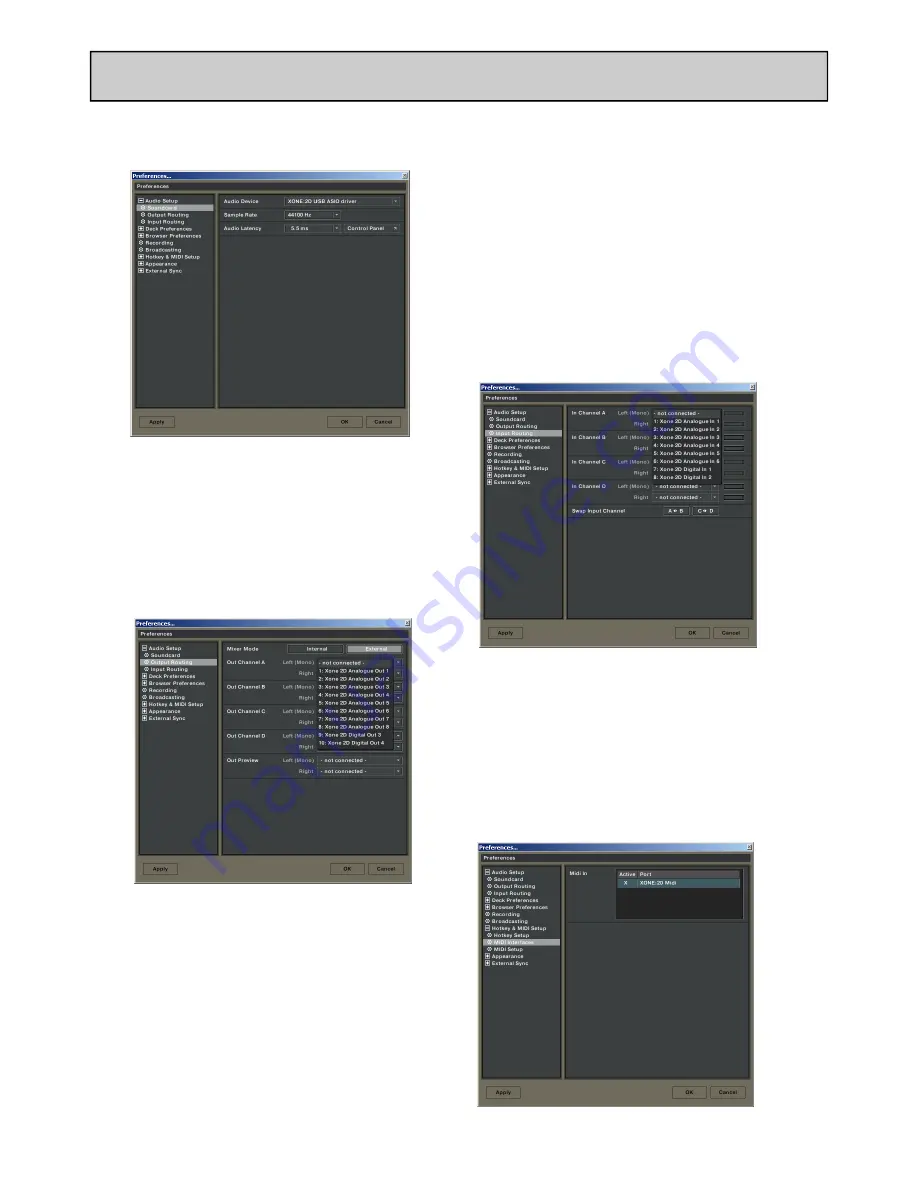
Allen & Heath
20
XONE:2D User Guide
TRAKTOR SET UP
Launch your Traktor software and open the
Preferences
window.
1— In the ‘
Preferences
’ window expand the
‘
Audio Setup
’ section and select ‘
Soundcard
’.
Set the Audio Device to ‘
Xone:2D USB ASIO
driver
’
Now select ‘
Input Routing
’.
2— In the ‘
Input Routing
’ section, assign
the Xone:2D analogue or digital inputs to the
required deck.
Now select ‘
Output Routing
’.
3— In the ‘
Output Routing
’ section, first make
sure that the
Mixer Mode
is set to ‘
External
’.
Now assign the Xone:2D analogue or digital out-
puts to the required deck.
4— In the ‘
Preferences
’ window expand
the ‘
Hotkey & MIDI Setup
’ section, select
’
MIDI Interfaces
’, double click the ‘
Active
’
box next the Xone:2D MIDI and an ‘
X
’ will
appear. This will activate the MIDI from the
Xone:2D.






























