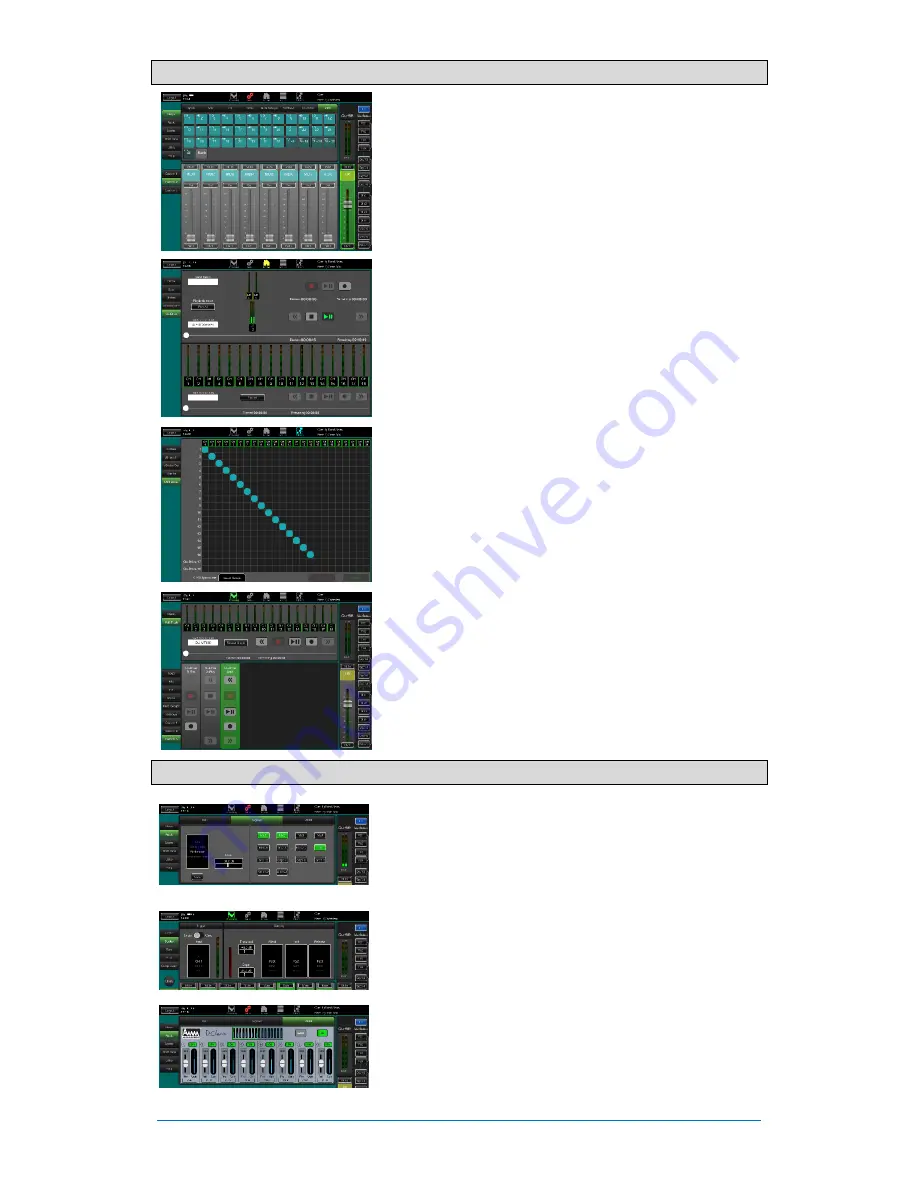
Qu-SB
Getting Started Guide
18
AP10287 iss1
7.5
USB recording and playback:
USB B Streaming
– Connect an Apple
®
Mac or Windows
®
PC
computer to the USB B port to stream up to 32 channels of
audio in both directions and send MIDI messages.
You can download the Allen & Heath
DAW Control driver (for
Mac computer only) to convert the Qu MIDI Strip messages into
HUI or Mackie Control protocol. Download the Allen & Heath
Qu Windows driver to stream MIDI messages to a PC.
MIDI is transmitted via the USB B port. Set the Qu MIDI channel
number using the
Setup / Control / MIDI
screen.
Qu-Drive recording direct to USB drive
– You can record
stereo or 18-track multitrack direct to a USB storage device
plugged into the front panel Qu-Drive port. To find out more
about using USB devices please refer to the ‘Understanding
Qu-Drive and USB’ document in the Qu Knowledgebase on the
Allen & Heath web site. Use the USB storage device with the Qu
mixer only. Do not use it for other applications.
Format the USB device
on the Qu mixer
before recording
using the
Setup / Utility / Qu-Drive
screen. This clears the drive
and sets up the Qu directory structure.
Patch the sources to record
using the
I/O Patch / USB Audio
screen. Choose channel sources to be from Insert Sends or
Direct Out.
Record Stereo or Multitrack
- Use the
Home / Qu-Drive
screen. Recording creates WAV files in Qu directories on the
USB device. Stereo recording uses the same source as
multitrack CH17 and 18.
Play back Stereo or Multitrack
– Patch USB as the source to
the channels using the
Processing
screen Preamp source
popup. Select ‘Qu-Drive’ as the Global USB Source.
Using Qu-Drive Strips for transport control
– You can use
Qu-Drive transport control strips for stereo or multitrack
recording and playback, for example, to arm, start and stop
recordings while mixing. Use the
Setup
screen Strips page to
drag and drop strips to the three available custom strips.
7.6
A few more functions
Signal Generator
– The Qu mixer has a built in signal generator.
Pink noise is an excellent source for testing speakers. It generates
equal energy per octave across all frequencies and can be used to
check that all speaker drivers are working and to listen for phasing
and polarity issues.
Channel Ducker
– You can insert a ducker into input channels
or groups. This lets you use any Qu signal to automatically duck
(attenuate) other channels when active. For example, use a
paging mic as a trigger to duck the background music channel.
Automatic Mic Mixing (AMM)
– This is very useful for speech
applications such as conferences and seminars involving
several microphones around a table. The Qu AMM can
automatically take over the level of these mics to improve clarity
and reduce the risk of feedback caused by many open
microphones.
Содержание QU-SB
Страница 1: ...For Firmware Version V1 9 Publication AP10287...
Страница 20: ...Qu SB Getting Started Guide 20 AP10287 iss1...

















