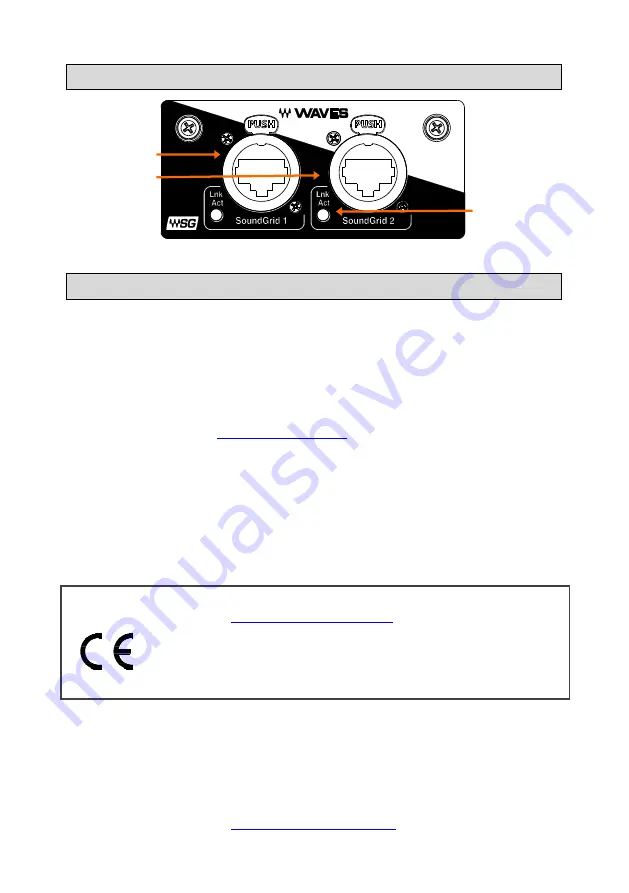
Front panel
Setting clock and patching signals
Use the SQ
I/O
screen to patch signals to or from the I/O Port.
Use the
Setup / Audio / Audio Sync
screen to select the clock source for the
mixer. Typically, this is set to Internal, unless the mixer is syncing from the Waves
card (clock slave), for example in a digital split setup.
For more information on SQ setup and functions please
refer to the SQ Firmware Reference Guide available for
download at
Use the
Waves SoundGrid Studio
application to patch SoundGrid signals
to/from other devices or the SG Driver, and to configure the sample rate and
clock settings for the card.
If you set the mixer clock to Internal, set the card clock to
Digital
. In a slave system, if you set the mixer to Sync
from the I/O Port, set the card clock to
Ethernet
.
A limited one year
manufacturer’s warranty applies to this product, the conditions
of which can be found at:
This product complies with the European Electromagnetic
Compatibility directive 2014/30/EU and the European Low Voltage
directive 2014/35/EU.
Copyright © 2018 Allen & Heath. All rights reserved.
ALLEN
&
HEATH
Allen & Heath Limited, Kernick Industrial Estate, Penryn, Cornwall, TR10 9LU, UK
Link Status
Flashes to indicate
network activity
SoundGrid ports
A built-in Gigabit
switch with 2 locking
EtherCon ports for
connecting up to two
devices directly


















