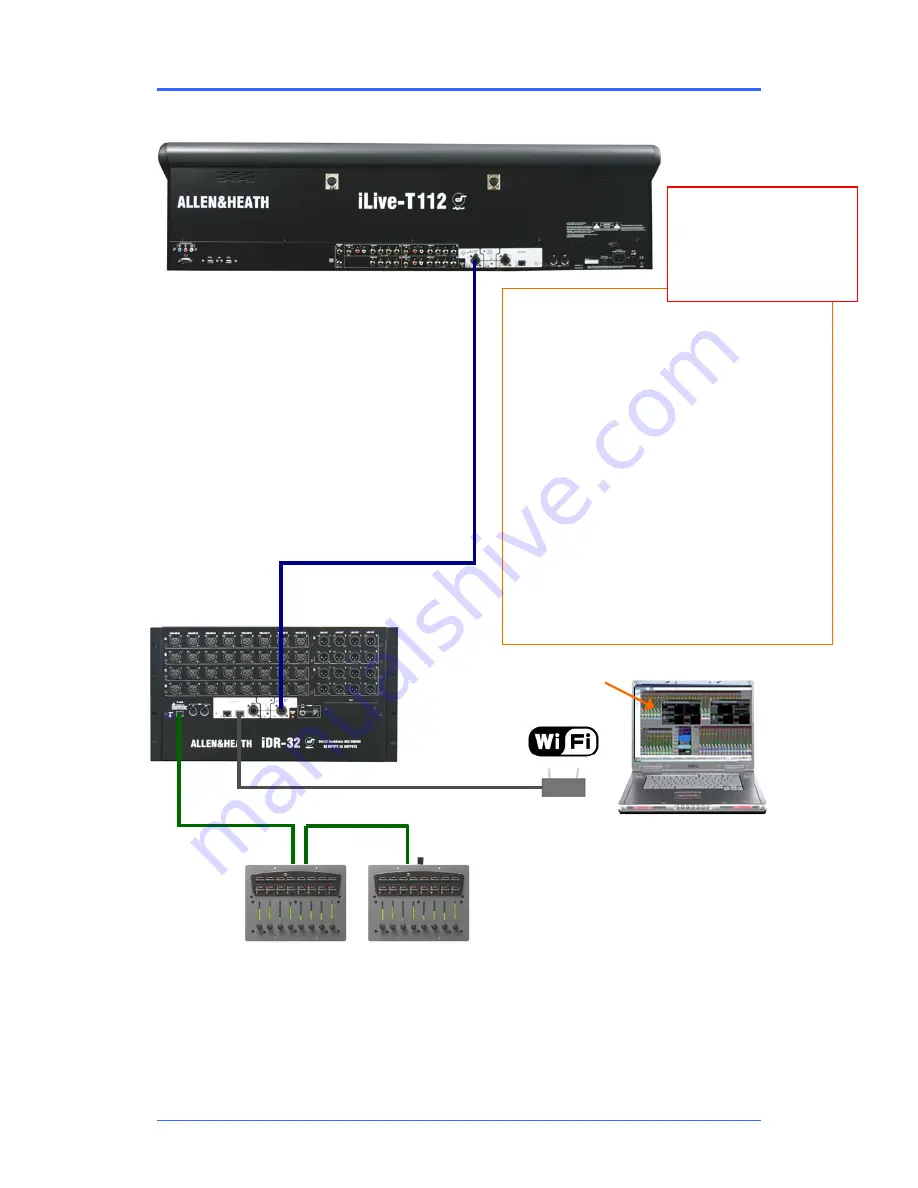
iDR MixRack
Getting Started Guide
6
AP7445 iss.3
Connect and power up
Adding PL Series controllers
Use CAT5 cable to connect the MixRack PL-Anet port to the
PL device IN socket. Daisy chain OUT to the next unit, or use
a PL-9 hub for star connection. Make sure the terminator
provided is plugged into OUT of the last device in the chain.
Note:
Once connected, the PL controls can be configured.
Settings can be saved as library items and in Scene
memories.
Adding laptop control
Check that your laptop meets the system
requirements for running the
iLive Editor
software. Read the Release Notes and
Help File that come with the software.
Make sure the laptop and wireless router
have network addresses compatible with
the iLive system. We recommend you use
static addresses rather than DHCP for
stand alone networks.
Plug your laptop or wireless router into any
one of the NETWORK ports at the Surface
or MixRack.
Start the
iLive Editor
program and connect
online or offline.
Network settings
iLive communicates over a TCP/IP network. There are
3 main components – the MixRack, Surface and
TouchScreen (built into the surface). These and any
other network devices such as a wireless router and
laptop need compatible network addresses. Factory
defaults are:
MixRack 192.168.1.1 Sub mask 255.255.255.0
Surface 192.168.1.2
TouchScreen 192168.1.3
We recommend you set:
Laptop 192.168.1.10 Sub mask 255.255.255.0
Router 192.168.1.245
If the addresses have been changed or your system
fails to connect you may need to reset the settings to
factory default (see next page).
You can also name the MixRack using the
Network
Settings
screen.
Connect Surface to MixRack
Plug a CAT5 cable up to 120m (depending on cable type)
between the Surface and MixRack
ACE™
ports. Refer to
the A&H web site for information on recommended cables.
An 80m drum of suitable cable is available from Allen &
Heath (part number AH7000), or a 2m short cable AH7813.
Note:
You only need one CAT5 connection between the
Surface and MixRack if you are using ACE™. The control
network is bridged with the audio via the single cable.
If your Surface does not have the ACE™ port then connect
a CAT5 cable to a NETWORK port at each end. This
provides control but not audio.
NETWORK
PL-ANET
ACE
Termination
IN OUT IN
The Mixer
The Control Surface
iLive Editor software.
Download from
www.allen-heath.com
If the system fails to connect:
Check cables,
Go to
Network Connections
and
Change MixRack
Read the
Help Manual
.












