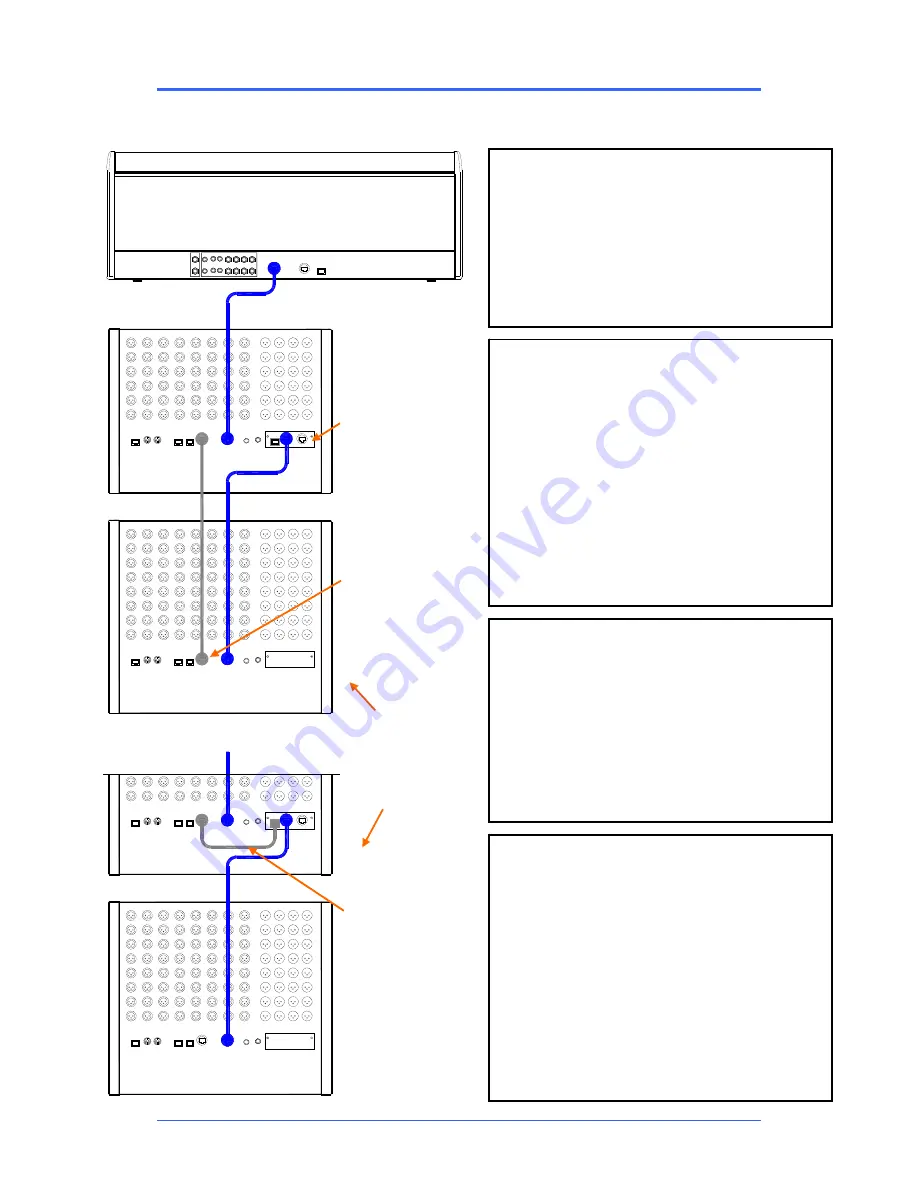
iDR MixRack
Getting Started Guide
10
AP7445 iss.3
Dual-Rack input expansion
Two MixRacks may be connected in Dual-Rack mode to expand the number of input channels from 64
to 128. The number of physical inputs available depends on which MixRacks are used.
Master
Slave
iLive Surface
ACE
Port B
NETWORK
ACE
ACE1
NETWORK ACE
CH1-64
CH65-128
Master
Slave
Port B
NETWORK ACE
ACE1
ACE
Bridge
Step 1:
Network settings
Note:
Master and Slave MixRacks must have unique IP
addresses and Unit Names.
Make sure both addresses and names have been set
before the two MixRacks are connected together.
Set these in
Network Settings
For example:
192.168.1.1 “Master 1-64”
192.168.1.4 “Slave 65-128”
Step 2:
Connect Dual-Rack system
Connect the
Surface to the Master
MixRack using 1x
CAT5 cable in ACE Port A.
Link the Master and Slave MixRacks
using 2x CAT5
cables. According to your preference, choose:
Method 1
– Connect a Master Network port to a Slave
Network port. Connect Master Port B ACE 1 to Slave
Port A ACE. or
Method 2
– Link a Master Network socket to its Port B
Bridge socket. Then use one cable to connect Master
Port B ACE 1 to Slave port A ACE.
Refer to Allen & Heath web site for recommended cable
type and maximum length.
Step 3:
Set up Dual-Rack system
Using the Surface TouchScreen go to
Utility / Network /
Dual MixRack Setup
.
Touch
Add Slave
. Highlight a MixRack in the list to add
as Slave.
Touch
Inspect
. Details of the MixRack are displayed.
Check that the firmware is compatible.
Touch
Apply
to add the MixRack as a Slave. The
MixRack reboots and resets its parameters.
Note:
Channels 1-64 are sourced from the Master MixRack
(Preamps cannot be mapped across MixRacks).
Channels 65-128 are sourced from the Slave
MixRack.
Surface audio can only be assigned between
channels 1- 64 (connects to Master MixRack).
Each MixRack processes its own channels 1-64 or
65-128.
The Master MixRack processes the 32 buses.
FX may be inserted on Master channels 1-64 only.
Channels cannot be ganged across MixRacks.
The Reset Network Settings recessed switch
restores default single MixRack operation.
Including Surface audio
Method 1
Separate cables
for audio and
control
Method 2
Control bridged
over ACE for
single cable link
to the Slave.
iLive-R72
iLive-T80
iLive-T112
The
ACE
option
card must be
fitted to Master
MixRack Port B
If required Slave
Port B may be
used for audio
networking,
recording and
other more.
(control) (audio)
(control and audio)












