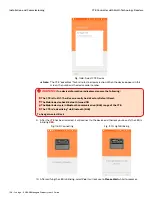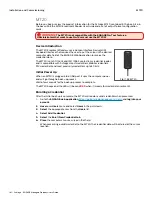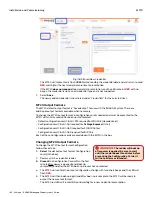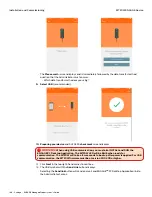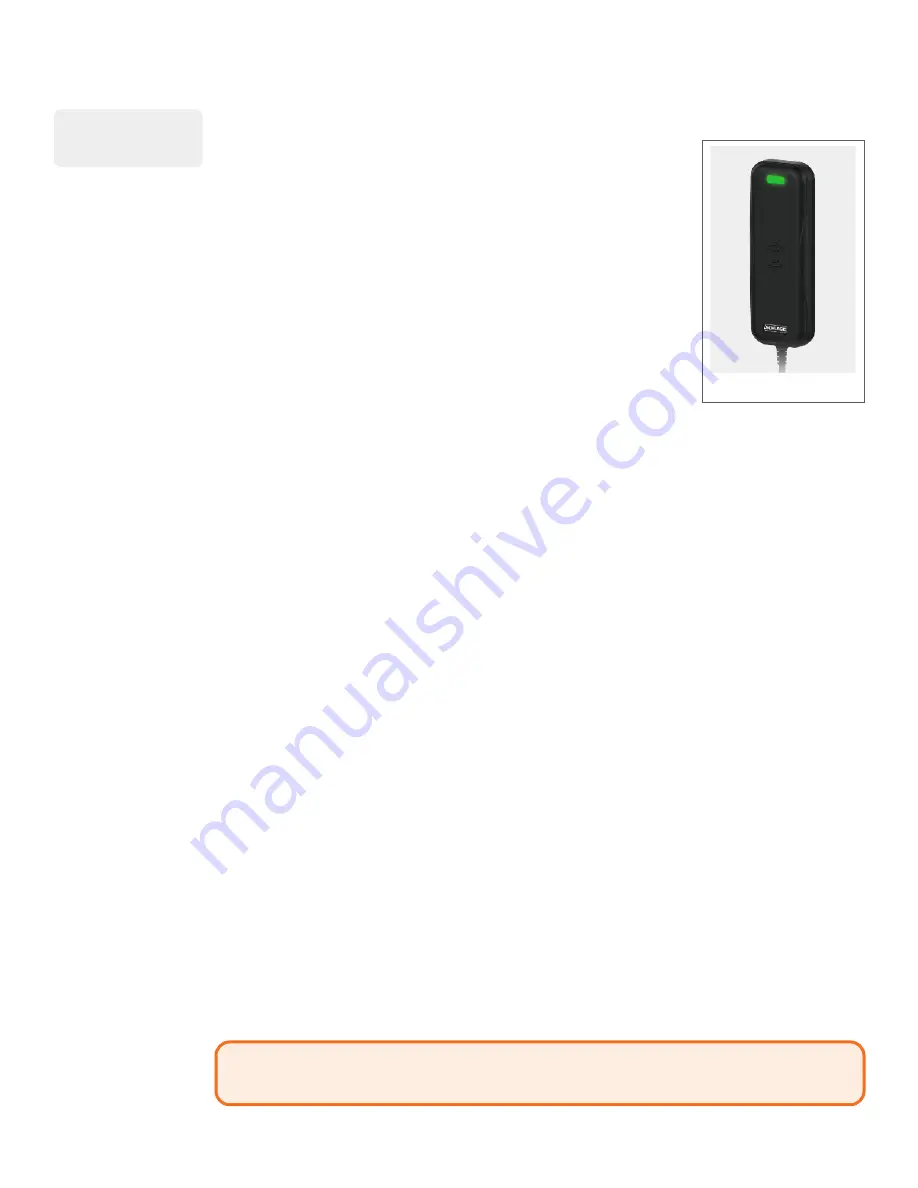
163 • Schlage • ENGAGE Managed Property User's Guide
MT20W ENGAGE Device
Installation and Commissioning
MT20W ENGAGE Device
Before you begin, review the product information for the Schlage MT20W
contained in the box. Also, in the box will be the MT20W Enrollment Reader
User Guide and the Factory Reset Default Configuration card.
The ENGAGE administrator will want to determine how the ENGAGE Web
Application system is to communicate with the MT20W. There are two
options available:
• Setup using the local Wi-Fi network for wireless communication
• Setup using the computer USB port for wired communication
Device Introduction
The MT20W multi-technology enrollment reader is designed to simplify the
enrollment of smart and multi-technology credentials in “No-Tour”
multifamily applications.
Site administrators use the MT20W to program smart credentials, when
presented at a lock will automatically update the lock user access
database.
This automated No-Tour process eliminates the need for the property staff to have to visit each lock to
deliver updates (Sync) and allows the User to carry the new information to the lock for immediate
updates, when needed.
The MT20W is compatible with Schlage smart credentials (MIFARE Classic®, MIFARE Plus® and
MIFARE® DESFire® EV1) and supports No-Tour access control when used with supported locks.
MT20W initial power up
No special hardware installation is required, just plug the MT20W into the computers’ USB connector.
The MT20W will use the USB port for its power.
Wait a moment while the MT20W boots-up. There will be a series of
RED
LED flashes and beeps.
When ready, the LED will be solid
RED
waiting for the next step in the setup process, commissioning
into an ENAGAGE account.
MT20W Factory Default Reset
The MT20W Factory Default Reset (FDR) is normally needed when a previously used and
commissioned MT20W is moved to another ENGAGE account.
MT20W Configuration Card
The MT20W Credential Enrollment Reader requires a Configuration Card to perform a Factory Default
Reset (FDR).
This FDR configuration card is provided with the MT20W in the box or a replacement card (CE-000-
040) can be ordered separately.
Performing FDR with MT20W
Follow the steps below to perform a MT20W FDR.
1. Locate
the CE-000-040 Configuration Card.
2. Power cycle
the MT20W Credential Reader.
a. Wait a few seconds for the boot-up process to complete. The MT20W will beep 3 times and
the LED will be solid
RED
to indicate boot up is complete.
b. Within the first 60 seconds after power up,
present
and
hold
the Configuration Card to the
Reader.
i.
The MT20W will beep 3 times and the LED will be solid
RED
to indicate successful
completion
CAUTION:
When an FDR is performed on the MT20W: The Wi-Fi network settings will be
erased and decommissioned, the reader will remain in the ENGAGE account, the current MT20W
firmware will not be affected.
The MT20W does
not read prox
credentials.
Fig. 11.84: MT20W
Содержание SES20171127A
Страница 1: ...ENGAGE Managed Property 7 6 0 User s Guide...
Страница 8: ...8 Schlage ENGAGE Managed Property User s Guide...