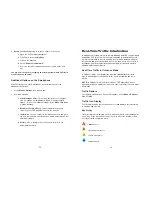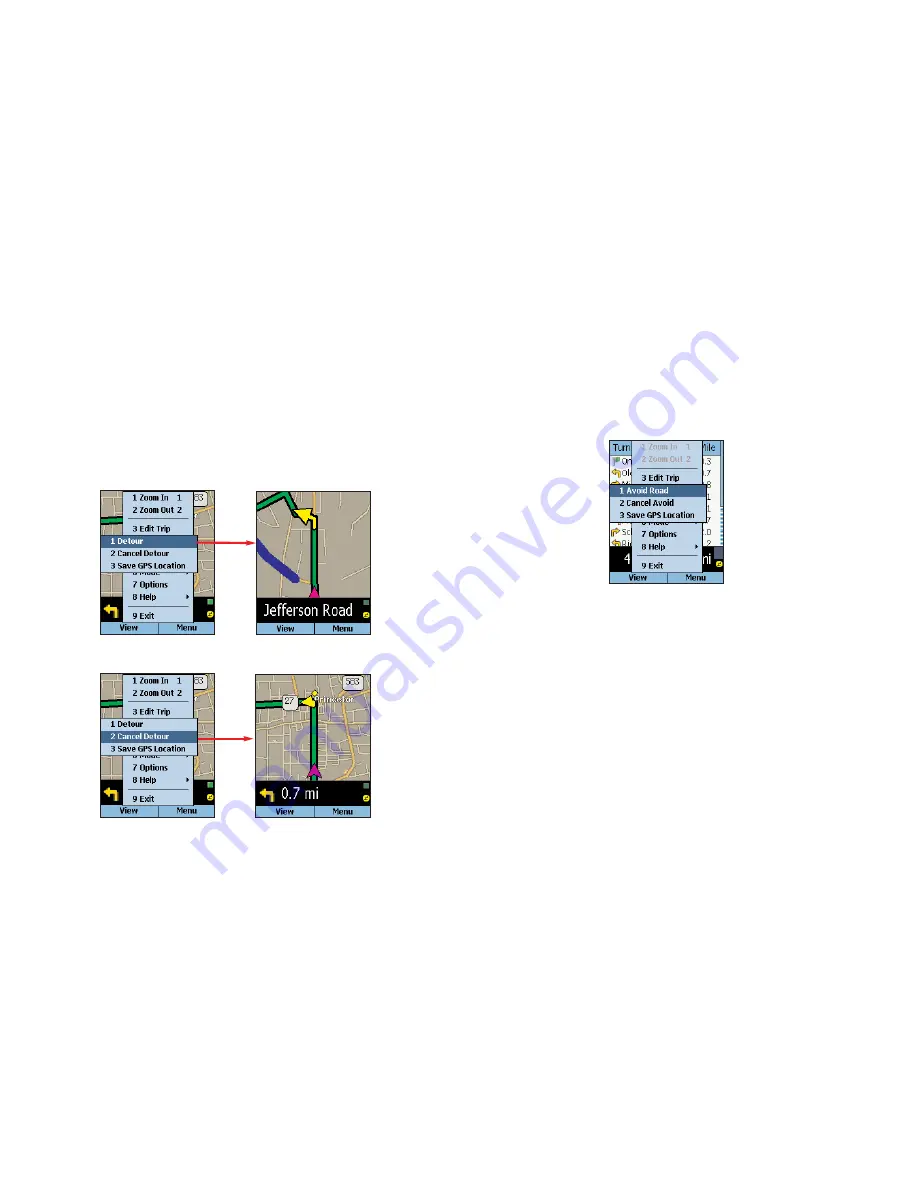
- 45 -
- 46 -
Calculating a Detour
If for any reason you find that you want to take an alternate route around a
particular road segment — no problem! CoPilot can calculate a detour on
command, tell you how much longer it will be, and then give you the option
to accept the new route or cancel it and return to the original route at any
time.
To have CoPilot generate a detour, press the
View
softkey in either the
Safety or Map screen. Then select
Actions > Detour
. You will see the
new route appear on the map (your old route will be drawn in blue). To
reject the new route and return to the original route at any time, select
Actions > Cancel Detour
.
Selective Routing — Avoiding Roads
To avoid an individual road and have CoPilot calculate another route around
that road, you must be in the
Itinerary
screen. From there, highlight the
road you want to avoid in the scrollable list and highlight it, then press the
Menu
softkey and select
Actions > Avoid Road
.
To cancel any road preferences that have been set and return to your
original route, select
Actions > Cancel Avoid
.
Selective Routing — What Are Waypoints?
“Waypoints” are not treated like stops in the Itinerary for your trip, their
purpose is to guide CoPilot route calculations along roads that you choose.
To change a stop to a waypoint, highlight the stop in the
My Stops
screen,
press the
Menu
softkey, then select
Actions > Set as Waypoint
. On the
stop list, the flag icon next to this stop will be replaced by a round icon with
an arrow pointing to the right.
To change a waypoint back to a stop, choose
Actions > Set as Stop
from
the menu.
CoPilot ignores waypoints when calculating the ETA and distance to the
next stop, so setting waypoints can be used to get the ETA and distance to
a stop that is not your next stop (see
Getting ETA’s and Distances
, p. 47).
Содержание CoPilot CoPilot Live Smartphone
Страница 1: ......