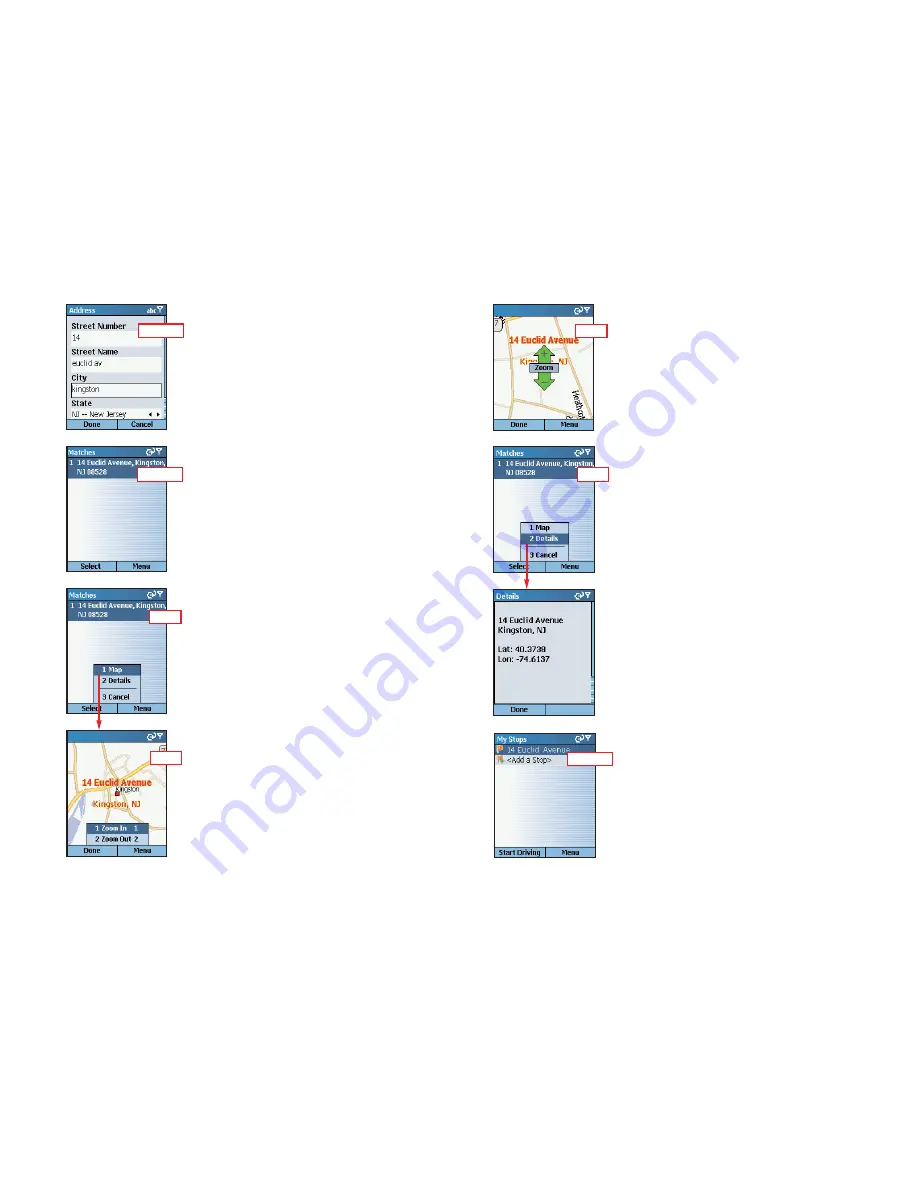
- 29 -
- 30 -
3. The
Matches
screen will display a list of
matches that were found in the CoPilot
database. Highlight your choice and press
the
Select
softkey to continue.
To return to the
Address
screen, press the
Menu
softkey and select
Cancel
.
3a. To see any match on the map, press the
Menu
softkey and select
Map
.
3b. In the map screen, to zoom your view of
a place in closer or out farther away, press
the
Menu
softkey and select one of the
zoom options.
3c. For quick zooming, pressing the
Action
key will display zoom arrows. Tap up on the
Action key to zoom in or down to zoom out
— these actions can be repeated until the
highest or lowest zoom level is reached.
4. You will see the destination you entered in
the
My Stops
screen.
Press the
Start Driving
softkey to begin
receiving guidance, then start driving!
See
Start Driving!
, p. 41 for a description of
CoPilot guidance screens.
3d. To display the latitude and longitude of
any match, press the
Menu
softkey and
select
Details
.
Press the
Done
softkey to return to the
Matches
screen.
2. In the
Address
screen, enter a
Street
Name
with or without a
Street Number
. In
the
City
field, enter either a city name or a
ZIP code. Choose a
State
from the pick list.
NOTE:
Street address entry is optional, if
you like you can enter only a city or ZIP
code and state.
To return to the
Select Stop
screen to start
over, press
Cancel
.
Step 2
Step 3
Step 4
3a
3b
3c
3d
Содержание CoPilot CoPilot Live Smartphone
Страница 1: ......






























