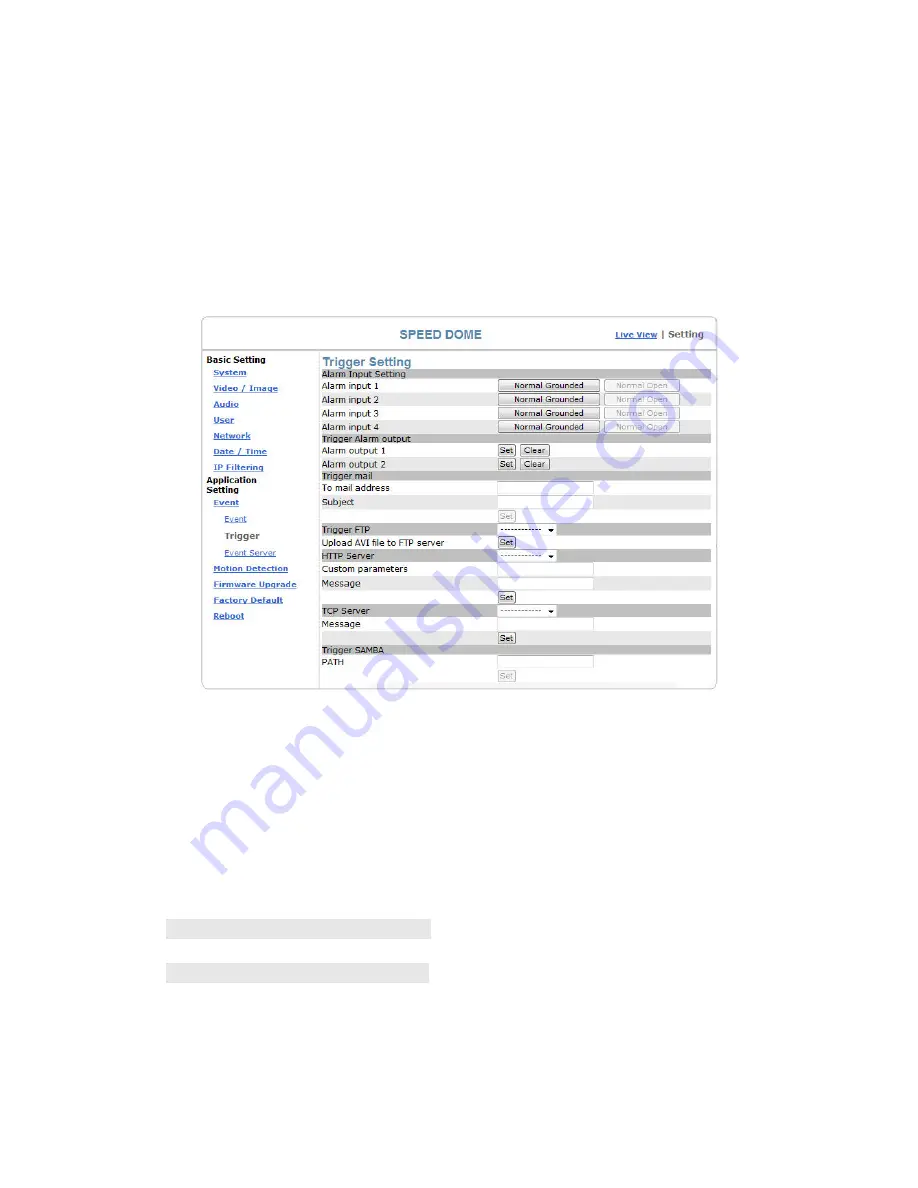
Application Setting > Event > Trigger (manual test of trigger
response)
Whenever the camera detects abnormal events during the scheduled time, it will
automatically respond by performing trigger response. There are 3 types of trigger
responses: alarm sending, LED status indicator flash, and emailing the alarm or
recorded image to the specified server. To use this function, enter the server
information by accessing Application Setting > Event > Event Server. You may
perform manual test as specified in this section once you complete the setting to
ensure that all functions are working properly.
Trigger setting
The default status of the digital input pin is set as “Normal Open”, but users can
change it to “Normal grounded” by setting the page
“Setting->Application->Event->Trigger”:
1. When alarm input is set to be “Normal Open”, then the external device connected
to alarm input pin should be in open status. So when the external device is
triggered to close status, the alarm input pin will be triggered.
2.
On the contrary, when alarm input pin is set to be “Normal Grounded”(see the
figure below), then the external device connected to alarm input pin should be in
close status. So when the external device is triggered to open status, the alarm
input pin will be triggered.
Trigger Alarm output: Alarm output
Click “Set” to trigger the alarm. Click “Clear” to stop the alarm.
Trigger LED: LED indicator display
LED: Event status: click “Set” to turn on the LED event status indicator.
Click ”Clear” to turnoff the indicator.
LED: Link status : click “Set” to turn on the LED Link status indicator. Click “Clear”
to turnoff the indicator.
72
Содержание UNC-9412
Страница 1: ...UNC 9412 9512 High Speed Dome Network Camera User Manual Software Version 1 0 1...
Страница 27: ...Install IE Tab Restart Firefox IE Tab online learning 27...
Страница 81: ...81...






























