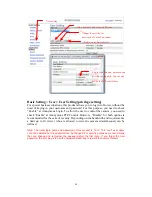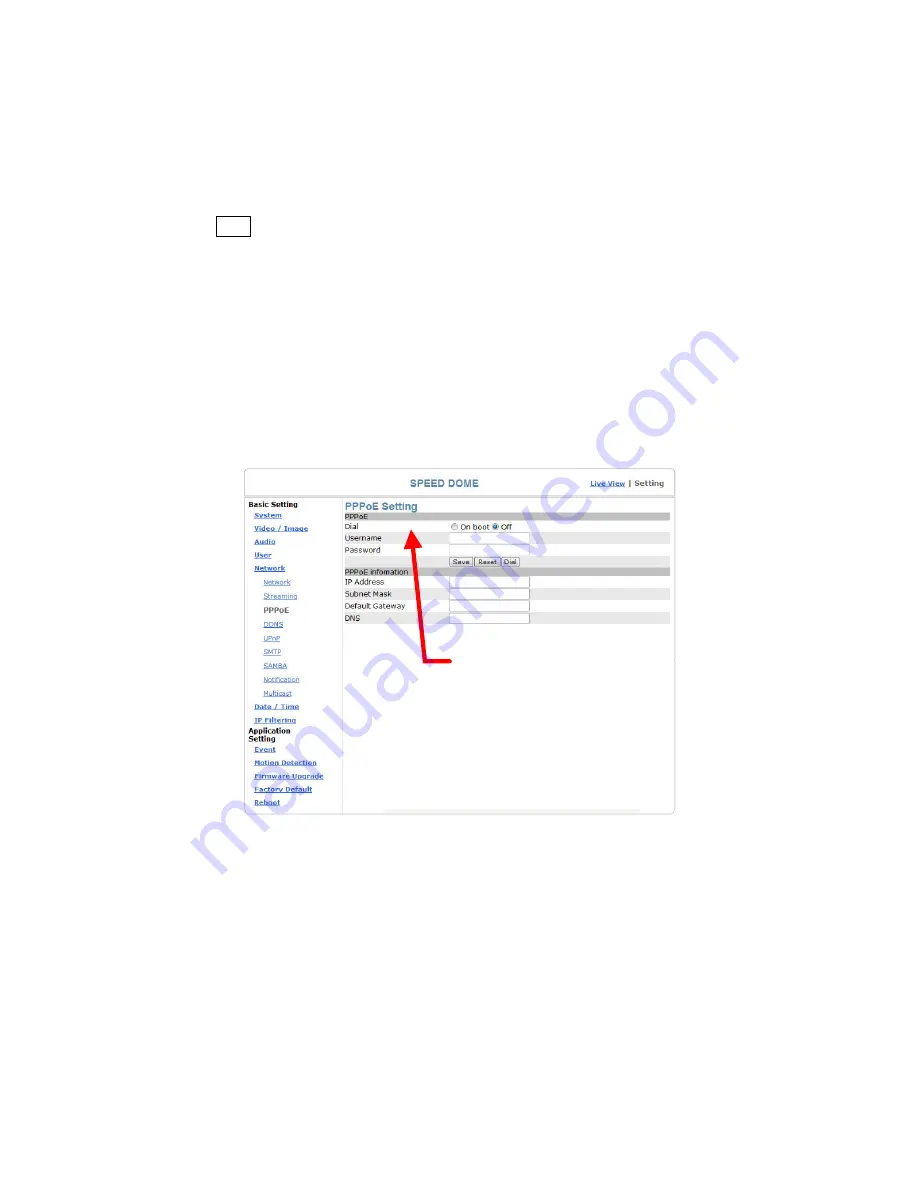
1.
Dial: You can select whether or not to dial when you boot the machine.
2.
Use DHCP or fixed IP for connection to the LAN environment.
3.
Key in the IP address of the camera and enter "PPPoE Setting" following the
route Setting
Basic Setting
Network
PPPoE.
4.
Key in the xDSL "Username" and "Password" acquired from your ISP. Click
Save to confirm the setting.
5.
Where the ADSL modem and the camera is connected via a switch-hub, you
can press “Reboot” or restart the machine manually to try PPPoE dialing when
the setting of the camera has been completed.
6. A different IP address is obtained after each dial-up network connection. You
can get the new IP address from Setting
Basic Settings
System. If you want
to know the new IP address anytime, you must enter Setting
Basic Settings
Notification to set some settings. There are three ways to get information: 1.
SMTP 2. FTP 3. HTTP. For details, refer to the Notification Setup Menu.
Note: You can use the DDNS function to access the camera. Refer to the “DDNS Setting”
page for more information.
PPPoE setting
Basic Setting > Network > PPPoE > PPPoE
Dial: You can select whether or not to dial when you boot the machine (On Boot
or Off).
Username: Enter the username provided by your ISP.
Password: Enter the password.
Basic Setting > Network > PPPoE > PPPoE Information
IP Address: The IP address acquired when dialing has been executed
successfully.
Subnet Mask: The subnet mask information acquired when dialing has been
executed successfully.
Default Gateway: The gateway information acquired when dialing has been
executed successfully.
DNS: The ISP domain name acquired when dialing has been executed
59
Содержание UNC-9412
Страница 1: ...UNC 9412 9512 High Speed Dome Network Camera User Manual Software Version 1 0 1...
Страница 27: ...Install IE Tab Restart Firefox IE Tab online learning 27...
Страница 81: ...81...