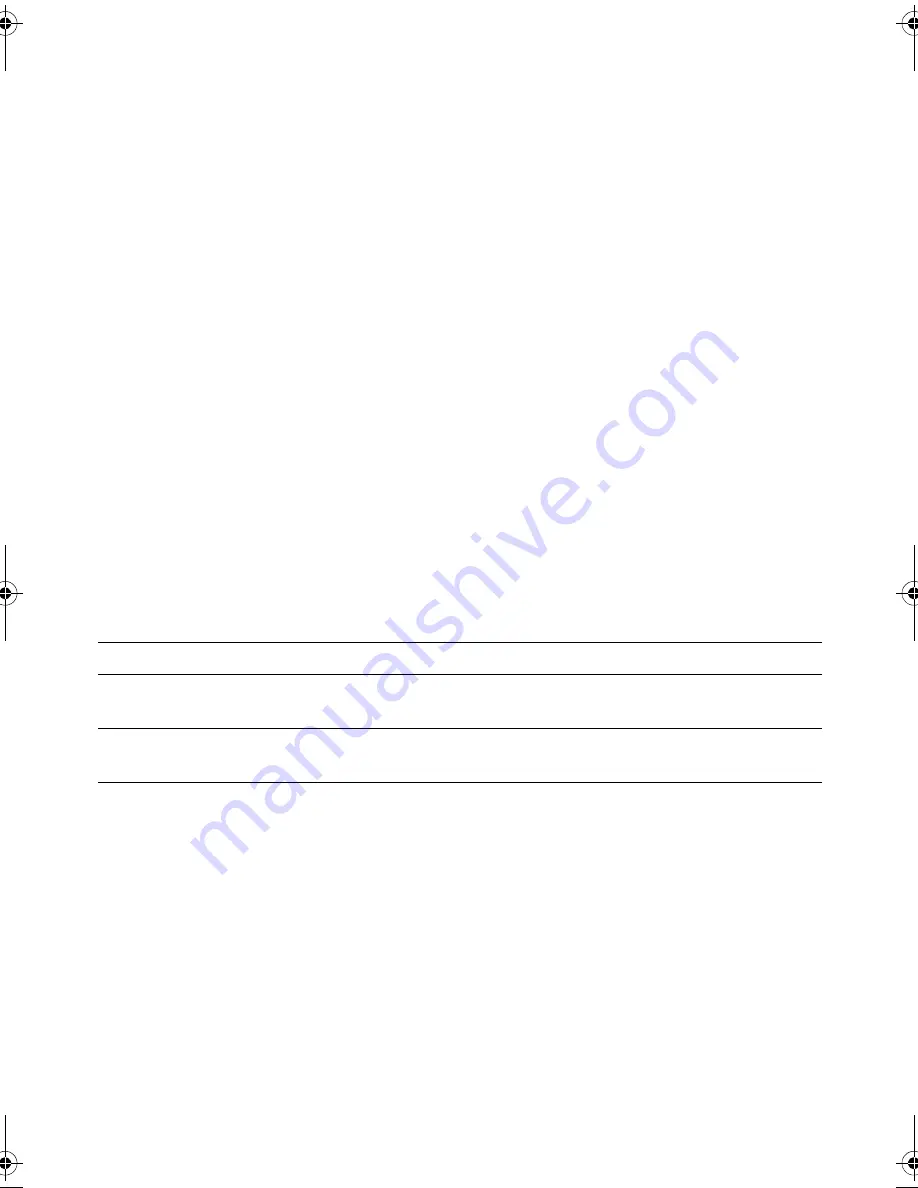
12
| System
Setup
ME Information
ME Firmware
Version
Displays the version of the Management Engine (ME)
Firmware.
Memory
Information
Total Memory
Displays the total computer memory.
Memory Available
Displays the amount of memory available on the computer.
Memory Technology
Displays the type of memory technology used.
Memory Speed
Displays the memory speed.
CPU Information
Processor ID
Displays the processor identification code.
CPU Speed
Displays the processor speed.
Cache L2
Displays the processor L2 cache size.
Cache L3
Displays the processor L3 cache size.
Device Information
SATA Port1
Displays the device connected to SATA Port1.
SATA Port2
Displays the device connected to SATA Port2.
SATA Port3
Displays the device connected to SATA Port3.
mSATA Device
Displays the mSATA device.
Advanced — Advanced BIOS Features
OptionRom Display
Screen
Allows you to display or hide the RAID option ROM screen
during POST.
Advanced — CPU
Configuration
XD Bit Capability
Allows you to enable or disable XD Bit Capability.
NOTE:
If enabled, the processor distinguishes between
the bits of code that can and cannot be executed.
Intel(R) SpeedStep
Technology
Allows you to enable or disable Intel (R) Speedstep
Technology
.
NOTE:
If enabled, the processor clock speed and core
voltage are adjusted dynamically based on the
processor load.
CPU C States
Allows you to enable or disable CPU C states.
book.book Page 12 Monday, November 18, 2013 3:50 PM
Содержание X51 R2
Страница 1: ...Alienware X51 R2 Owner s Manual Regulatory model D05S Regulatory type D05S002...
Страница 4: ...4 Contents...




































