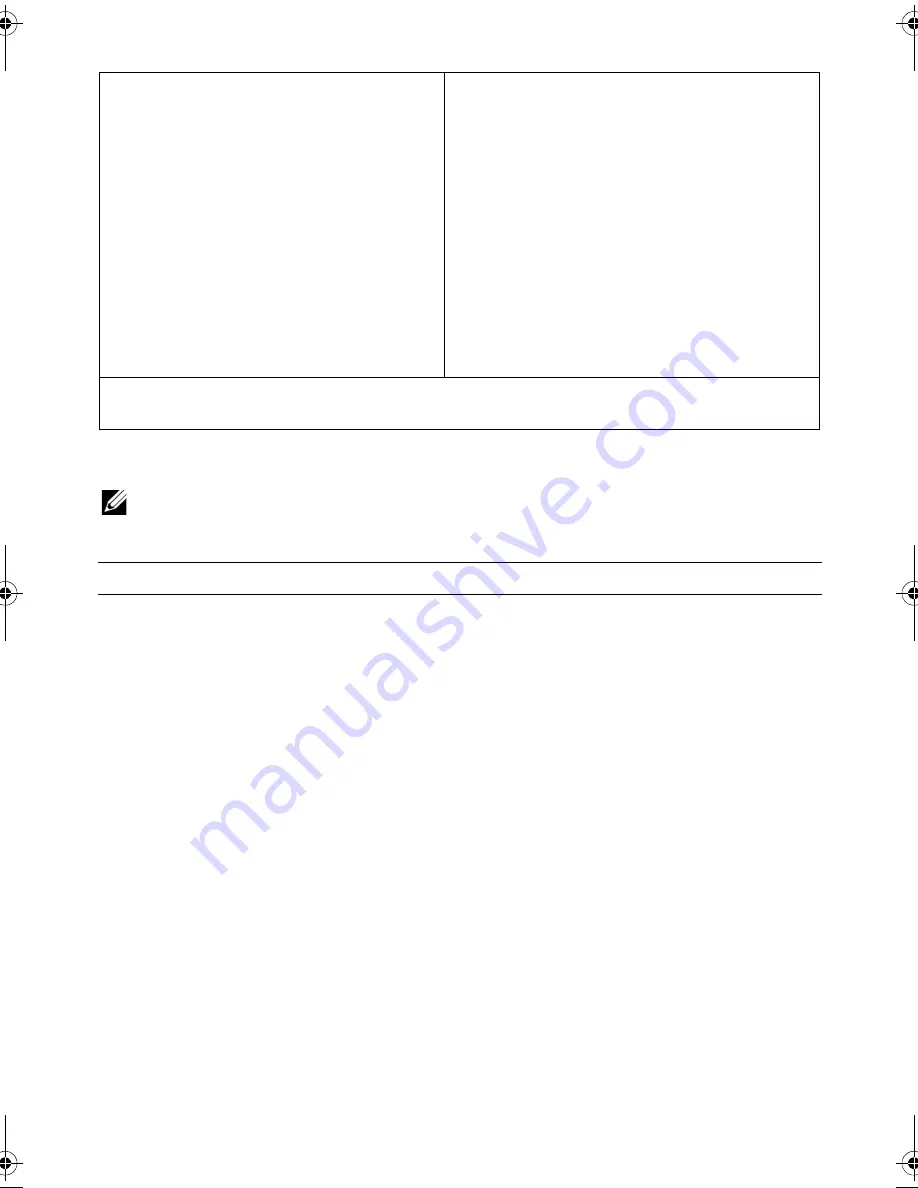
System
Setup |
11
System Setup Options
NOTE:
Depending on your computer and installed devices, the items listed in this
section may or may not appear exactly as listed.
Setup Item
— This field appears on the
left side of the system setup window.
The field is a scrollable list containing
features that define the configuration of
your computer, including installed
hardware, power conservation, and
security features.
Scroll up and down the list using the
mouse or with the up- and down-arrow
keys. As an option is highlighted, the
Help Screen
displays more
information about that option and
available settings.
Help Screen
— This field appears on the
right side of the system setup window and
contains information about each option
listed in the
Setup Item
. In this field you
can view information about your computer
and make changes to your current settings.
Use the mouse or press the up-arrow and
down-arrow keys to highlight an option.
Double-click or press <Enter> to make that
selection active and return to the
Setup
Item
.
NOTE:
Not all settings listed in the
Setup
Item
are changeable.
Key Functions
— This field appears below the
Help Screen
and lists keys and their
functions within the active system setup field.
Main
System Date
Displays the current date in mm/dd/yyy format.
System Time
Displays the current time in hh:mm:ss format.
BIOS Information
BIOS Version
Displays the BIOS version number.
Build Date
Displays the BIOS release date.
Product Information
Product Name
Displays the product name.
Set Service Tag
Allows you to enter the service tag of your computer.
Asset Tag
Displays the asset tag of your computer.
book.book Page 11 Monday, November 18, 2013 3:50 PM
Содержание X51 R2
Страница 1: ...Alienware X51 R2 Owner s Manual Regulatory model D05S Regulatory type D05S002...
Страница 4: ...4 Contents...


















