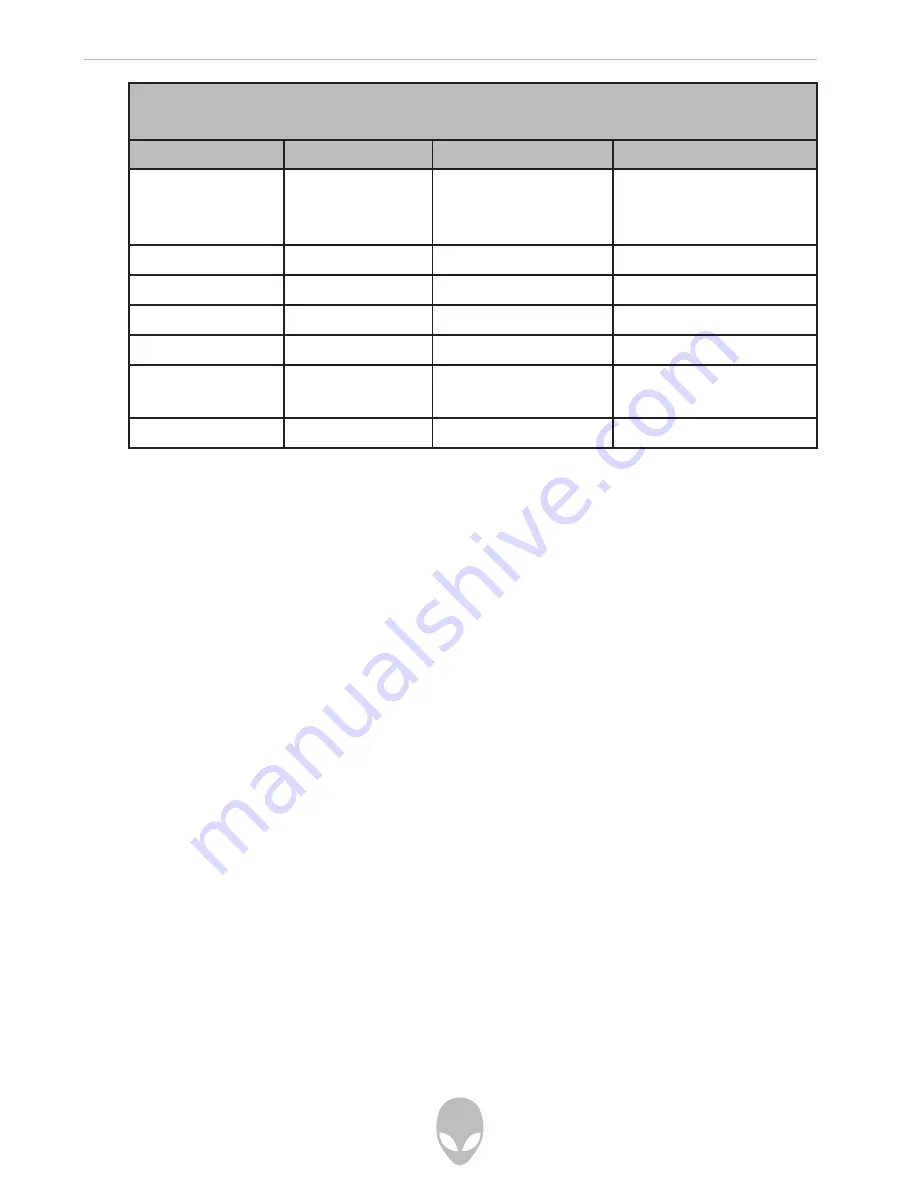
Alienware Sentia 3450 Technical Reference
63
Windows XP (SP2)
Driver
Page
Driver
Page
Chipset
Page 4-7
AutoMail (Manual
Driver Installation
Only)
Page 4-11
Video
Page 4-7
Bluetooth
Page 7-2
Audio
Page 4-7
PC Camera
Page 7-5
Modem/LAN
Page 4-8
WLAN Module
Page 7-11
TouchPad
Page 4-9
Wireless LAN
Page 7-12
ExpressCard/
Card Reader
Page 4-9
Port Replicator
Serial Port
Page 7-13
Hot-Key Buttons
Page 4-9
(LAN) Port
Page 7-14
Table 4 - 1 - Driver Installation
Manual Driver Installation
If you wish to install the drivers manually, click the Exit button to quit the Notebook
Driver Installation appli¬cation, and then follow the manual installation procedure for
each driver. The manual installation procedure be¬gins with instructions on how to
browse to the executable file; “Click Start (menu) > Run..”.
Windows XP Driver Installation Procedure
This section covers driver and utility installation in¬structions for Windows XP Home &
Professional. In¬sert the Device Drivers & Uti User’s Manual CD-ROM and click
the appropriate driver name from the NoteBook Driver Installation menu and follow
the instructions to install the driver, or Click Start and navigate (Browse..) to follow the
manual setup in¬structions.
To get back to the Notebook Driver Installation screen click Start (menu) > Run... and
navigate (Browse..) to D:\setup.exe and click OK. OR Double-click the My Computer
icon, and then dou-ble-click the CD icon.
Содержание Sentia m3450
Страница 16: ...Alienware Sentia 3450 Technical Reference 16...
Страница 47: ...Alienware Sentia 3450 Technical Reference 47...
Страница 88: ...Alienware Sentia 3450 Technical Reference 88...
Страница 117: ...Alienware Sentia 3450 Technical Reference 117...






























