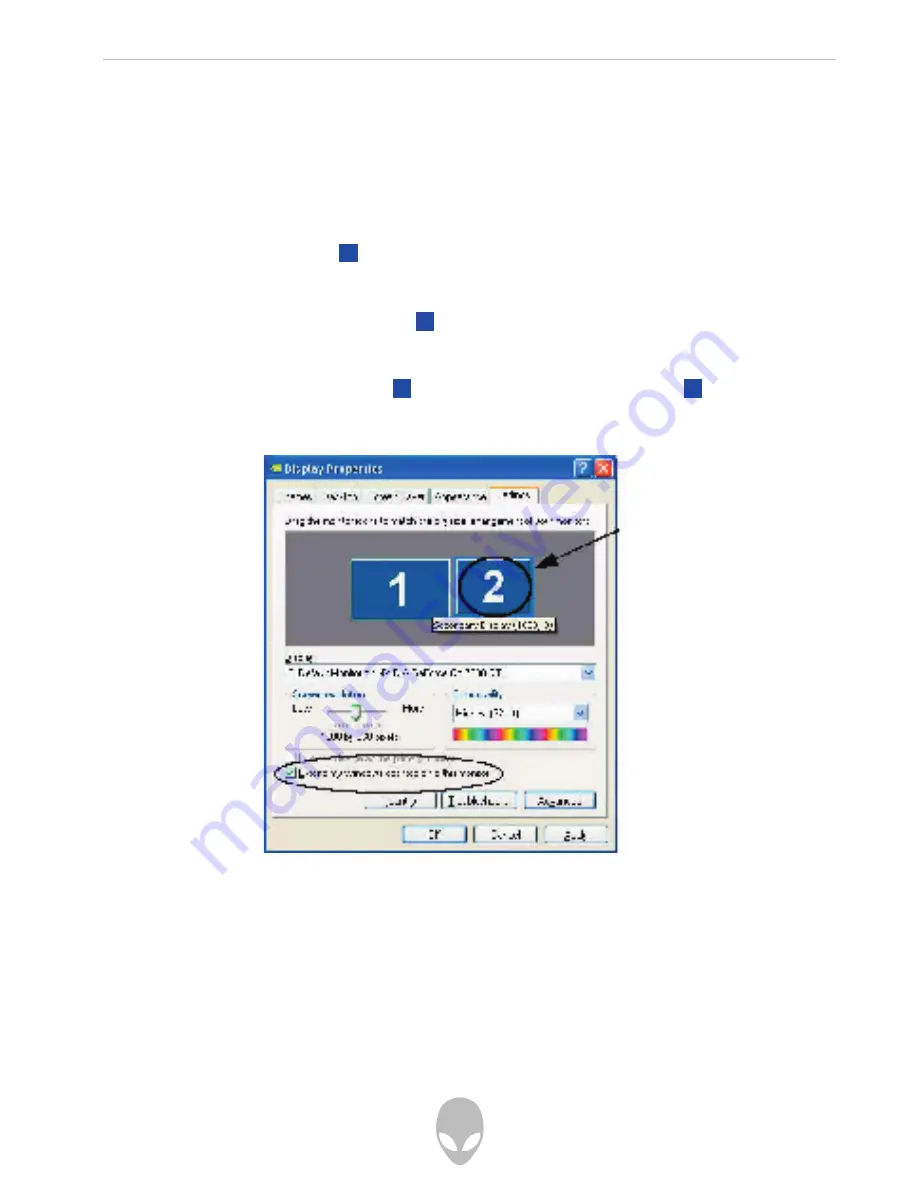
Alienware Sentia 3450 Technical Reference
114
To Enable Extended Desktop (Windows Display Properties)
1. Attach your external monitor to the external monitor port and turn it on.
2. Click
Start
, point to
Settings
(or click
Control Panel
) and click
Control Panel
(if you
are in
Category View
choose
Appearance and Themes
).
3. Double-click
Display
(icon).
4. Click
Settings
(tab).
5. Click the monitor icon (e.g. ), and make sure you have checked
“Extend my
Windows desktop onto this monitor.”
and click
Apply.
Click the appropriate monitor icon (e.g. ) to be able to select the option to extend
the desktop on to it.
In this example the Primary monitor is on the left, the secondary display is on
the right.
Figure B-10 Display Properties (Extended Desktop)
Display Settings Extended Desktop
To get a full range of options from the
Device Settings
menu click the
Detect Displays
button. Click to select the TV icon, then click the
Device Settings
button.
3
3
1
3
Содержание Sentia m3450
Страница 16: ...Alienware Sentia 3450 Technical Reference 16...
Страница 47: ...Alienware Sentia 3450 Technical Reference 47...
Страница 88: ...Alienware Sentia 3450 Technical Reference 88...
Страница 117: ...Alienware Sentia 3450 Technical Reference 117...


















