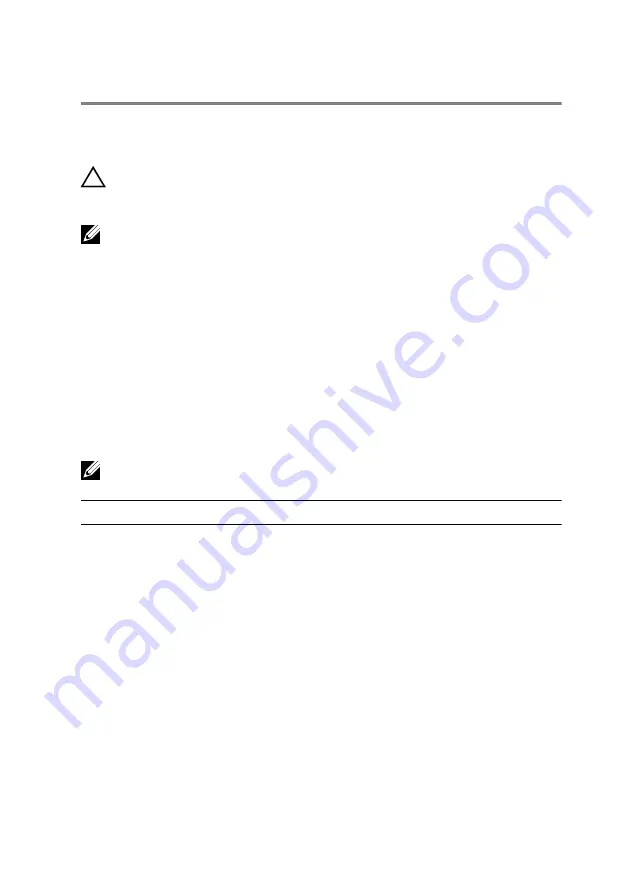
UPMIDIAS
BIOS setup program
Overview
CAUTION: Unless you are an expert computer user, do not
change the settings in the BIOS setup program. Certain
changes can make your computer work incorrectly.
NOTE: Before you change BIOS setup program, it is recommended that
you write down the BIOS setup program screen information for future
reference.
Use BIOS setup program to:
•
Get information about the hardware installed in your computer, such as the
amount of RAM, the size of the hard drive, and so on.
•
Change the system configuration information.
•
Set or change a user-selectable option, such as the user password, type of
hard drive installed, enabling or disabling base devices, and so on.
BIOS setup program options
NOTE: Depending on your computer and its installed devices, the items
listed in this section may or may not appear.
Main
System Time
Displays the current time in
hh:mm:ss format.
System Date
Displays the current date in mm/dd/
yyyy format.
BIOS Version
Displays the BIOS version.
Product Name
Displays the model number of your
computer.
Service Tag
Displays the service tag of your
computer.
Asset Tag
Displays the asset tag of your
computer.
CPU Type
Displays the processor type.
CPU Speed
Displays the processor speed.
139
Содержание 15 R2
Страница 36: ...UPMIDIAS Getting help and contacting Alienware 147 Self help resources 147 Contacting Alienware 147 11...
Страница 55: ...UPMIDIAS 8 Disconnect the interposer from the hard drive 1 interposer 2 hard drive 30...
Страница 67: ...UPMIDIAS 16 Follow the procedure from step 1 to step 5 in Removing the touch pad 1 palm rest 42...
Страница 72: ...UPMIDIAS 5 Lift the touch pad off the palm rest assembly 1 palm rest assembly 2 touch pad 47...
Страница 78: ...UPMIDIAS 5 Remove the screws that secure the keyboard to the palm rest assembly 1 keyboard 2 screws 2 53...
Страница 105: ...UPMIDIAS 11 Lift the display assembly off the computer base 1 display assembly 2 screws 4 3 computer base 80...
Страница 111: ...UPMIDIAS 5 Follow the procedure from step 1 to step 2 in Removing the logo board 1 display bezel 86...
Страница 118: ...UPMIDIAS 2 Lift the display hinges off the display assembly 1 display hinges 2 2 screws 6 3 display back cover 93...
Страница 126: ...UPMIDIAS 4 Follow the procedure from step 1 to step 4 in Removing the display panel AlienFX LED 1 display back cover 101...
Страница 146: ...UPMIDIAS 2 Lift the heat sink assembly off the system board 1 heat sink assembly 2 system board 3 captive screws 8 121...
Страница 159: ...UPMIDIAS 4 Lift the battery off the computer base 1 screws 2 2 battery 3 computer base 134...
Страница 162: ...UPMIDIAS 1 computer base 137...










































