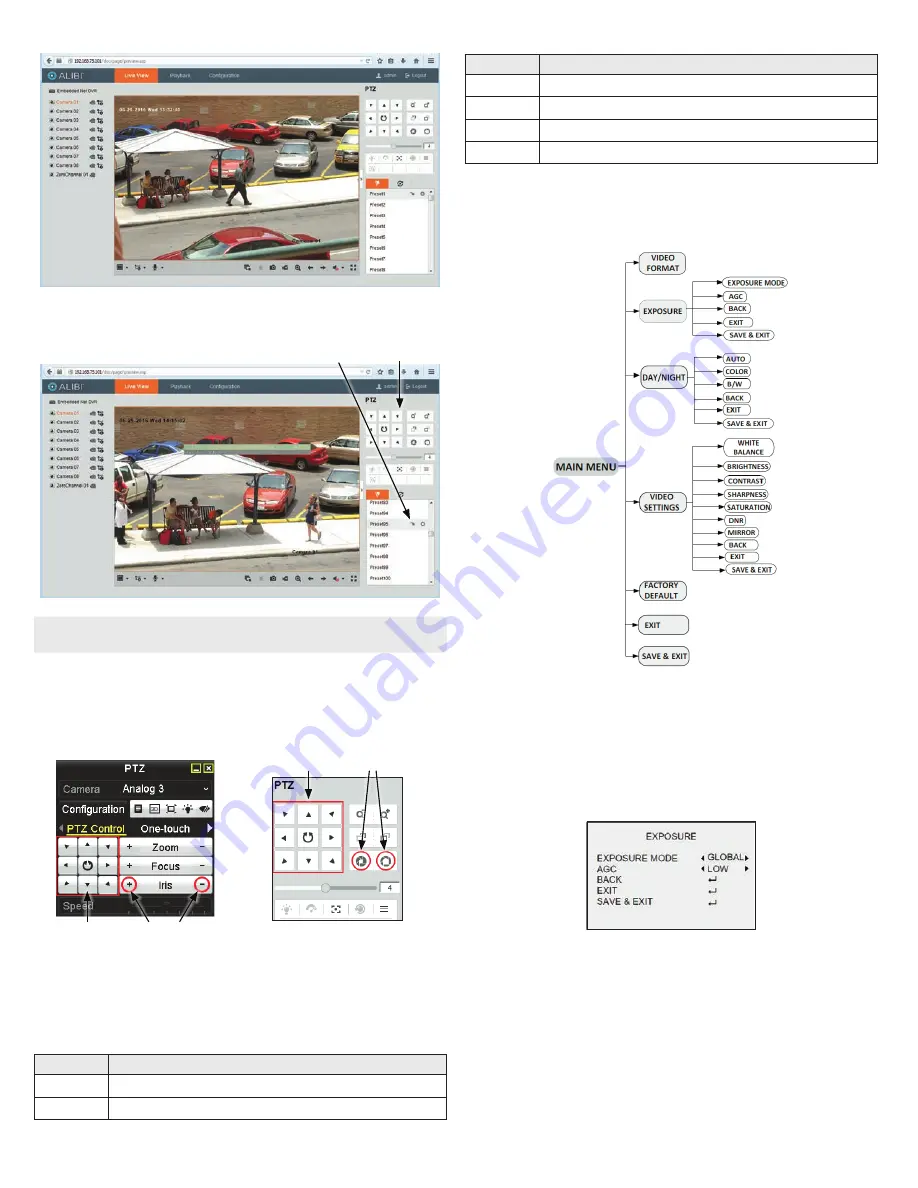
3
www.observint.com
© 2019 Observint Technologies. All rights reserved.
2.
In the PTZ control panel, scroll down the Preset list to
Preset95
, click the entry to highlight it, and
then click the
Call
icon. See below. The OSD
MAIN MENU
screen will open.
PTZ control panel
Preset95
Call
icon
NOTE
The PTZ control panel direction buttons and the
Iris +
and
Iris -
keys are used to navigate the OSD
menu and set configuration options in the camera.
OSD menu navigation
For the ALIBI Recorder
: Navigation and settings in the OSD are made through direction keys and the
Iris
+
and
Iris -
buttons in the ALIBI HD-TVI DVR PTZ Control panel. See below.
Direction keys
Iris+ Iris–
Iris+ Iris–
Direction keys
ALIBI HD-TVI DVR PTZ Control panel
ALIBI HD-TVI DVR remote access PTZ control
panel
For remote access to the ALIBI HD-TVI DVR
: Navigation and settings in the OSD are made through
direction keys and the
Iris +
and
Iris -
buttons in the ALIBI HD-TVI DVR PTZ control panel. See above.
The function of the directional keys and Iris buttons are defined in the table below.
Keys
Function
p
Move up in the parameter list
q
Move down in the parameter list.
Keys
Function
t
Move to previous page, field, or move the camera left.
u
Move to next page, field, or move field right.
Iris+
(OPEN)
Set parameter value, or open sub-menu
Iris–
(CLOSE)
Cancel change of parameter.
OSD Definitions: On-screen Display (OSD) menus
After the camera is installed on a compatible recorder, you can open the OSD menu clicking the PTZ Control
icon on the Quick Setting Toolbar.
VIDEO FORMAT
You can set the video format to 2MP @ 25 fps, or 2MP @ 30 fps.
EXPOSURE
Exposure describes the brightness-related parameters, which can be adjusted by EXPOSURE MODE, and
AGC.
EXPOSURE MODE
: You can set the EXPOSURE MODE to GLOBAL, BLC, or DWDR.
•
GLOBAL
: GLOBAL refers to the normal exposure mode which performs exposure according to the
whole image brightness.
•
BLC
(Backlight Compensation): BLC (Backlight Compensation) compensates light for the front object
to make it clear, but this may cause the over-exposure of the background, where the light is strong.
•
DWDR
(Digital Wide Dynamic Range): The DWDR helps the camera provide clear images even under
backlight circumstances. When both very bright and very dark areas simultaneously exist in the
image, DWDR balances the brightness level of the whole image to provide clear images with details.





