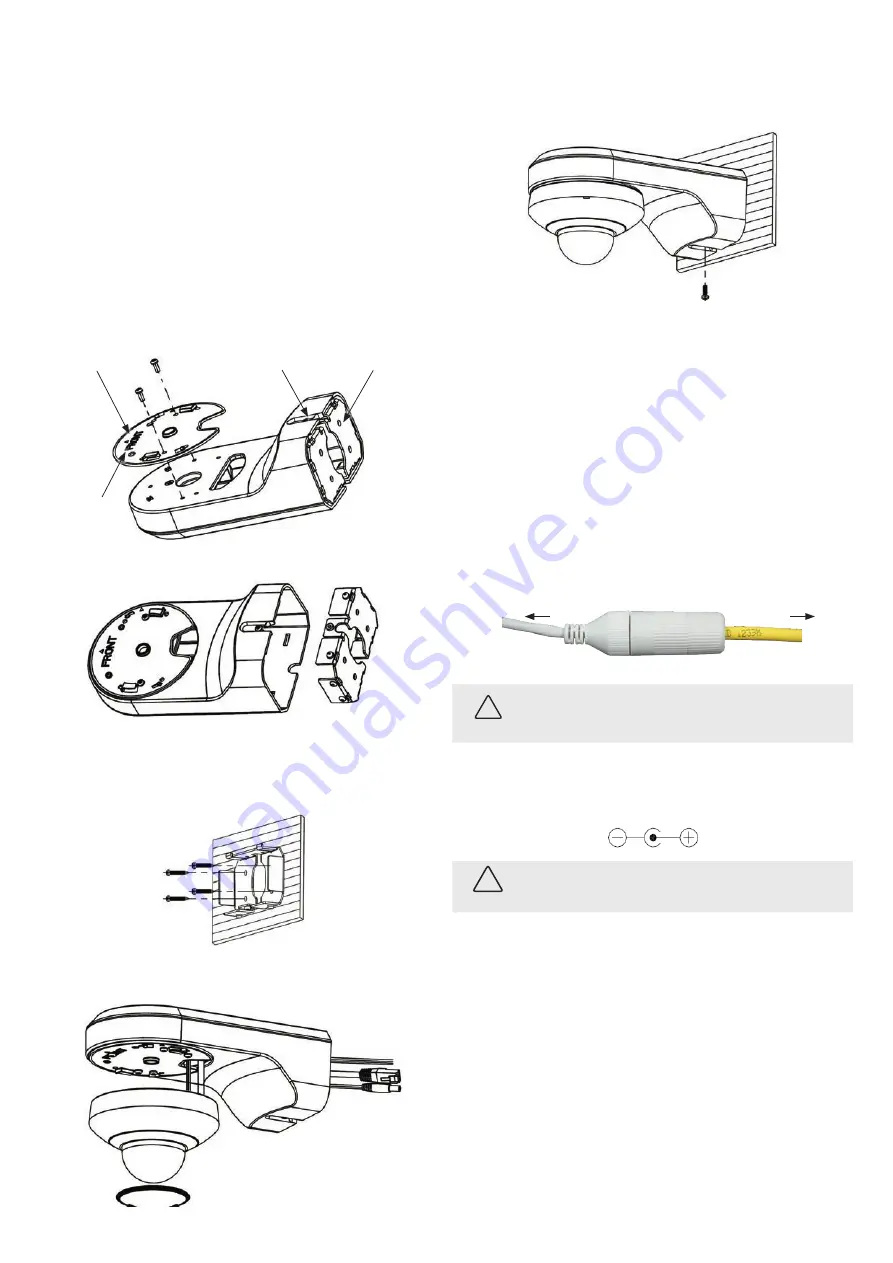
3
www.observint.com
© 2019 Observint Technologies. All rights reserved.
7.
Using the security L-wrench, push the captive screw into the hole in the mounting plate, and
then turn it clockwise until it is fully seated. The screw head should be flush with the side of the
camera.
8.
Gently try to rotate the camera assembly counterclockwise and counter-clockwise. If the captive
screw is reinserted correctly, the camera assembly should not rotate.
9.
Skip to “Step 2. Route wiring to the camera” on page 3.
Install the mounting plate to the ALI-AB15 bracket - wall mounting
1.
Verify that the ceiling will hold at least four (4) times the weight of the camera and the wall
mount bracket.
2.
Determine the best kind of fasteners to attach the mounting plate to the ceiling. Mounting
hardware provided is adequate or many types of surfaces, but other fasteners may be more
appropriate.
3.
Attach the mounting plate to the wall mount bracket. See below. Ensure the front mark on the
mounting plate is toward the front end of the bracket as shown below.
Bracket base
Bracket base screw
Mounting plate
FRONT mark
4.
Remove the bracket base screw (see above), and then separate the base from the bracket arm.
Bracket base
5.
Using the bracket base as a template, drill four (4) holes in the wall for the mounting screws. Also
drill a hole for the drop cables to pass through the wall.
6.
Attach the bracket base to the wall (see below) with four fasteners. Notice the orientation of the
base.
7.
Route the camera drop cables through the bracket arm, and then lock the camera onto the
mounting plate. See below.
Lock
Unlock
8.
After the camera is securely
Lock
ed onto the mounting plate, tighten the captive lock screw to
hold it in place.
9.
Feed the camera drop cables through the wall, and then hang the bracket arm with the camera
onto the bracket base
10. Reinstall the bracket base screw to lock the bracket onto the base.
Step 2. Route wiring to the camera
The camera drop cable includes connectors for:
•
Ethernet
: The Ethernet drop cable can connect to a LAN extension cable from a switch or
Network Video Recorder that is up to 328 feet (100 meters) long, or longer if the signal is
boosted. The camera can be powered across the LAN using PoE injection. The drop cable
connector accommodates a weatherproof fitting for use in environments where moisture or dust
can contaminate the connector.
•
12 Vdc power input
(optional if PoE powered, required if not): If powering the camera
with a long power extension cable, refer to the tables at the end of this guide for wire gauge
requirements. Voltage input at the camera can be within the range 12 Vdc ± 15%.
•
Audio IN/OUT
(optional): Connect these leads to auxiliary devices as needed.
1.
Route a LAN extension cable from a network switch or Network Video Recorder to where the
camera will be installed. Install the weatherproof fitting on the cable if needed. Instructions for
installing the fitting are included at the end of this guide.
Camera
Ethernet switch
Network drop cable
from camera
Network cable from
router or switch
Waterproof Ethernet Fitting installed
WARNING
!
Failure of the power or Ethernet connector due to moisture or another
contaminant is considered an installation error, which voids the warranty. If
installing this camera in a location such as an overhang, shop, garage, kitchen,
etc. where high humidity or dust is present, seal these connections adequately.
2.
If the camera is not powered using PoE (Power over Ethernet injector), connect the 12 Vdc power
cable to the camera drop cable. Use the tables provided on page 5 to determine the wire gauge
required for the length of the cable. Voltage input at the camera can be within the range 12 Vdc
± 15%. The polarity of the drop cable connector is shown below.
CAUTION
Do not apply power to the camera at this time. Before applying power to the camera, ensure
that the polarity is correct. An incorrect connection may cause a malfunction and can damage
the camera.
3.
Install audio input and out devices as needed, and then route wires from them to the camera and
connect them to the leads in the drop cable as needed.
Step 3. Install the Alibi Config Tool software
NOTE:
If the camera LAN extension cable is attached to a Network Video Recorder (NVR), skip this step.
The Alibi Config Tool is a PC-based network utility for discovery of Alibi compatible devices. It provides
an easy way to activate devices, configure camera and recorder network configuration settings, and set
device passwords. It can be installed on a Microsoft® Windows® operating system that has direct access
to the network where your Alibi devices are installed. You can download the Alibi Configuration Tool
from
AlibiSecurity.com/Resources
.
1.
Download the Alibi Config Tool from the
AlibiSecurity.com/Resources
website. At the time
when this document was published, the file is named:
alibi-config-tool.zip
and is about
79.4MB.
2.
Un-zip the file on a computer with Microsoft Windows (Windows 7 or newer) that is connected
to the LAN where your Alibi camera is connected.








