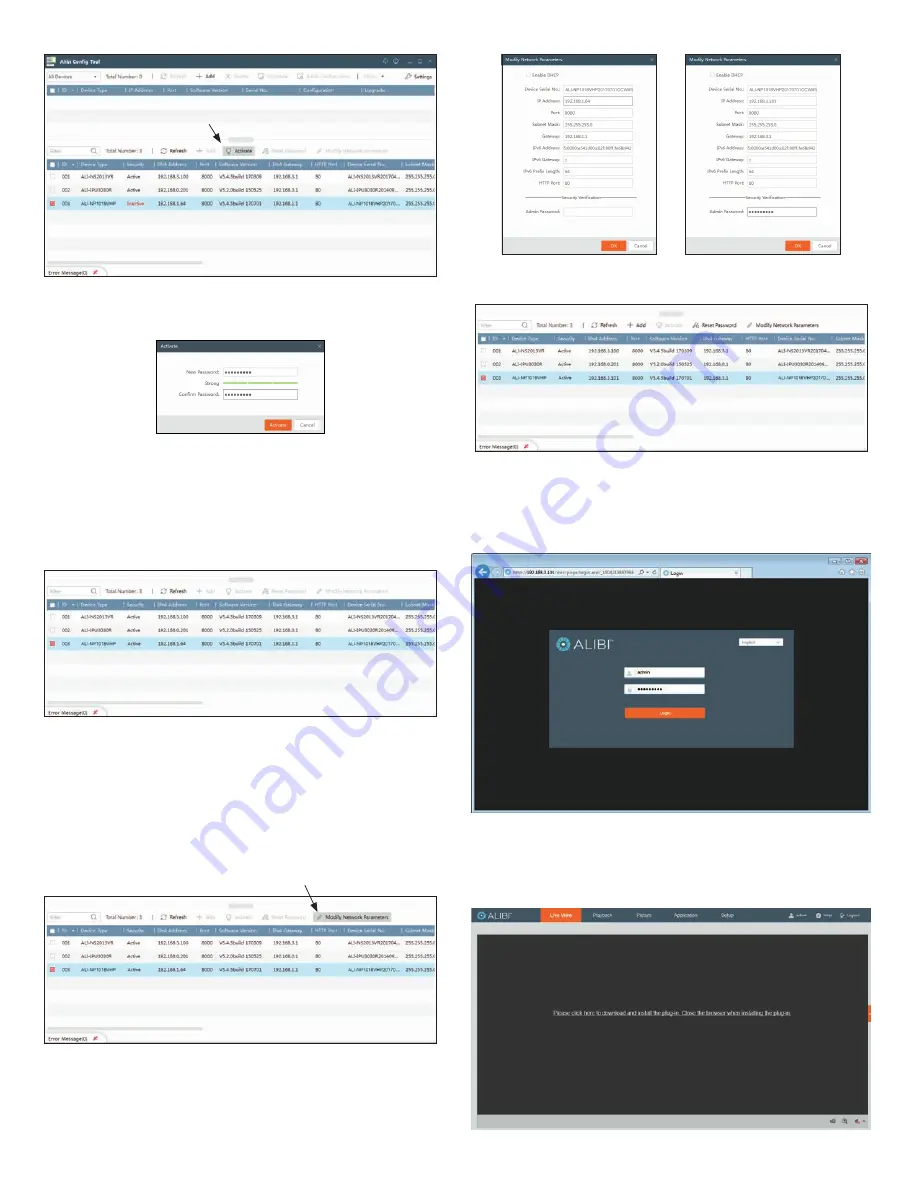
3
www.Observint.com
© 2017, 2018 Supercircuits. All rights reserved.
Activate
button
2.
Click the
Activate
button. In the Activate window, you will create a password for the
admin
(administrator) username.
a.
In the Activate window, enter an a password for
admin
in the
New Password
field. Include
a combination of uppercase, lowercase alphabetic characters and numbers to create a
“Strong” password. The rating is shown beneath the field. See above.
b.
Enter the
admin
password again in the
Confirm
field, and then click
Activate
. In the screen
below, notice that the device Security status shows
Active
. Record your
admin
password for
reference later.
Although the device is now activated, it retained the default IP address 192.168.1.64.
Step 3. Use the Alibi Config Tool to Modify the Network
Parameters of the camera
You can change the network parameters of devices that are active.
1.
In the list of devices discovered, click on the device you want to change the network settings for, and
then click the select box to check it. See below.
Modify Network Parameters
2.
In the popup window, edit the current network parameters, and then enter the
admin
user
password in the field at the bottom. In the example below, the IPv4 address was changed to
192.168.3.101, and the IPv4 Gateway was changed to 192.168.3.1.
3.
Click
OK
to save your settings. The parameter change(s) will be shown device’s network parameters
(see below).
Step 4. Login to the camera
To access the camera from a computer on the LAN:
1.
Open your Microsoft Internet Explorer (IE) browser on your computer and enter the IP address of the
camera in the URL field. In the example below, the IP address of the camera is 192.168.3.101.
2.
In the login window, enter
admin
for the
User Name
and the password you created in the
Password
field, the click
Login
.
3.
If this is the first time you are logging into a camera, you may see the message in the following
screen. If this appears, follow the sub-steps below to install the plugin.























