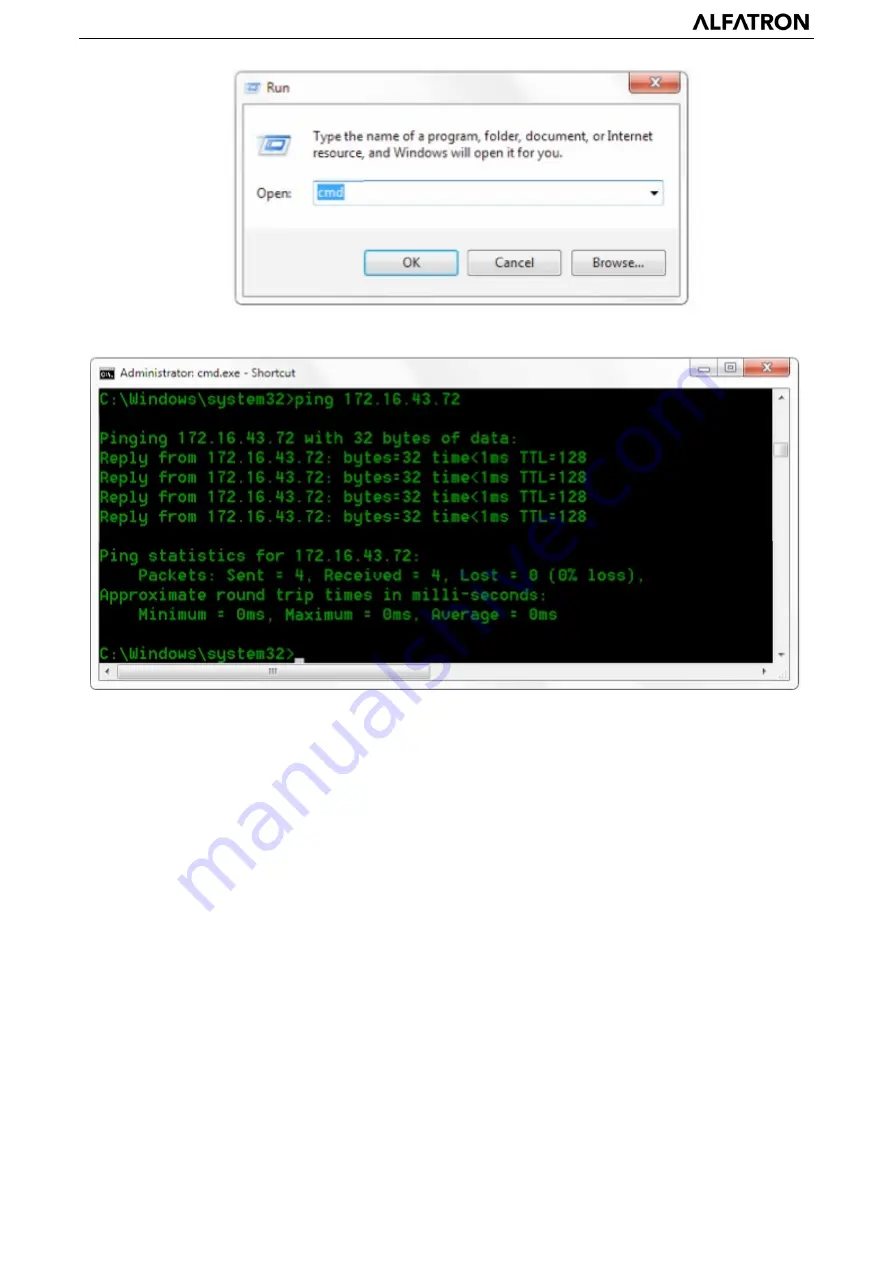
ALFATRON ALF-12X-NDIC, ALF-20X-NDIC and ALF-30X-NDIC
21
Click “OK” and open the DOS command window, input ping 192.168.5.26 and press Enter key, it will show message as
below: which means network segment adding is succeed.
User can also to verify network connection as steps above mentioned after the finish of camera self-check. If IP is default,
open DOS command window and input 192.168.5.163, then press Enter key. It will show message as below: which means
network connection is normal.
4.2 IE Log In
4.2.1 Web client
1) Web client Log In
Input the IP address 192.168.5.163 of the device in the address filed of browser and click Enter button to enter Web Client
login page as below picture. User can login as administrator and normal user. If login as administrator (Default User
name/Password: admin), users can preview, playback, configuration and cancel in the Web Client; If login in as normal
user(Default User name/Password:user1 or user2),users can only preview, playback and cancel, no option for
configuration.
Note: Web access supported browsers: IE,360 browser and another conventional browser.
2)Download/Install Plug in
When first using IE browser to access the web conferencing camera, the login page will appear “Playback plug-in is not
installed, please download and install!”. Click on this message, download and install MRWebXinstall.exe, according to
information prompts.
After installing the plug, enter username and password, click and Sign (initial default username and password: "admin",
users can change the username and password on their own after entering) into the Web client management interface.
Содержание ALF-12X-NDIC
Страница 5: ......
Страница 10: ...ALFATRON ALF 12X NDIC ALF 20X NDIC and ALF 30X NDIC 4 2 Ceiling mount steps...





























