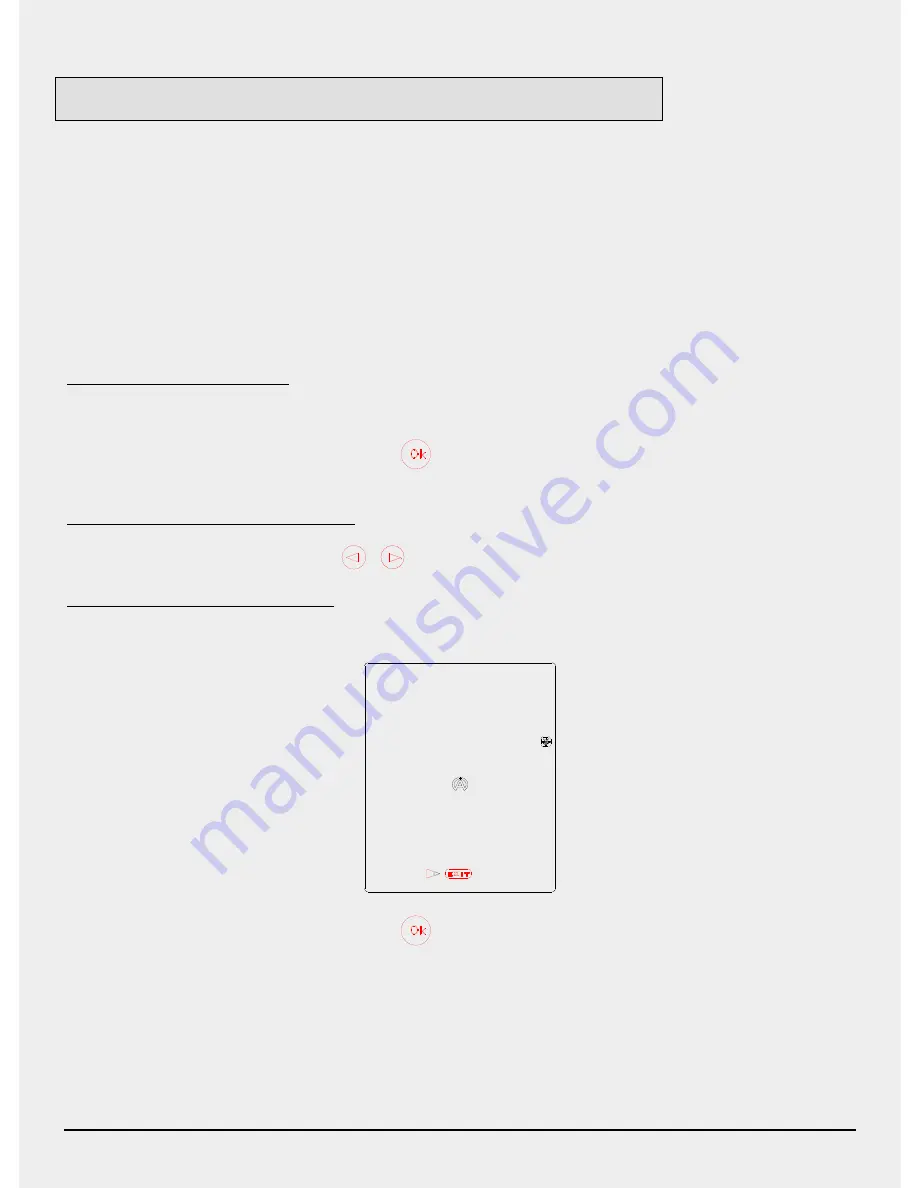
Copyright
©
2005 Alfano, S.A. Tous droits réservés.
11
SETUP
These menus consist in configuring various parameters of the Tyrecontrol :
01)
Assignment of the numbers of the vehicles
« menu 01 »
(page 12)
02)
Regulating of the clock and the calendar
« menu 02 »
(page 13)
03)
Choice of the unit Bar/PSI
« menu 03 »
(page 14)
04)
Choice of the unit C°/F°
« menu 04 »
(page 14)
05)
Choice of the vehicle
« menu 05 »
(page 15)
06)
Configuration of the sequence of the captures
« menu 06 »
(page 15)
07)
Calibration of the Pressure sensor
« menu 07 »
(page 18)
08)
Calibration of the Temperature sensor
« menu 08 »
(page 19)
09)
Information Menu : Serial number and Firmware number of the device
Procedure to reach the SETUP :
1)
The Tyrecontrol must be stopped.
2)
Press the central button
during minimum 5 seconds, the Tyrecontrol starts in
the first menu SETUP :
« Assignment of the numbers of the vehicles ».
Procedure to browse the menus SETUP :
Press the button
or
Procedure to leave the mode SETUP :
1)
After the menu
« Calibration of the Temperature sensor »
,
2)
Press the central button
on « EXIT », the Tyrecontrol starts in its normal
working on mode « RECORD ».






















