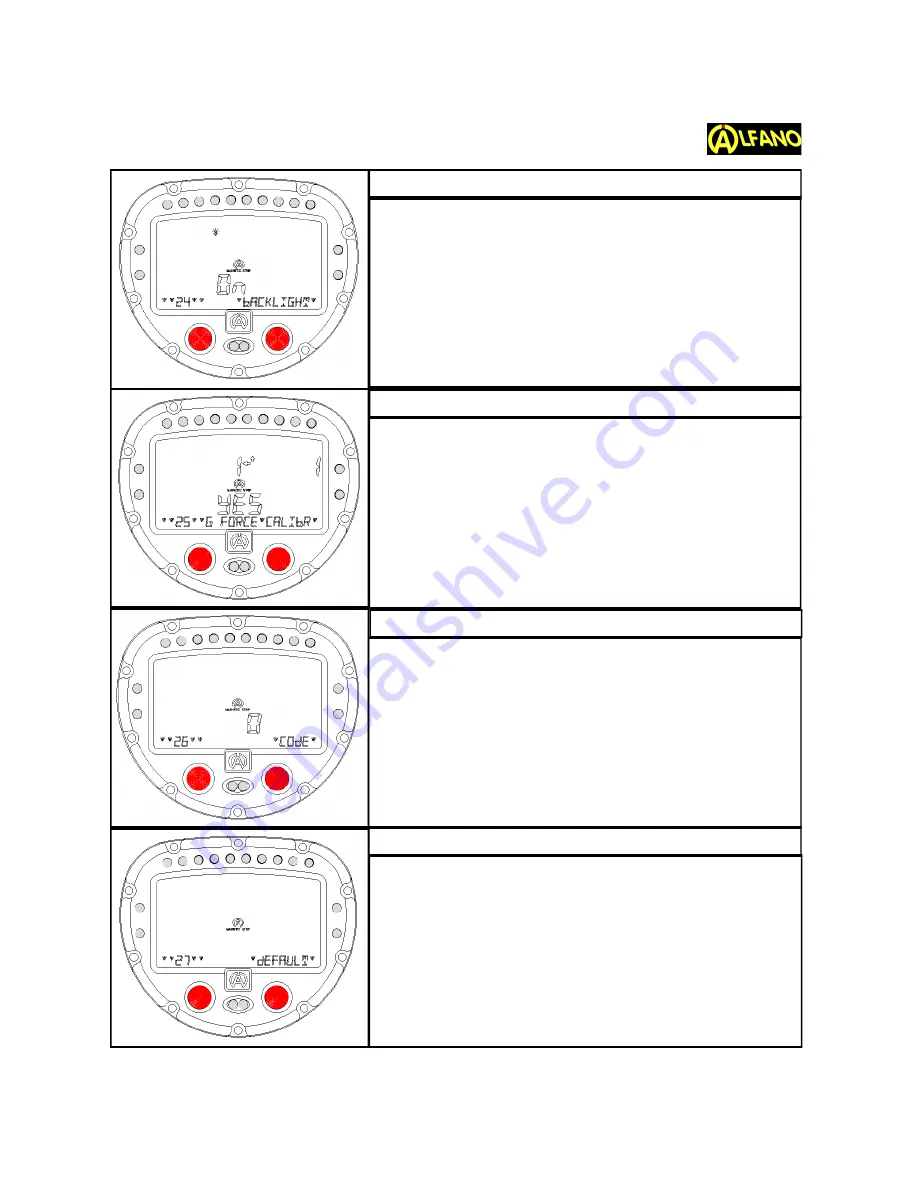
Press the
right button
to choose wether to make the
backlight menu active or not.
When on active ("ON" mode), as soon as you start the unit
the backlight menu will pop up for a few seconds asking if
you will need to have the backlight
on
or
off
.
If you have not activated the back light, it will not appear
when you start the unit.
Press the
left button
to set and pass to the next menu.
Hold the sensor upward until you reach a maximum value,
then press the
right button
.
Repeat same, holding sensor downwards, then left, then
right. Install sensor flat on your Vehicle.
You should see a
"YES"
on your screen, meaning your G-
Force calibration is OK.
In case you see
"NO"
you will need to start the process
over.
Press the
left button
to set and pass to the next menu.
With the
right button
, you can enter a 2 digit password,
using the
arrows up
and
down
.
Then press the
left button
to set once the code has been
chosen.
Press the
left button
to set and pass to the next menu.
Tip: If password is improperly entered, after 5 attempts,
your display will go to start Mode and the data in
memory will be lost (the configuration settings will remain).
Left button
passes to next menu
Press the
right button
to bring you to the default factory
settings.
Press the
left button
to set and pass to the next menu.
www.Alfano-usa.com
Toll Free:1 (877) 462-7296
13
BACKLIGHT ON/OFF
G-FORCE SENSOR
DATA SECURITY PASSWORD
FACTORY DEFAULT SETTINGS













