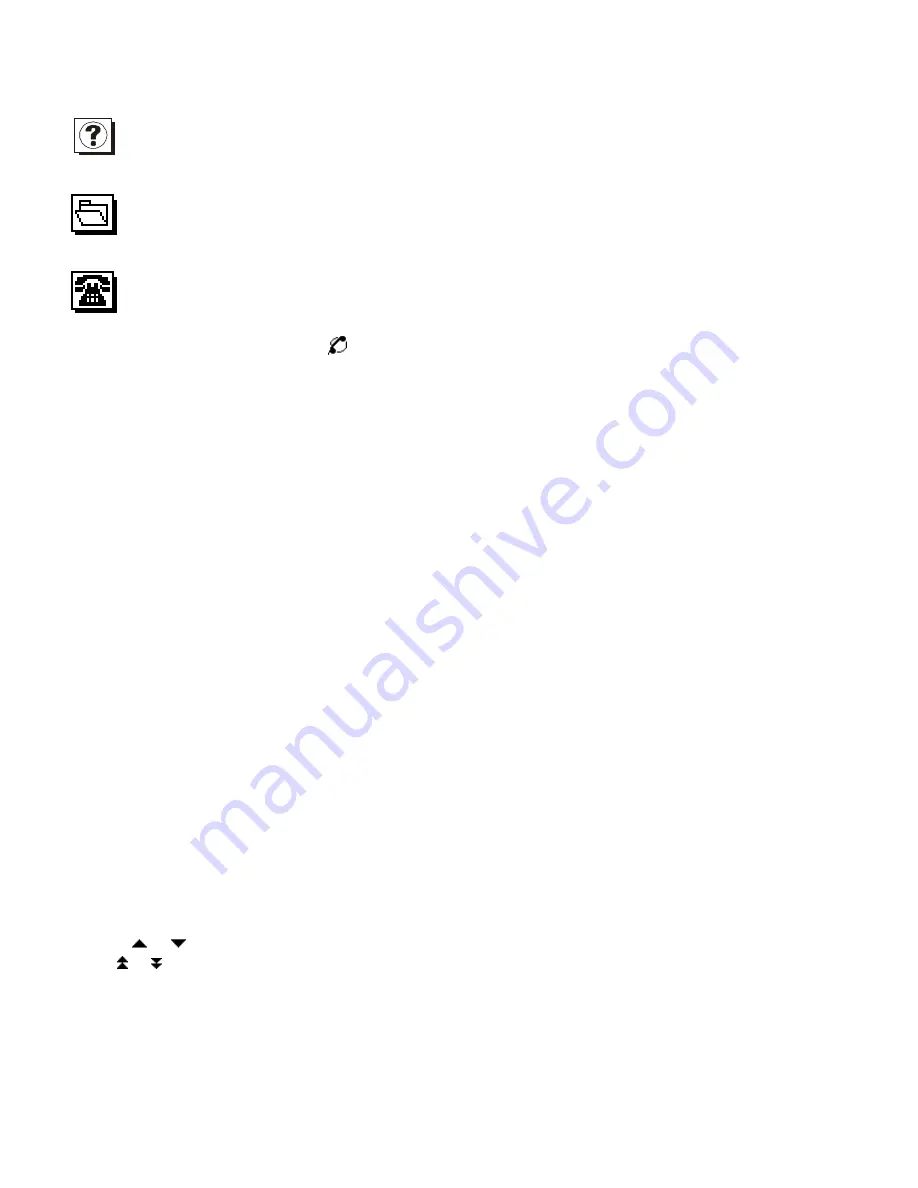
5
The process might take a few minutes. Once the procedure is started, do not turn the unit OFF. The unit will not
accept any input while the memory optimization is processing.
Customer Service Information
Select this icon in the system control center to get the information of the customer service.
Personal Info Manager
There are six applications including contact book, note pad, scheduler, todo, anniversary and finance manager.
Contact Book
This application allows you to keep names, addresses, phone numbers, email address and other information
about your contacts. You can press [
] key to go into it directly or select this application under the menu of
Personal Info Manager.
Each record consists of the following fields. Please note that you do not have to store information in all of the
fields. Simply press [OK] key at any time to save the record with the information you have entered.
Last name
First name
Company
Title
TEL (H)
TEL (W)
Fax
Mobile
Pager
Email
Address
City
State
Zip
Note
Phone list view shows the list of names, sorted alphabetically according to each name “Last Name, First Name”
stored in the record’s name field. To view the phone list sorted by Company name, press [SPACE] key.
CREATING, EDITING AND DELETING CONTACT BOOK RECORDS
Add a new record
Press [NEW] key to add a new record.
The cursor is ready for you to start entering characters in the last name field.
As soon as data is entered into a field, the field name disappears leaving the field icon at the beginning of the
line.
Use the [ ] / [ ] key to move the cursor to a different line.
Press [ ] / [ ] key on the upper right side of the unit to see more fields.
Press [SHIFT] key and then press [@] key to select special symbol.
Press [OK] key to save the information and return to the List mode.
Finding contact book record
There are several ways to find a contact book record. They are as follows:
•
Press the alphabet keys on the keyboard to quickly move to the beginning of that group of letters.




















