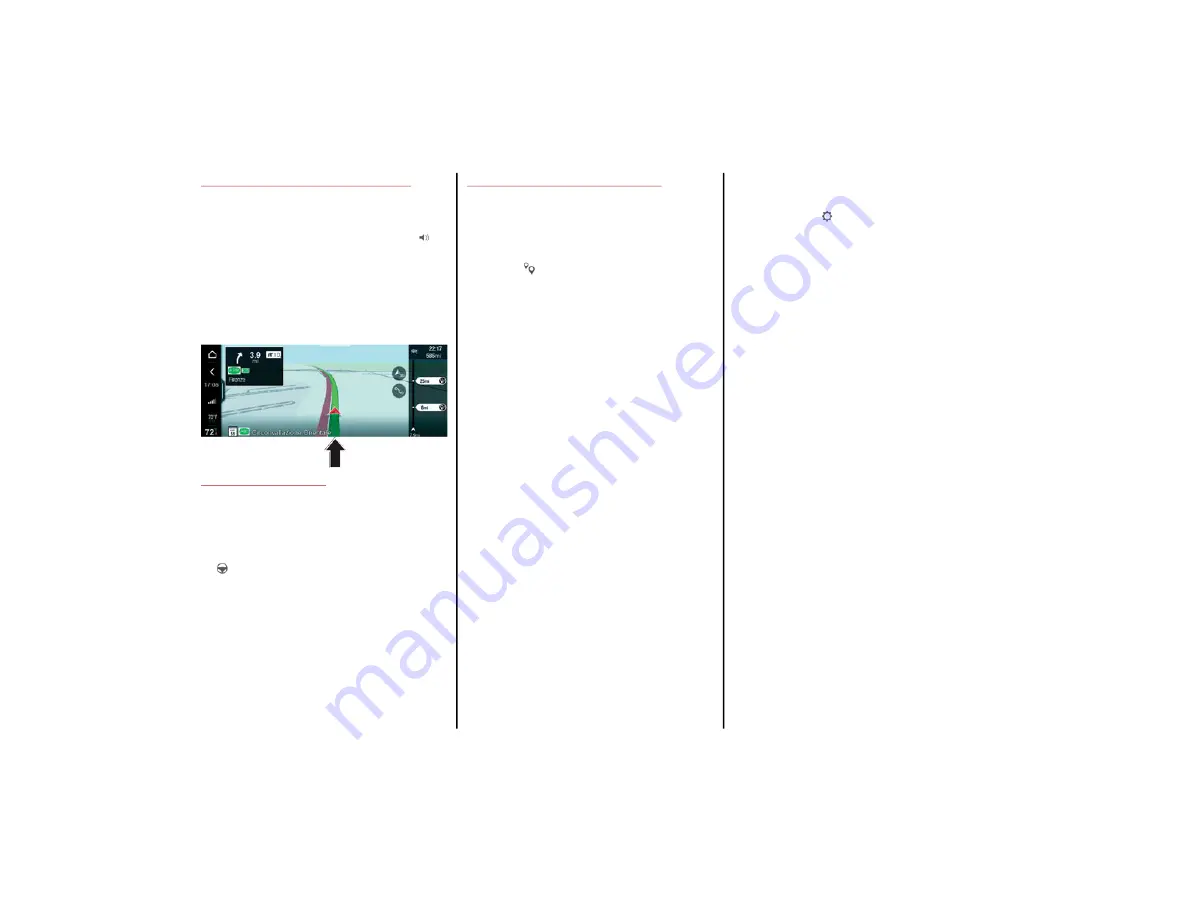
65
NAV ADJUSTMENT VOLUME
The volume of the messages provided during
Navigation can be adjusted.
To adjust the volume, press the button on
the display; the display will show a graphic bar
which can be used to adjust the volume.
The volume level appears on the right of the
graphic bar
FASTEST ROUTE
If a new, faster route is available and the "Ask
Me" option has been set for the "Faster Route
Available" function, the following screen will
appear on the display, containing:
button to start Navigation
Delete button to stop Navigation
A message notifying the driver that a faster
route has been found
POINT OF INTEREST (POI)
This function allows the user to go to Point Of
Interest (POI) or add them to the set route, by
selecting them from the list shown on the
display.
Press the button; the display will show the
Search POIs Menu, containing the list of all the
Points Of Interest available.
Searching for a POI
Navigation not activated
With Navigation not activated, the display will
show the graphic icon. When it is pressed, the
display will show the graphic keypad for
entering the name of the POI. When done,
press the OK graphic button to confirm the
selection.
The display will show a list of all the POI found;
when one of them is pressed, the display will
show a screen with full information (name,
address, telephone number) about the POI.
Select “Call” to make a telephone call to the
number shown on the display.
Select “Start Navigation” to start Navigation
towards the POI.
Navigation activated
With Navigation activated, the display will
show the icon
. When it is pressed, the
display will show the “Search POIs” Menu,
allowing you to choose the POI, using either
the “Text Search” or the “Display POI” option.
If the "Text Search" option is selected, the display
will show the graphic keypad for entering the name
of the POI. When done, press the "OK" graphic
button to confirm the selection.The display will
show a list of all the POI found; when one of them
is pressed, the display will show a screen with full
information (name, address, telephone number)
about the POI.
If the "Display POI" option is selected, the
display will show the “Display POI” Menu,
allowing you to search for a POI, using one of
the following options: “Near me”, “Near desti
-
nation”, and “Along the route”.
Select one of the options: the display will show
a list of all the POI found; when one of them is
pressed, the display will show a screen with
full information (name, address, telephone
number) about the POI.
20_AF_IES_EN_USC_t.book Page 65
Содержание Giulia 2020
Страница 103: ......






























