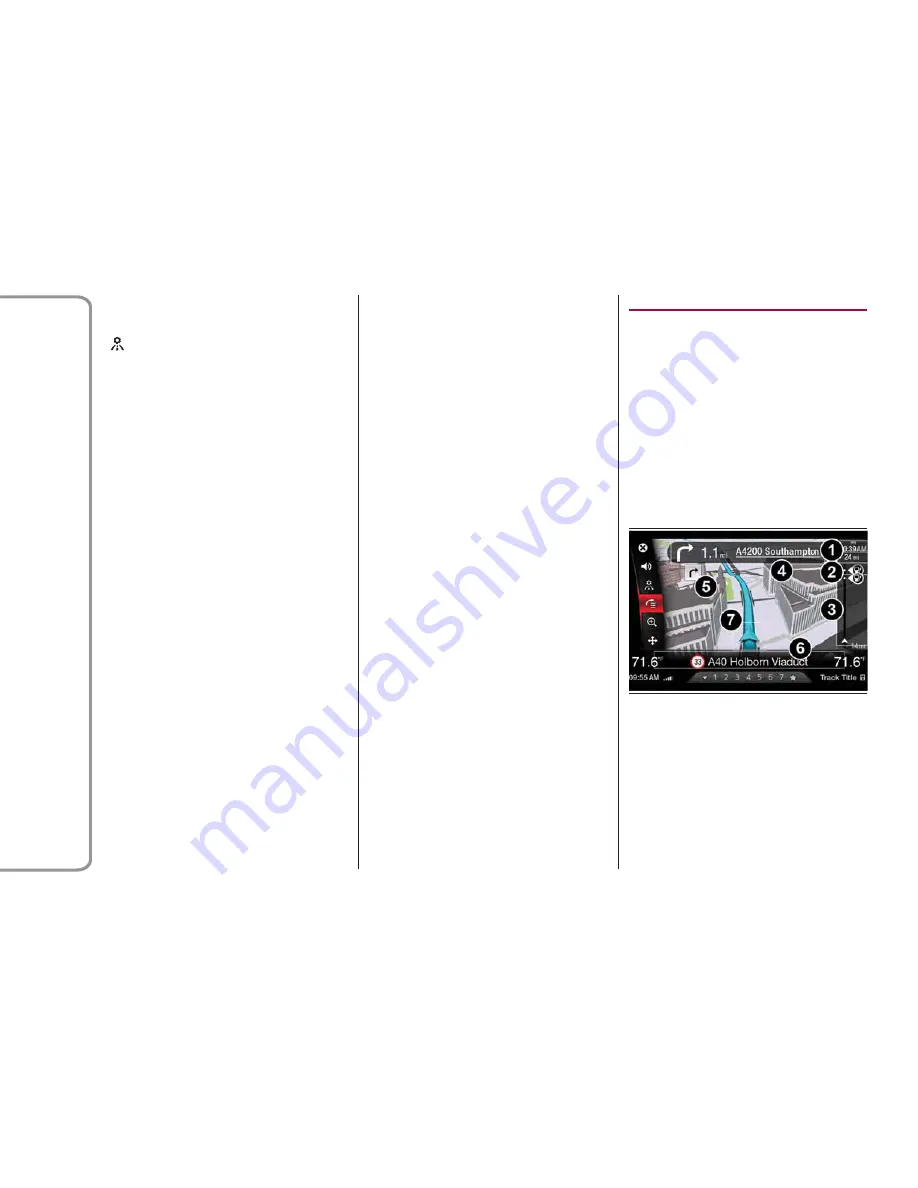
ROUTE MANAGEMENT
To access the “Route management”
function, select it by turning the
Rotary Pad, and push the Rotary Pad
to activate.
With this function, you can add
specifications and improve the route
choice. The possible options are:
Add New Destination
This allows you to add a new
destination; the entry method is the
same as that described in the "Set
destination" paragraph. After having
completed the entry, confirm the action
by selecting the “Add to current trip”
option.
Add Recent
This allows you to choose a destination
from the list of last set destinations,
select your choice by turning and
pushing the Rotary Pad.
Add Favorite
This allows you to choose a destination
from the list of preferred destinations,
select your choice by turning and
pushing the Rotary Pad.
Add POI
This allows you to add points of interest
to the set route.
Reorder Trip
This allows you to move or delete
intermediate points on the route.
ROUTE PREVIEW
To access the "Route preview" function
(with active navigation), select it by
rotating the Rotary Pad and activate it
by pushing the control.
The route preview shows an overview
of your route, the remaining distance to
your destination and the remaining
estimated journey time.
DRIVING VIEW
ABOUT DRIVING VIEW
When your navigation system is started
for the first time, you are shown the
"Driving View" along with detailed
information about your current position.
DRIVING VIEW
When navigation is started, the screen
that appears is:
The information shown on the display is
as follows:
1 - Expected arrival time: indicates the
time of arrival at the destination
0503122993US
Driving Menu Display
40
Information
And
Entertainment
System

























