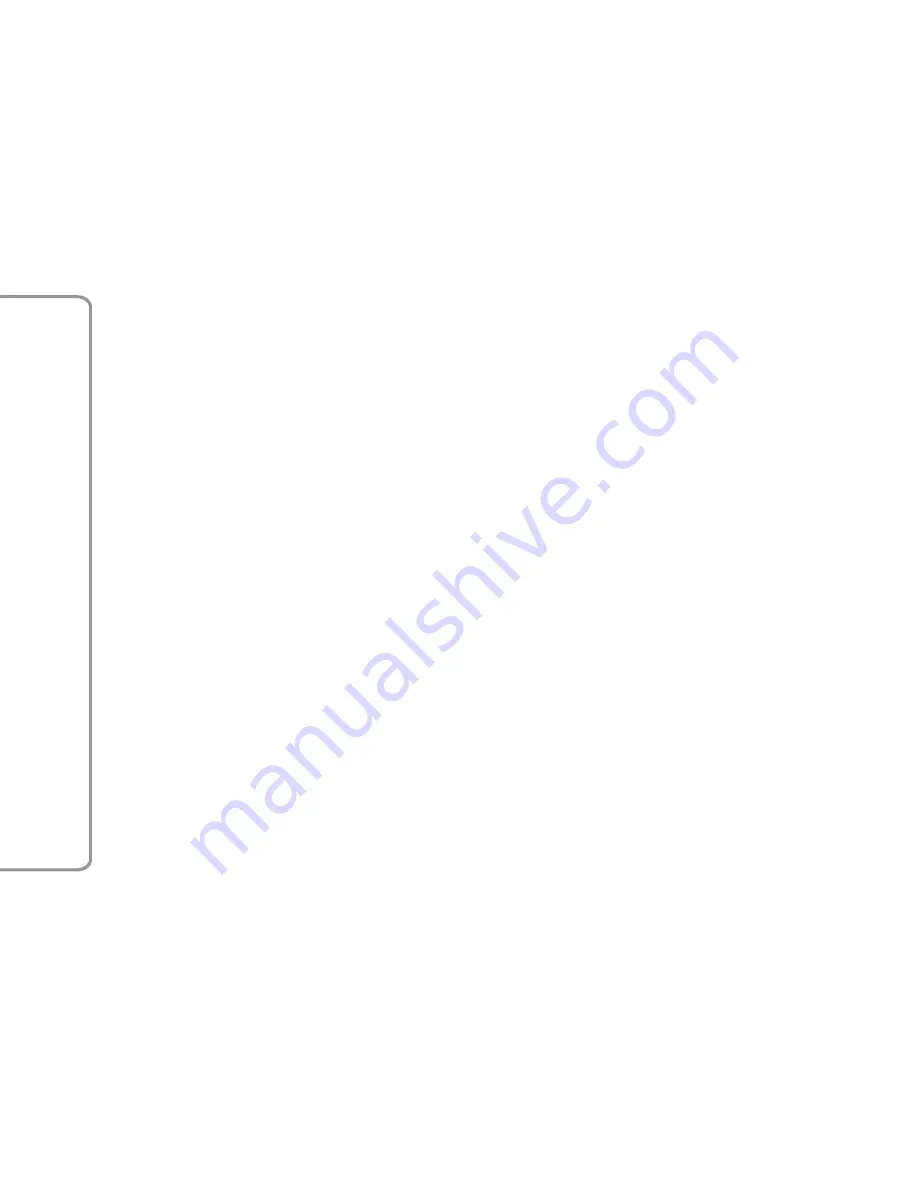
POINT OF INTEREST DESTINA-
TIONS . . . . . . . . . . . . . . . . . . . . . 39
ZOOM MAP . . . . . . . . . . . . . . . . 39
POINT ON MAP . . . . . . . . . . . . . 39
LAUNCH NAVIGATION . . . . . . . . 39
STOP NAVIGATION
. . . . . . . . . . 39
VOLUME . . . . . . . . . . . . . . . . . . . 39
ROUTE MANAGEMENT . . . . . . . 40
ROUTE PREVIEW . . . . . . . . . . . . 40
DRIVING VIEW . . . . . . . . . . . . . . 40
ABOUT DRIVING VIEW . . . . . . . . 40
DRIVING VIEW . . . . . . . . . . . . . . 40
2D / 3D / AERIAL VIEW MAP DIS-
PLAY — IF EQUIPPED . . . . . . . . 41
LANE GUIDANCE . . . . . . . . . . . . 41
DISPLAYED SYMBOLS . . . . . . . . 42
VOICE COMMANDS . . . . . . . . . 43
INTRODUCTION . . . . . . . . . . . . . 43
OPENING AND CLOSING VOICE
SESSIONS . . . . . . . . . . . . . . . . . 44
VOICE SESSION STATUS . . . . . . 44
MULTIPLE CHOICE LIST . . . . . . . 45
VOICE COMMANDS - PRACTICAL
USE . . . . . . . . . . . . . . . . . . . . . . 45
RADIO AM/FM/XM VOICE COM-
MANDS
. . . . . . . . . . . . . . . . . . . 46
MEDIA VOICE COMMANDS . . . . 47
NAVIGATION VOICE COM-
MANDS
. . . . . . . . . . . . . . . . . . . 48
PHONE VOICE COMMANDS . . . 49
GENERAL INFORMATION
. . . . . 49
2
Information
And
Entertainment
System




































