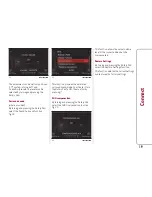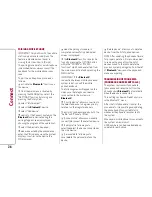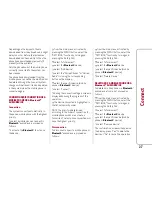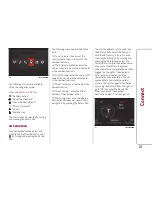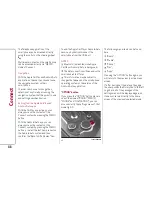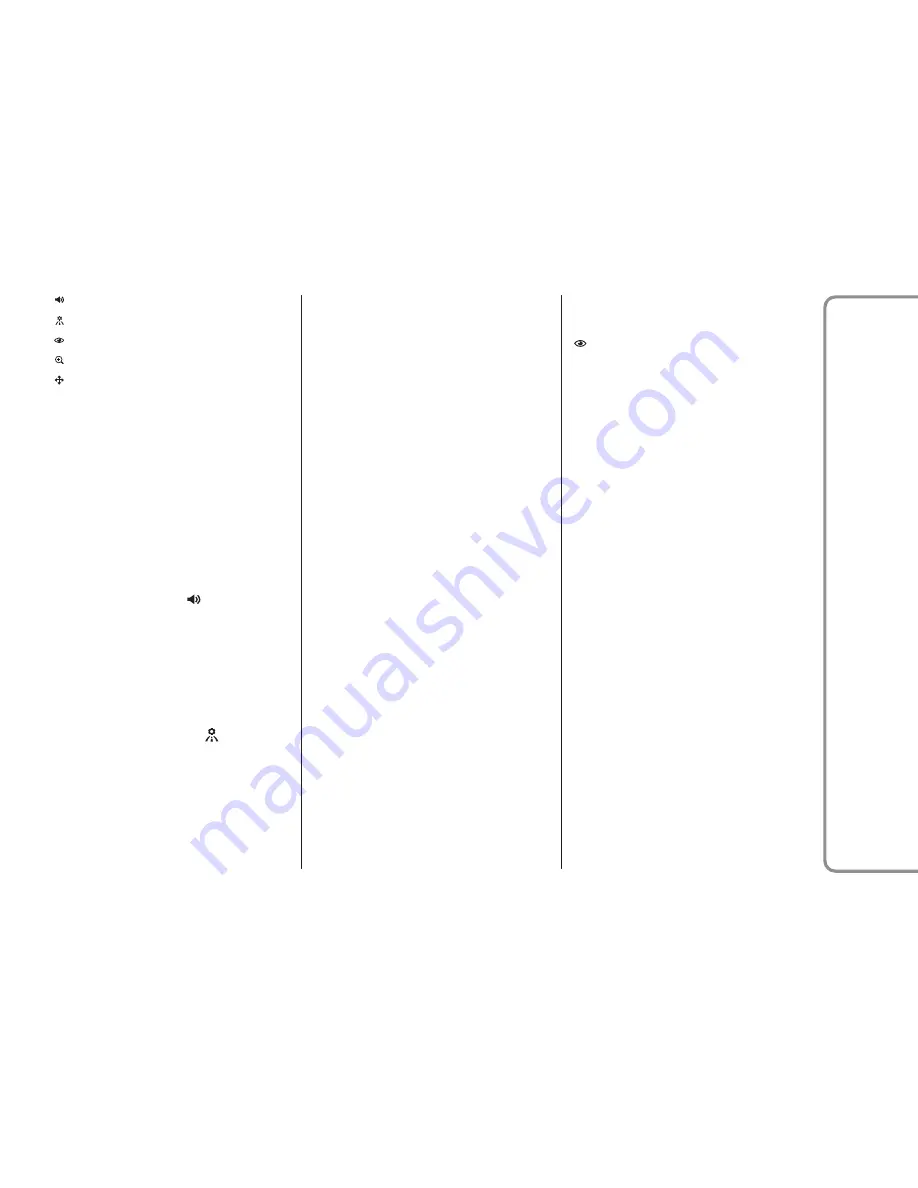
“Navigation volume”;
"Route management";
"Route preview";
"Zoom";
"Explore map".
INTERRUPT NAVIGATION
After starting the navigation, you can
interrupt it. To access the “Stop
Navigation” X, function, select it by
turning the Rotary Pad and pressing it to
activate. Confirm again to interrupt
the navigation.
VOLUME
To access the “Volume”
function,
select it by turning the Rotary Pad and
press the Rotary Pad to activate. You can
set the volume of the navigation
messages using the Rotary Pad.
ROUTE MANAGEMENT
To access the “Edit Route”
function,
select it by turning the Rotary Pad and
press the Rotary Pad to activate.
With this function, you can add
specifications and improve the route
choice. The possible options are:
Add new destination
This allows you to add a new destination;
the entry method is the same as that
described in the "Set destination"
paragraph. After having completed the
entry, confirm the action by selecting the
“Add to current trip” option;
Add Recent Destination
This allows you to choose a destination
from the list of last set destinations,
select your choice by turning and
pressing the Rotary Pad.
Add Favourite Destination
This allows you to choose a destination
from the list of preferred destinations,
select your choice by turning and
pressing the Rotary Pad.
Add POI
This allows you to add points of interest
to the set route.
Reorder Trip
This allows you to move or delete
intermediate points on the route.
Remove stopover
This allows you to delete a secondary
destination after having added it.
ROUTE PREVIEW
To access the "Route preview" function
(with active navigation), select it
by rotating the Rotary Pad and activate it
by pressing the control.
The route preview shows an overview of
your route, the remaining distance to
your destination and the remaining
estimated journey time.
33
Connect
Содержание Connect system
Страница 10: ...MENU button 4 Opens the main menu 5 11036S0060EM 10 Connect ...
Страница 59: ......