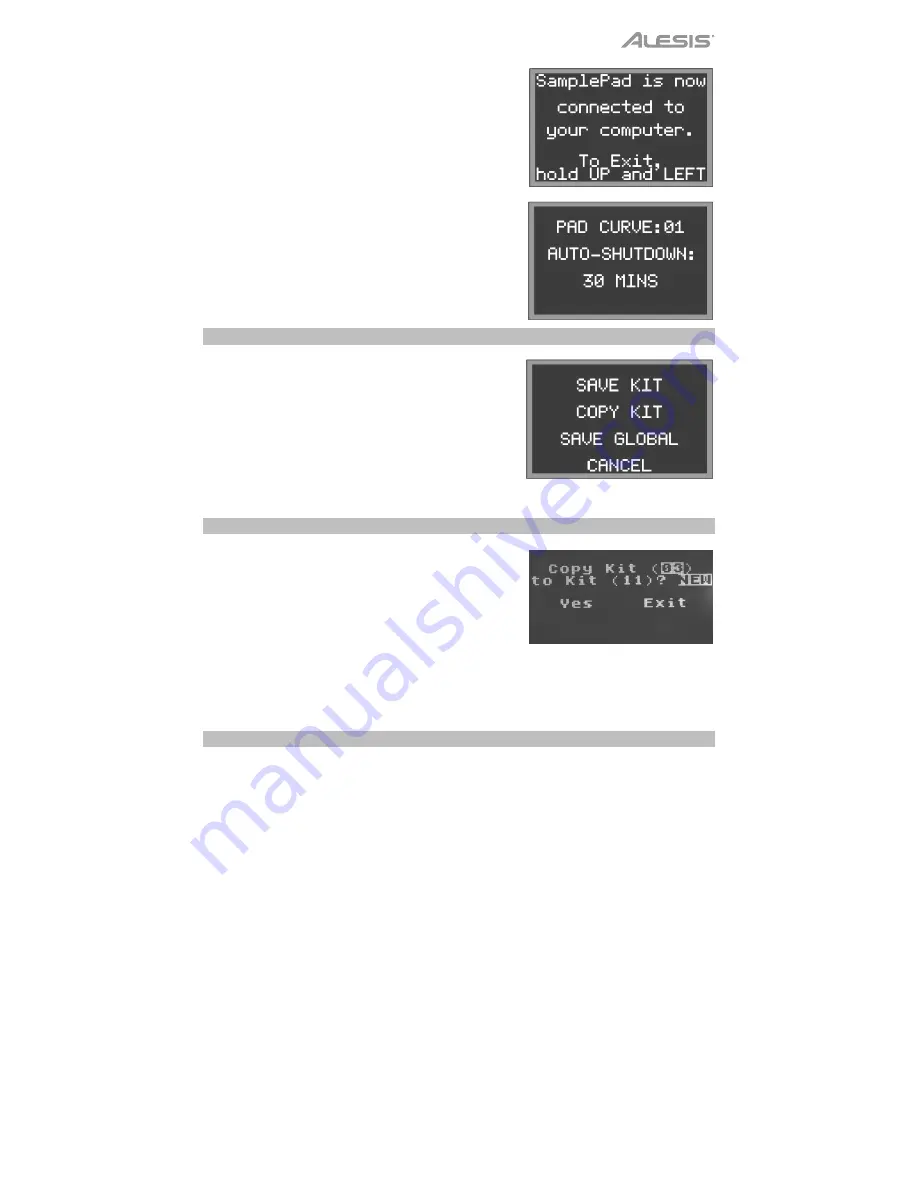
9
Load Samples/Kits Via USB
•
After this feature is selected, SamplePad 4 will connect to your
Mac or PC via the USB connection for easy SD card
management. To exit this mode, hold Cursor Left and Cursor Up
on SamplePad 4 for two seconds.
Other
•
Pad Curve
: Selects the velocity curve sensitivity setting (1-8) to
be used across all of the internal pads. You can audition the Pad
Curve by striking a pad while changing this setting.
•
Auto-Shutdown Time:
Selects how long SamplePad 4 will
remain powered on if there is no activity. Select from 30
minutes, 60 minutes, or Off (SamplePad 4 will remain powered
on until you manually power it off).
Saving a Kit
1.
Select the kit on the main screen that you have edited and
would like to save.
2.
Press and hold the
Cursor Down
and
Cursor Right
buttons for
2 seconds simultaneously to enter the Save menu.
3.
Move the cursor to the SAVE KIT option by pressing the
Cursor
Up
or
Cursor Down
buttons.
4.
Press
Cursor Right
to enter the SAVE KIT submenu.
5.
Press
Cursor Up
or
Cursor Down
to highlight "Yes" and then
press
Cursor Right
to save the kit.
6.
To exit the SAVE KIT submenu, press the
Cursor Down
button
until Exit is highlighted, and then press the
Cursor Right
button. Alternatively, press and hold the
Cursor Down
and
Cursor Right
buttons to exit this menu.
Copying a Kit
1.
Press and hold the
Cursor Down
and
Cursor Right
buttons for
2 seconds to enter the Save menu.
2.
Move the cursor to the COPY KIT option by pressing the
Cursor
Up
or
Cursor Down
buttons.
3.
Press
Cursor Right
to enter the COPY KIT submenu.
4.
Press
Cursor Left
or
Cursor Right
to select the kit that you
would like to copy.
5.
Press
Cursor Down
and then press
Cursor Left
or
Cursor
Right
to select the location that you would like to copy the kit to.
6.
Press
Cursor Down
to highlight Confirm > highlight Yes, and
then
Cursor Right
to copy the kit.
7.
To exit the COPY KIT submenu, press the
Cursor Down
button
until Exit is highlighted, and then press the
Cursor Right
button.
Alternatively, press and hold the
Cursor Down
and
Cursor
Right
buttons to exit this menu.
Factory Reset
To reset the internal kits and global settings to the factory default settings, hold the
Cursor Left
and
Cursor Right
buttons while powering on the SamplePad 4. This will not affect samples or kits stored on your SD card.
Содержание MICROVERB 4
Страница 2: ...4 ...
Страница 42: ......
Страница 43: ......
Страница 44: ...alesis com Manual Version 1 1 ...









































